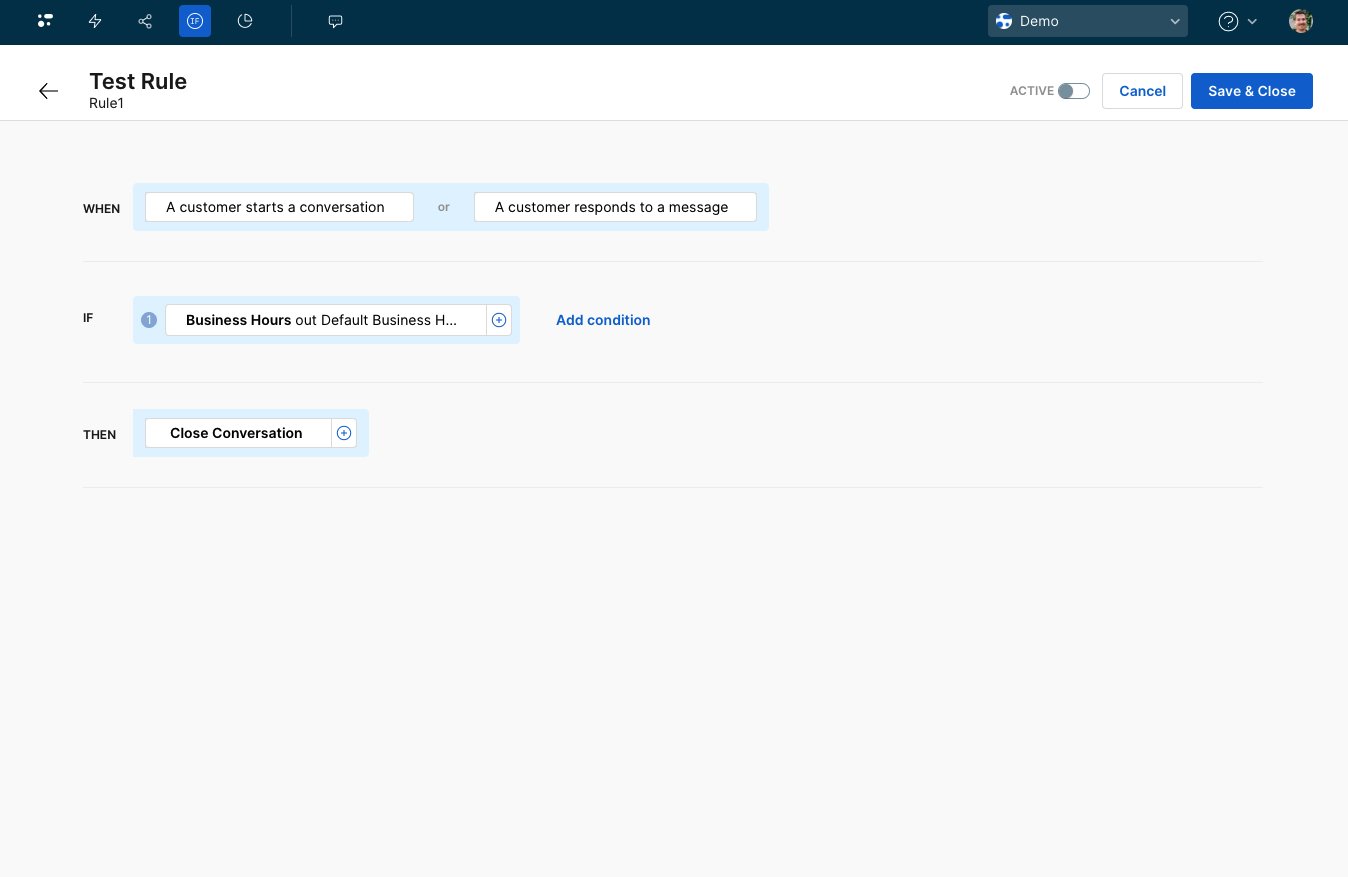Business hours
Business hours allow you to set a specific time range during which your live chat agents are available.
Navigate to business hours
Click on the profile configuration button inside the profile's dropdown menu, choose your desired environment from the environments menu, and click on the Business hours tab.
- Navigate
- Select environment
- Business hours
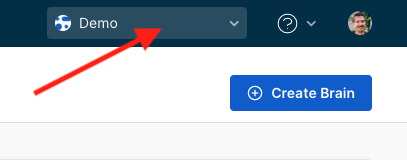
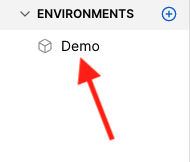
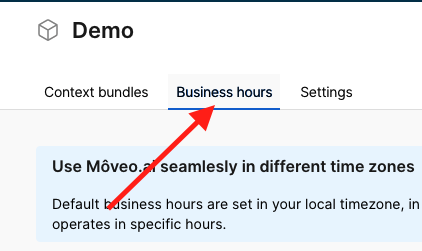
By default, the business hours are set to Weekdays 9:00 AM - 5:00 PM.
Customize your default business hours
- Navigate to the default business hours page by clicking on the button. You can change various settings, such as the timezone, frequency (every day, weekends, weekdays, or specific day), and start and end time. You can also add or remove business hours by clicking the respective buttons.
- Default
- Timezone
- Frequency
- Hours
- Add or remove
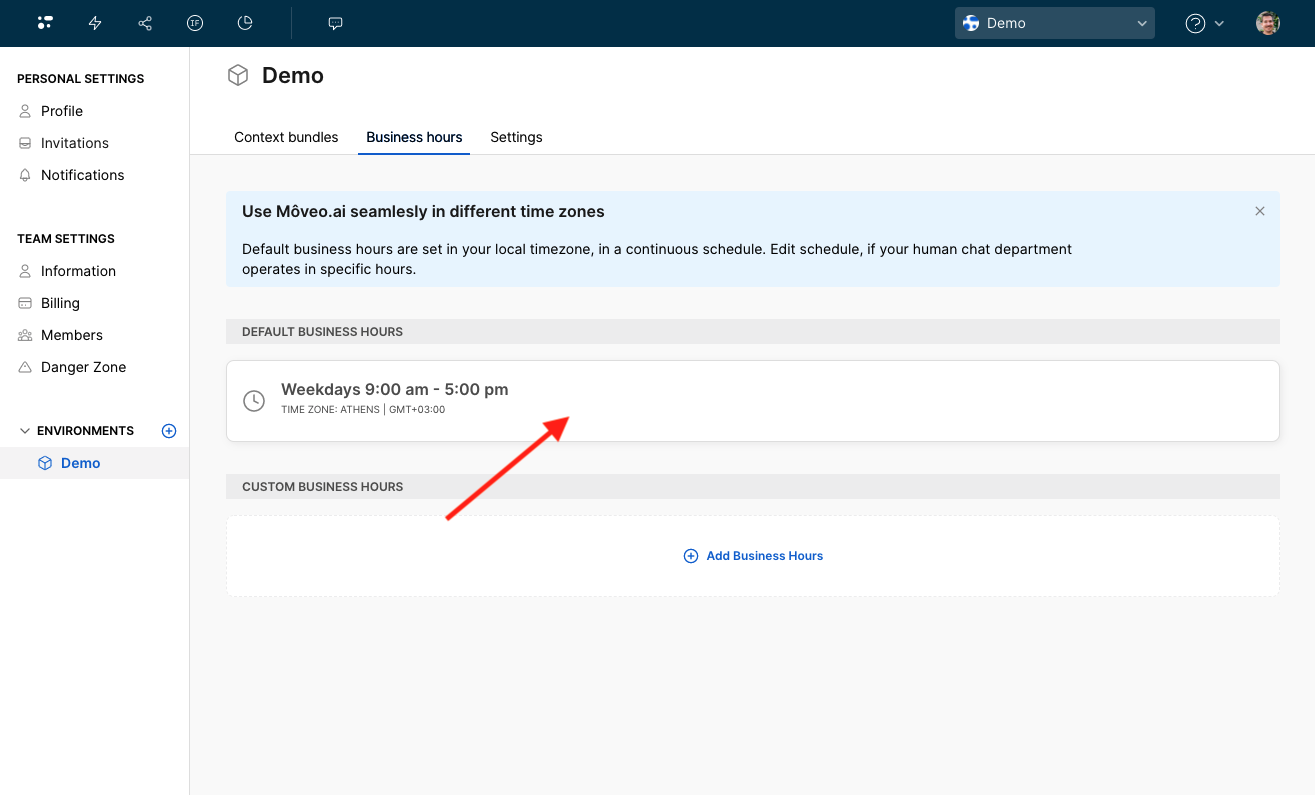
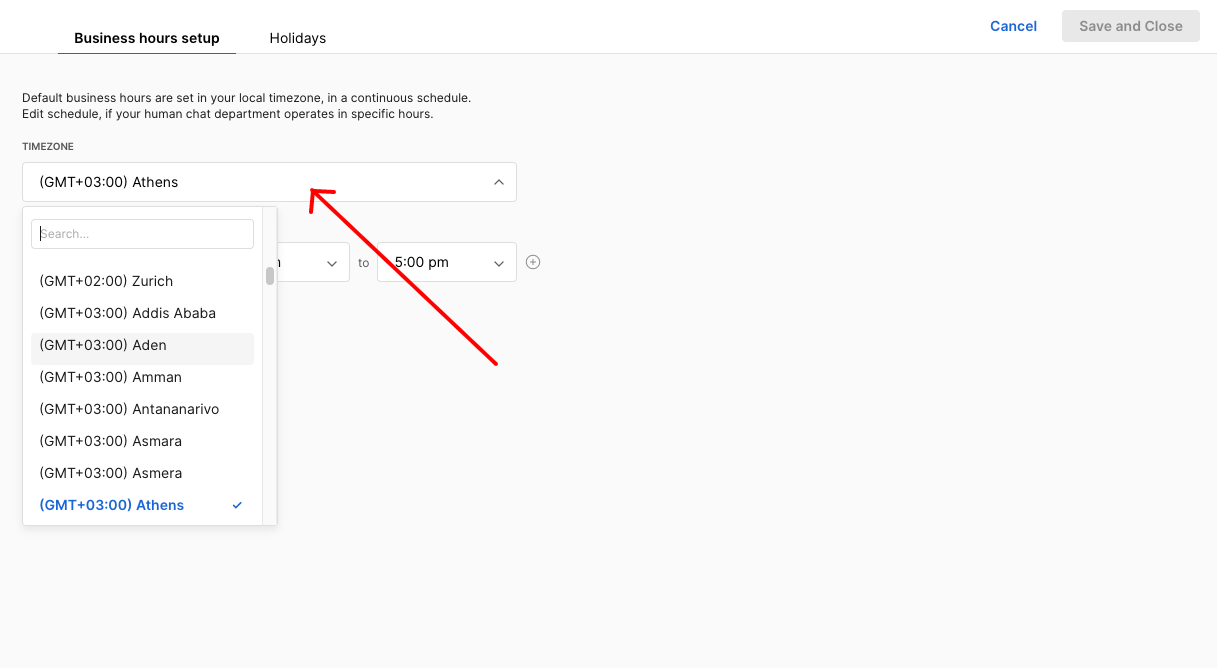
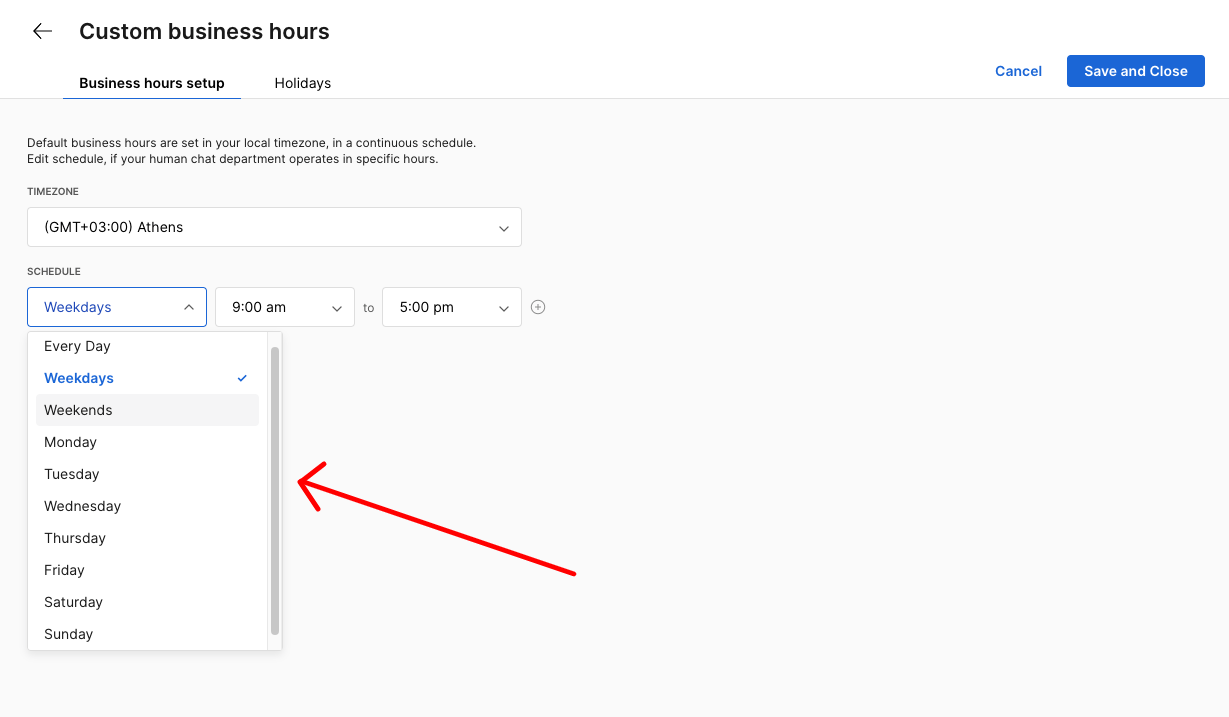
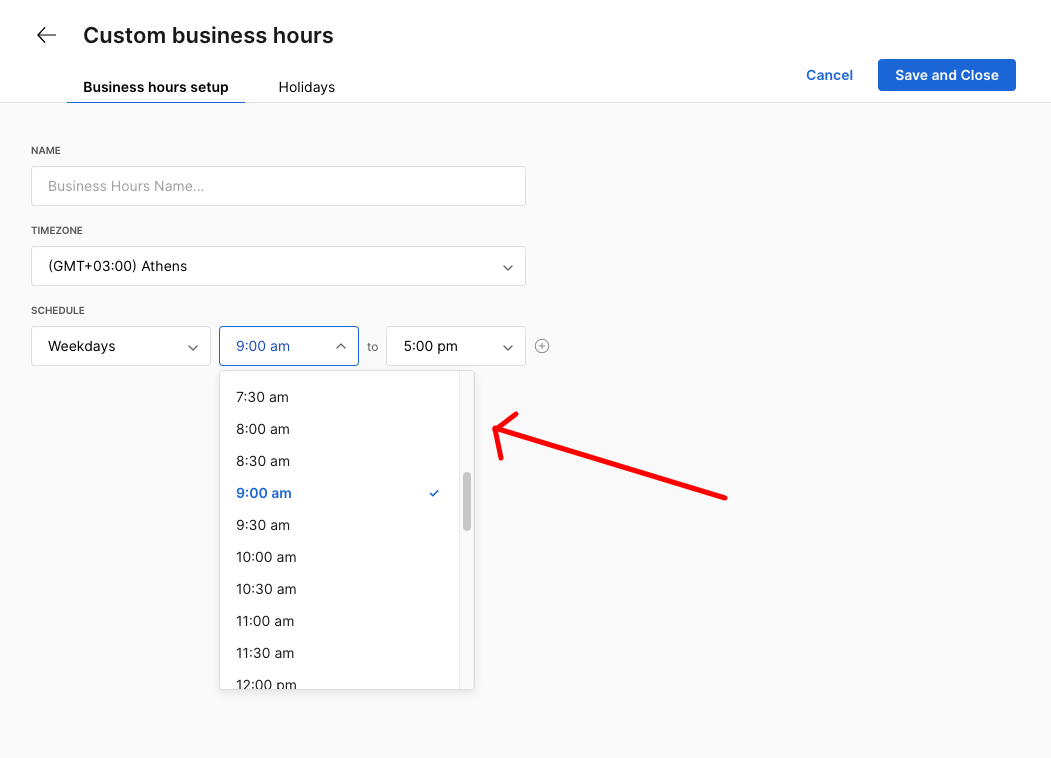
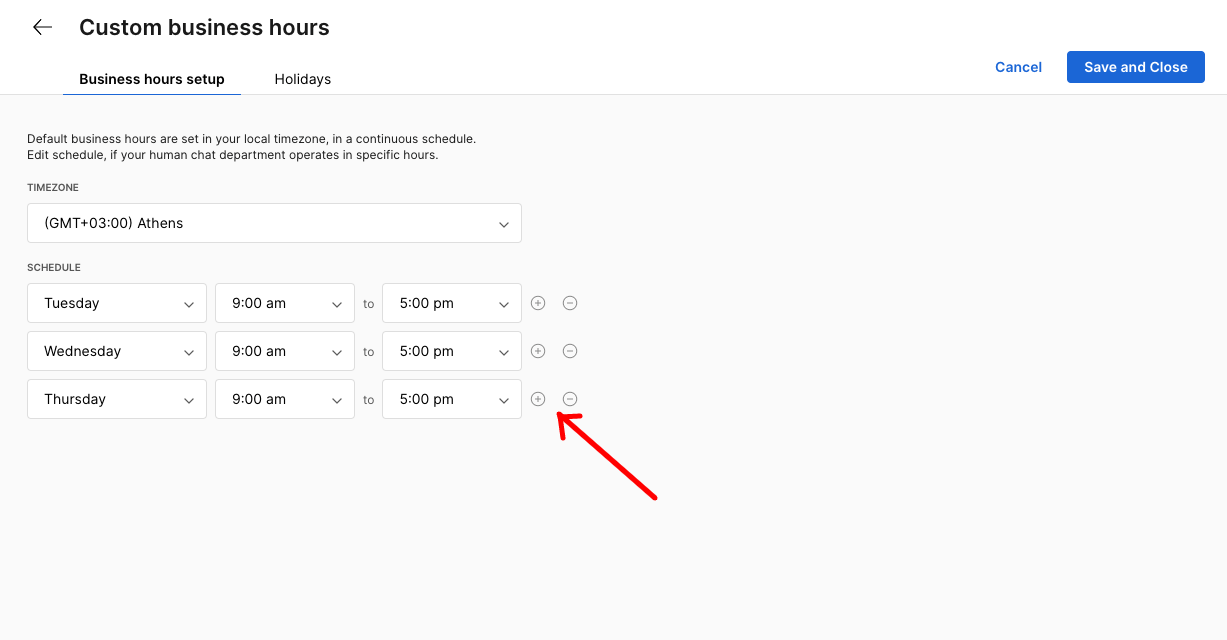
Customize your holiday hours
You can add your holidays to your business hours. The days you register as holidays will be treated as non-business hours.
- Click on the Holidays tab and click on the
add holidayslink. - Edit the name of the holiday.
- Edit the start and end date of the holiday.
- Add or remove holidays at will by clicking on the + or - buttons respectively.
- Holidays
- Edit your holidays
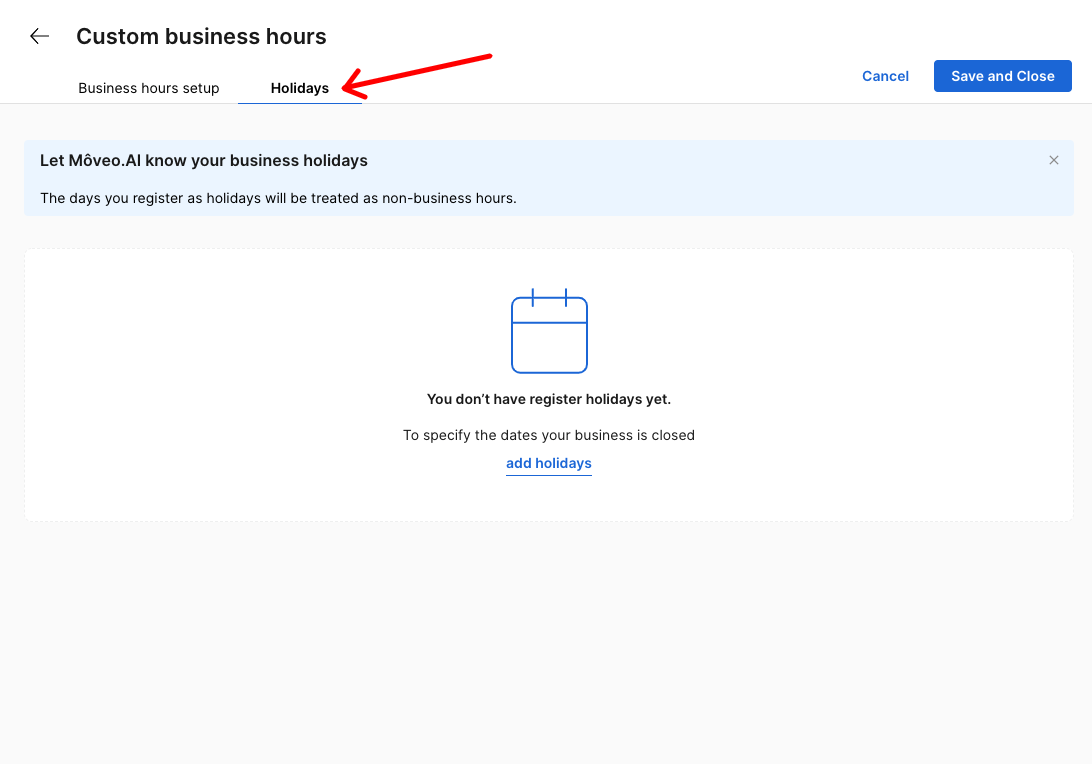
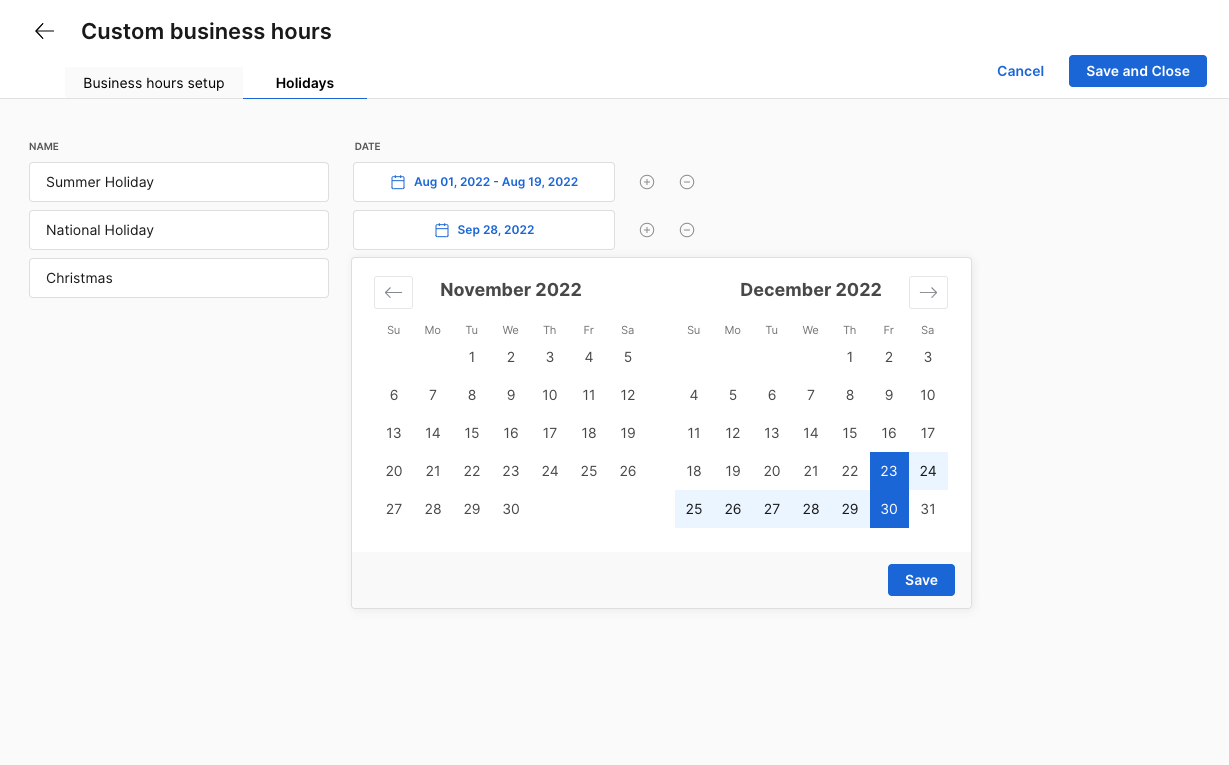
Add custom business hours
You can add custom business hours by clicking the + Add business hours button. The procedure is the same as the one for the default business hours, with the only difference being that you can edit the name.
- Add
- Edit
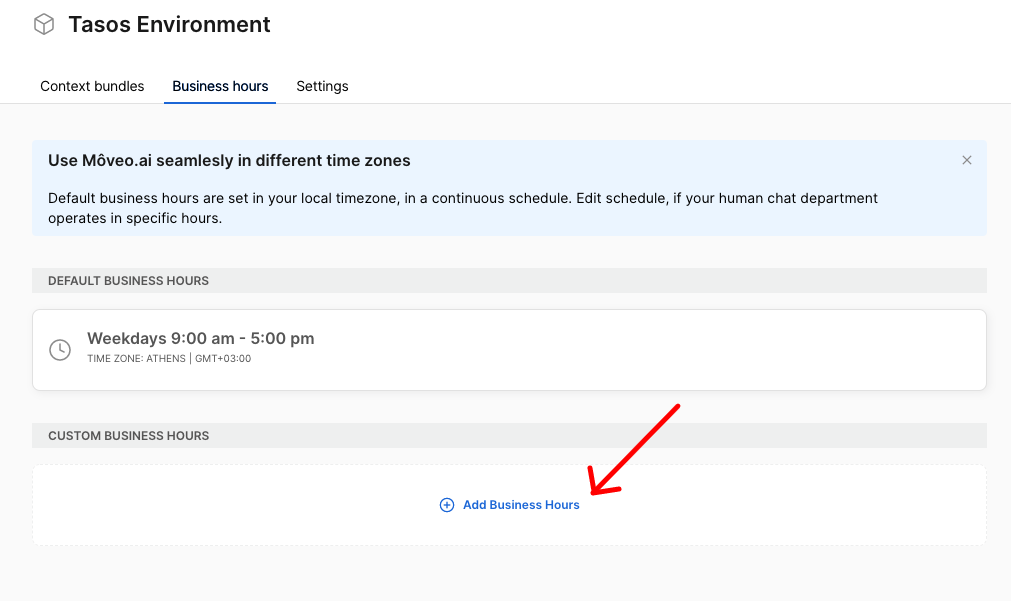
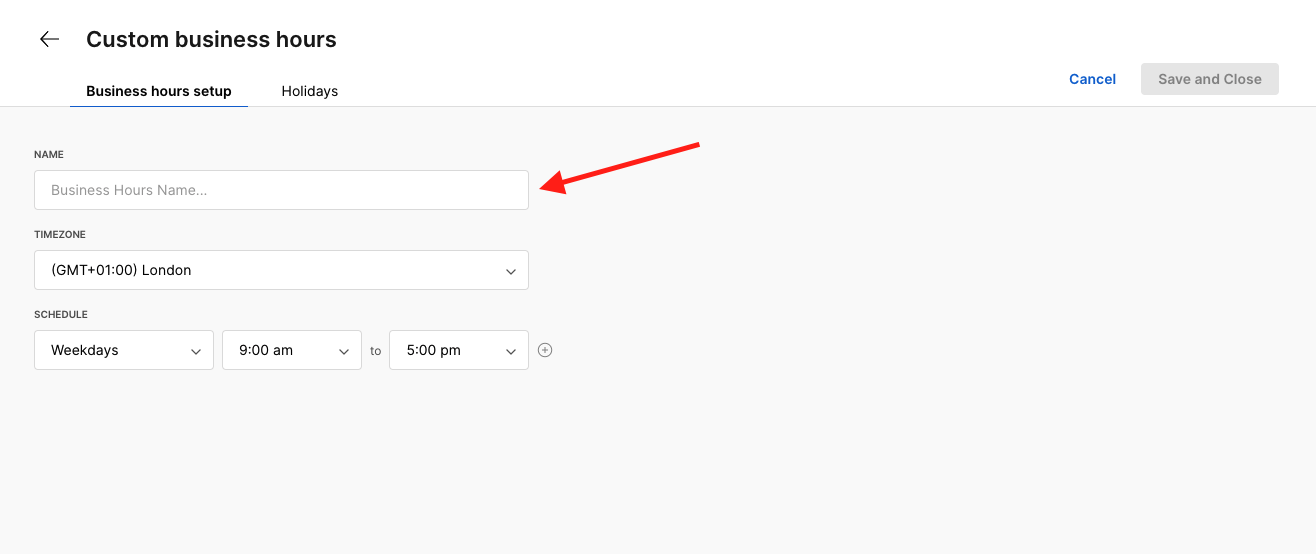
Use business hours in the dialog
A simple example that takes advantage of business hours is to use them in the dialog. Upon creating a new condition, you can use the business hours variable, $sys-business. View a simple dialog flow below.
- Variable
- Flow
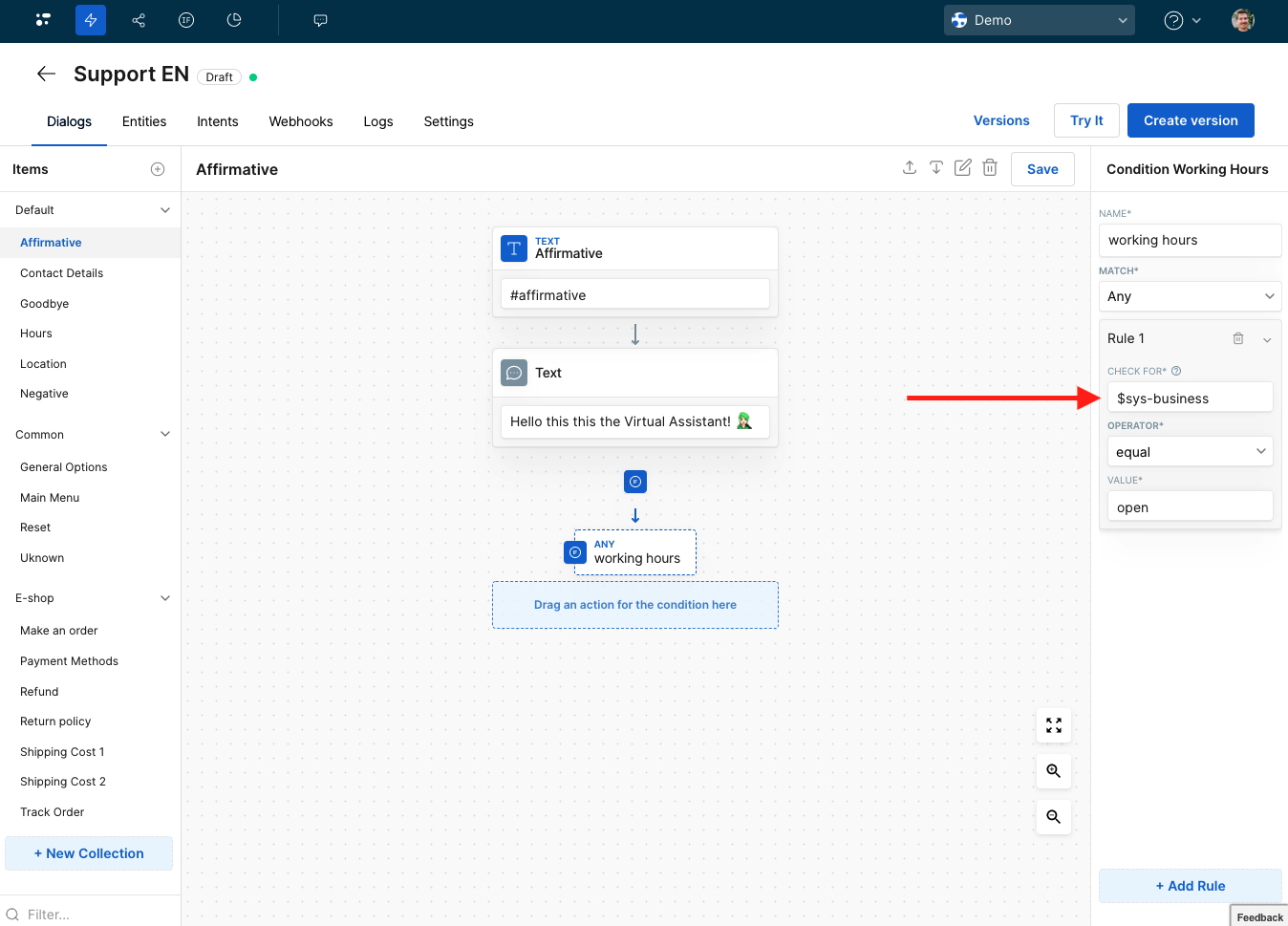
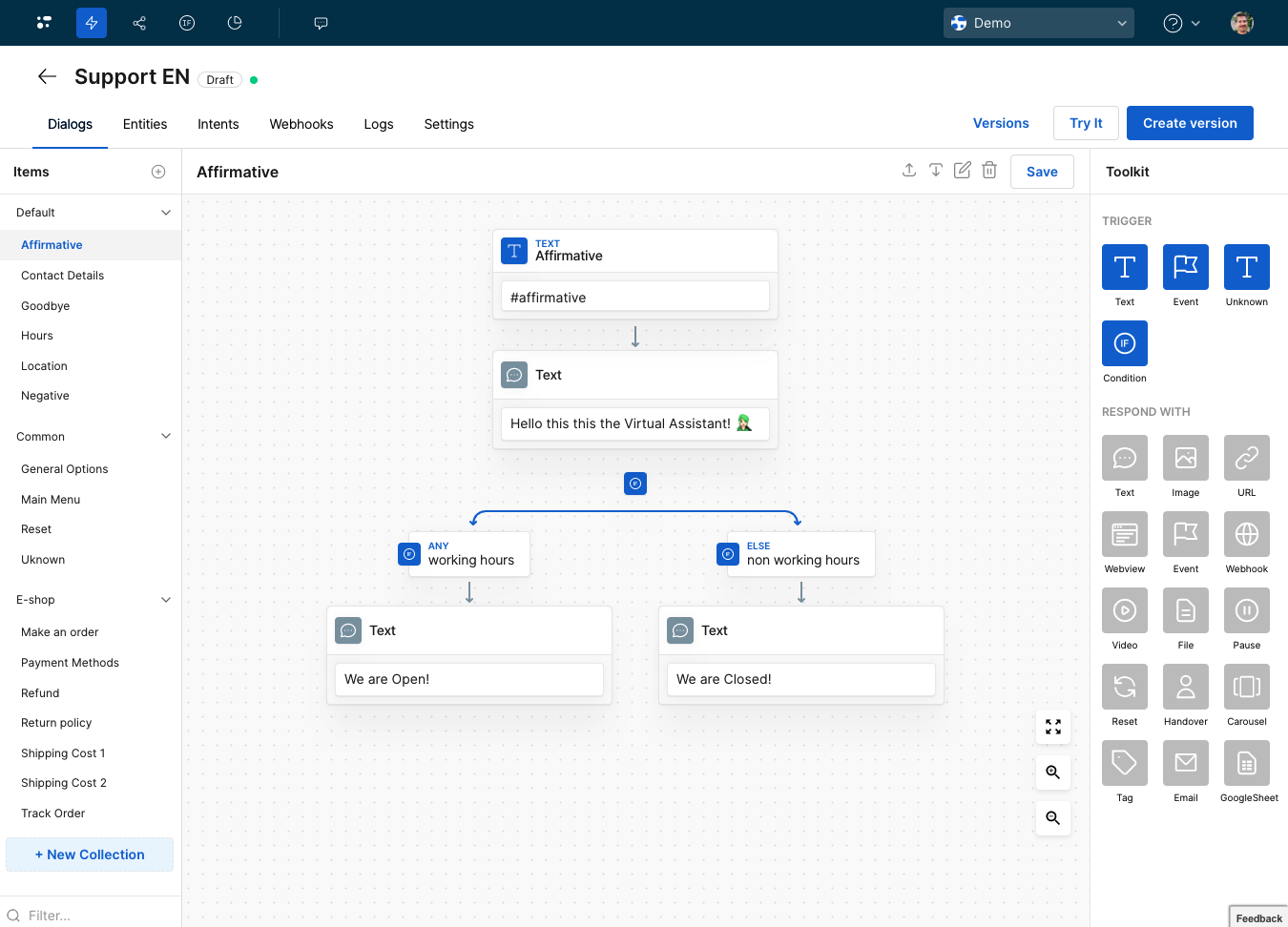
Use business hours in rules
You can also use business hours inside rules
. Create a rule and customize it accordingly. In the following image, you can see an example, in which if the conversation is outside the default business hours, the conversation closes immediately.