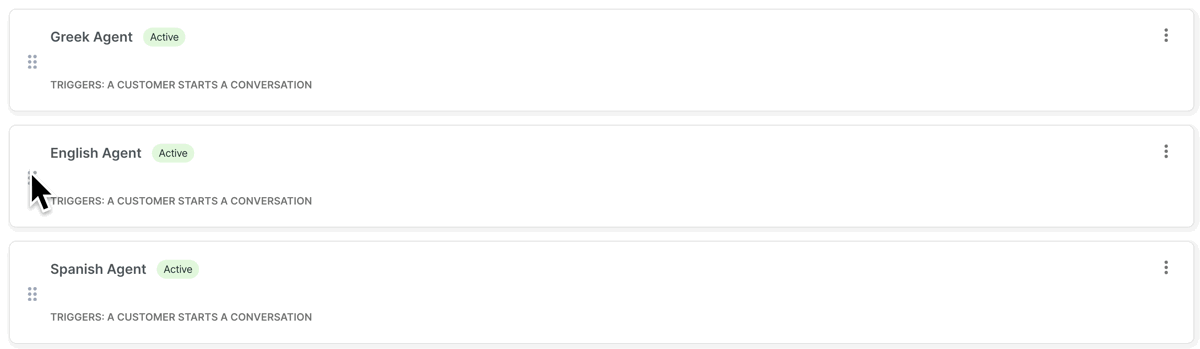Rules
Rules let you automate actions in conversations, such as assigning the conversation to a specific AI Agent, tagging a conversation, and much more.
Rules help you automate your workflows for optimum efficiency and ensure your customers get the best experience possible.
An environment
can have one or more rules. The following steps demonstrate how you can create a rule:- Navigation
- Creation
- Rules screen
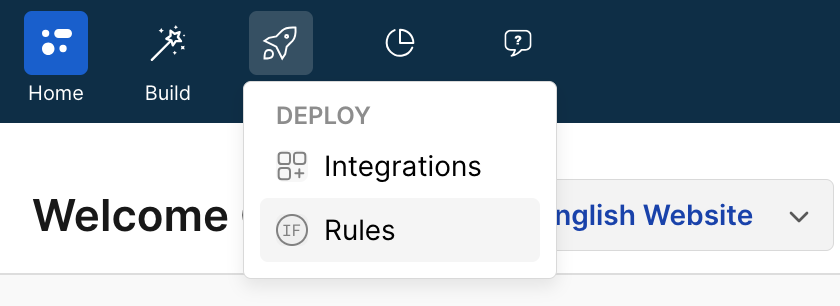
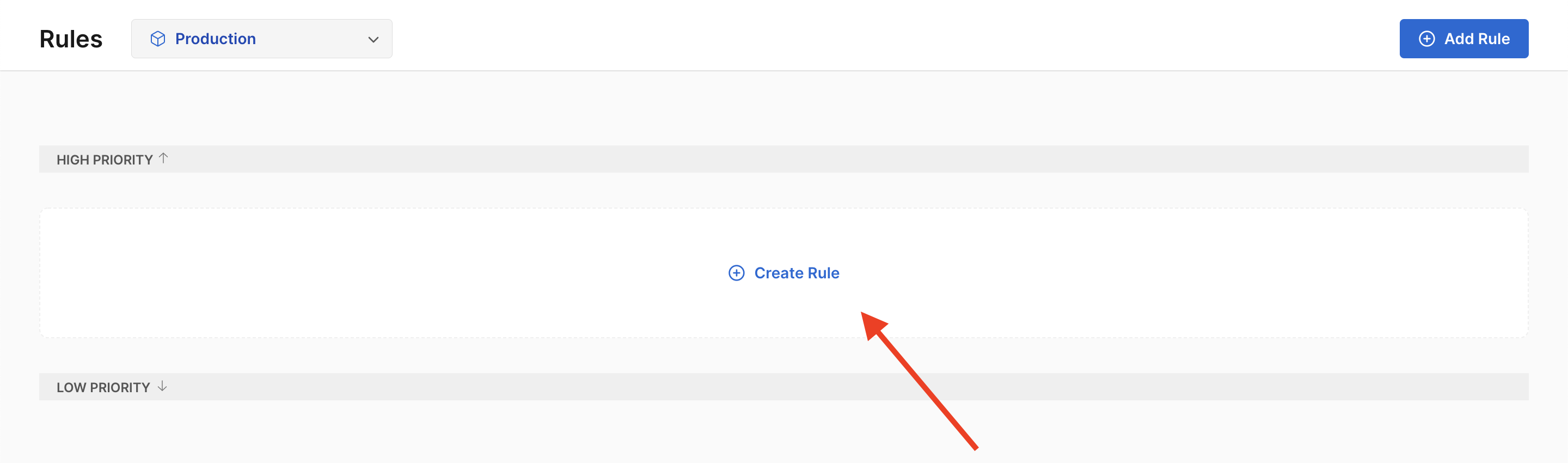
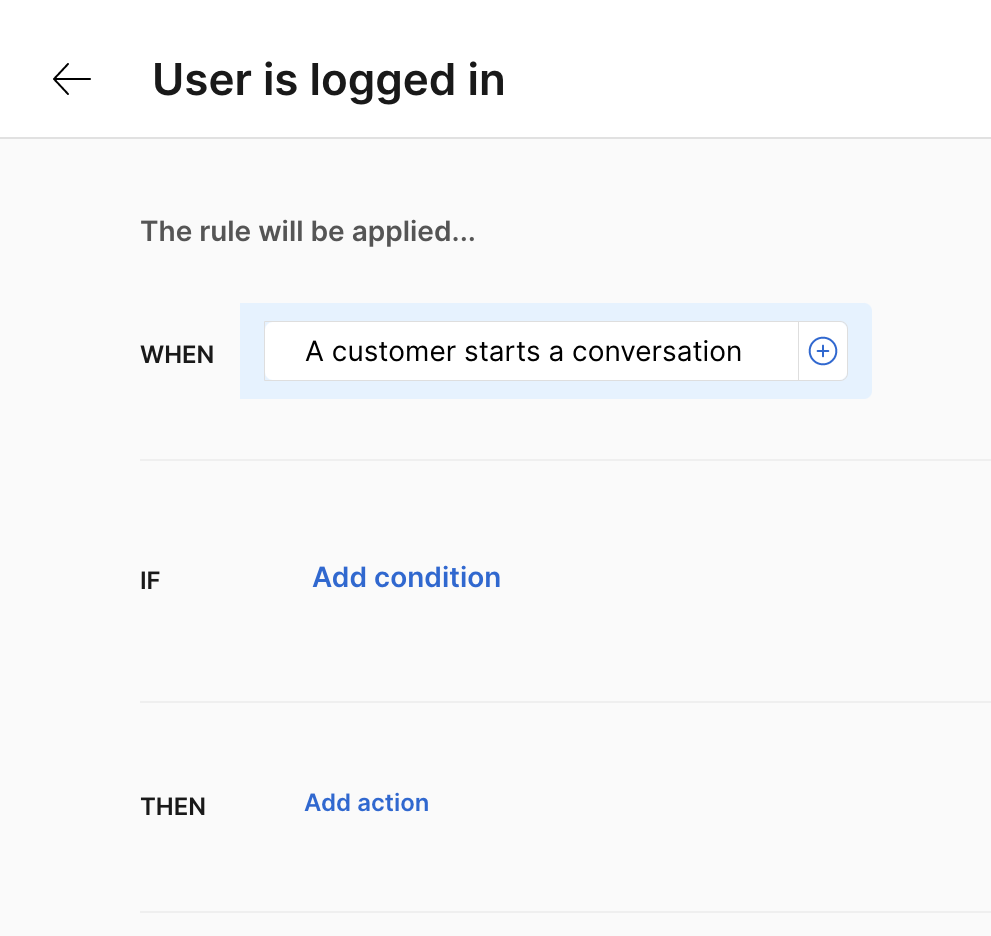
Customize your rule
Create the trigger
In the When field, you can set a trigger, which determines when the rule is executed. It can be one of the following:
- A customer starts a conversation
- A customer responds to a message
Apply the condition
A condition is optional. If no condition is set, it will be considered as true, triggering the action. There are many conditions that you can choose from:
-
Availability
- Business hours
-
User
- Name
- Phone
- Language
- Timezone
- Country
- City
- Browser
- Platform
-
Conversation
- Channel
- Message content
- Tags
- Customer/referral URL
- Agent assigned
- Integration
You can combine the above conditions with and/or statements.
Then
Finally, select the actions to be applied if the above conditions are met, such as assigning an AI Agent to answer the message, tagging the conversation, etc.
List of actions:
- Add tag
- Assign AI Agent
- Assign collection
- Close conversation
- Apply bundle
- Assign department
Don't forget to make your rule active so it starts working.
You can also view our guides
to see examples of how to assign different AI Agents depending on [tags](../guides/rules#different-AI Agent-depending-on-tags) and language.Reorder your rules
You can reorder your rules based on priority. Drag a rule from the icon on the very left of the tile and drop it in your desired spot.
Ensure that the rule with the highest priority is at the top, and the one with the lowest priority is at the bottom. In the following image, you can see that the English Rule has the highest priority, so this is the one the assistant checks first. Then, the Greek Rule is reordered to have a higher priority than the Spanish Rule.