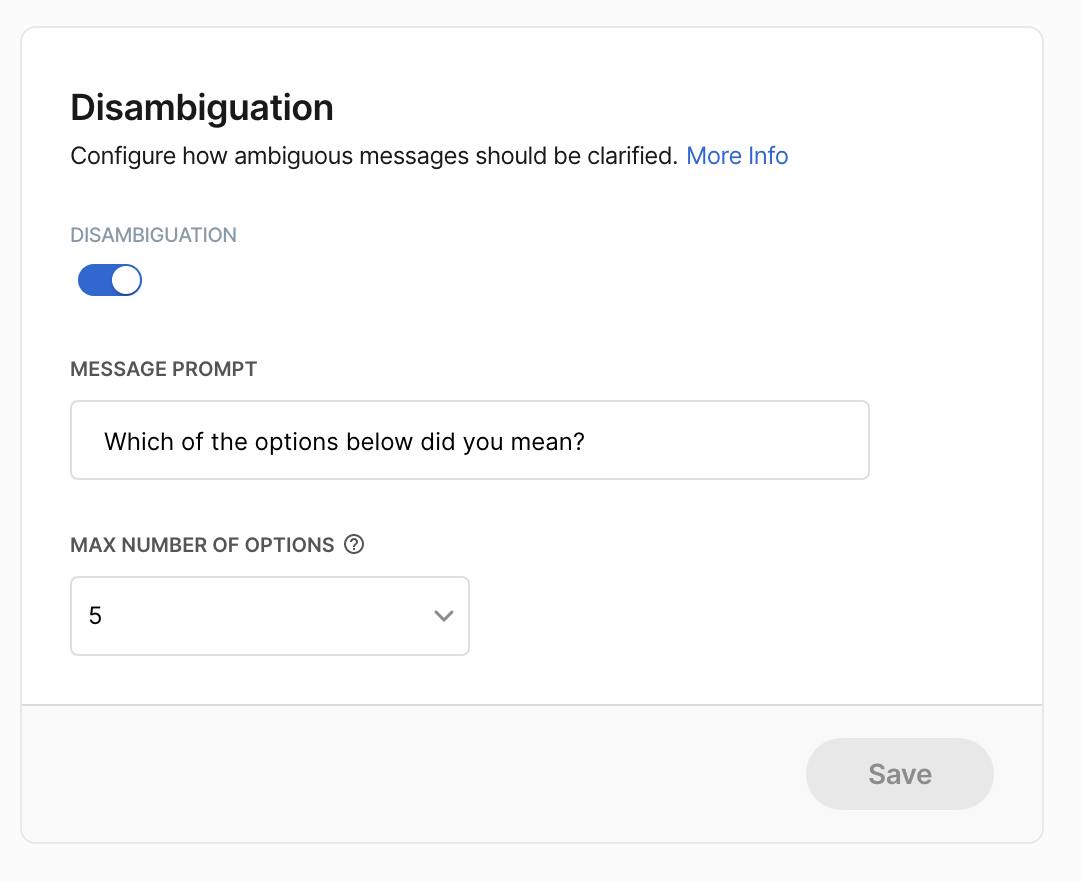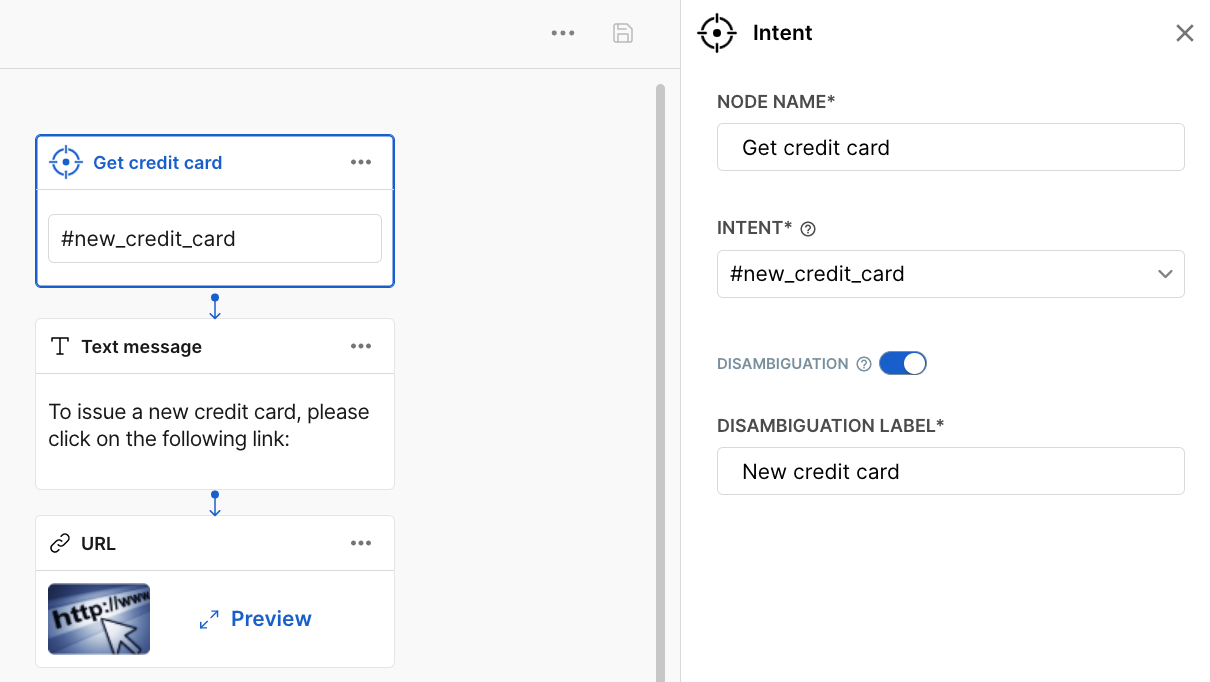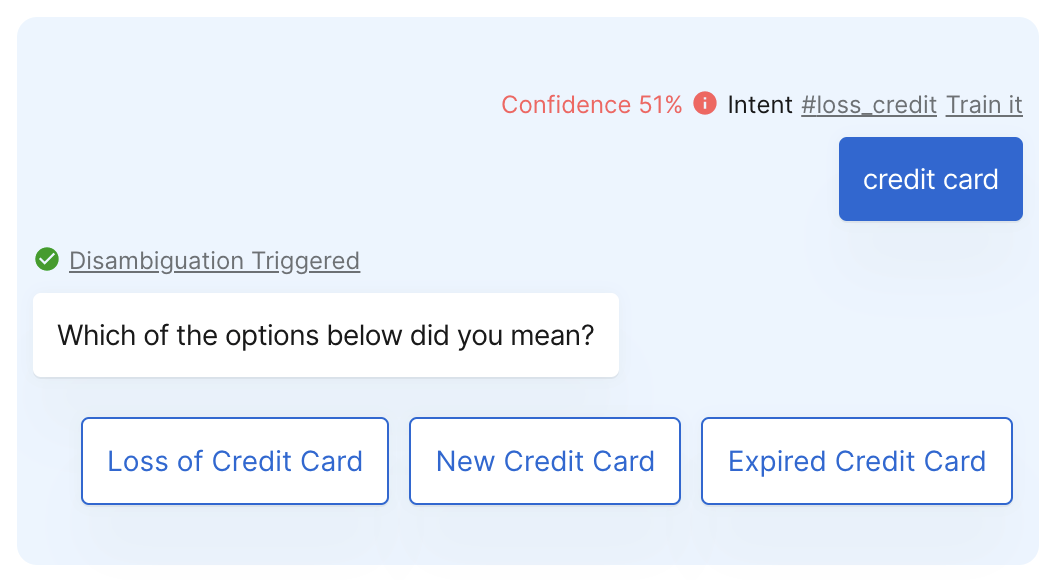Disambiguation
When the end user sends a message that is ambiguous, the AI Agent can handle it by proposing different alternatives to clarify the user's original message.
The disambiguation mechanism is triggered when an input message matches multiple different intents
in the AI Agent. In this case, the AI Agent provides a list of intents that are relevant to the user's original message.For example, consider the case where the user sends the message "credit card."
This message could have many different meanings, such as:
- Getting a new credit card
- Loss of credit card
- Expired credit card
The AI Agent can't know which of the above is the user's intent, so it asks a clarifying question to the user.
Moveo understands that the message "credit card" has many possible meanings and asks the user a clarifying question to determine the user's intended meaning.
How to use disambiguation
Enable the setting
To enable disambiguation, navigate to the settings of your AI Agent and turn on the option Disambiguation.
Set up the MESSAGE PROMPT field, which is the clarifying question asked to users when their message is ambiguous.
Optionally, you can change the maximum number of options that the assistant can display to the user. If Max Number of Options is 5, then the Assistant will display up to 5 options to the user, depending on how many intents are close to the user's original message.
Select your dialogs
Enable the disambiguation option for the intent trigger nodes
you want to make eligible for disambiguation. These are the nodes Moveo considers as possible choices to present as options to the user.For various reasons, you may not want to make a node eligible for disambiguation. For example, you may not want to display a node that handles an intent like #profanities (bad words) as a possible choice when asking the clarifying question.
The disambiguation mechanism uses the disambiguation label as the label and the first expression from the connected intent as the text to generate the options.
Test
You can try out your AI Agent! For ambiguous messages that may match many different intents, the AI Agent asks the message prompt you have already given, along with possible options derived from the trigger nodes you have enabled.
- Setting
- Dialogs
- Test