Broadcasts
Overview
Broadcasts are a powerful communication feature that allows users to send a single message to multiple recipients simultaneously. Unlike traditional group messaging, where everyone sees each other's responses, broadcast messages are delivered as individual messages to each recipient. This ensures your message reaches a broad audience while maintaining the privacy and personal touch of a one-on-one conversation.
Creating a broadcast
To create a broadcast, follow these steps:
- Navigate to Build → Broadcasts from the top navigation bar.
- Click + Add broadcast.
- Enter a name and select a valid WhatsApp integration.
Configuring your broadcast
Audience
The audience is the list of subscribed recipients who will receive the broadcast. They are loaded from a CSV file that must contain at least one column with the recipients' phone numbers. Additional columns can include recipient-specific information, such as name or email, and can be used to populate variables in the WhatsApp template.
Example
| external_id | name | |
|---|---|---|
| +12025550123 | John Smith | john.smith@example.com |
| +442071838750 | Alice Johnson | alice.j@example.co.uk |
| +819012345678 | Takashi Yamamoto | takashi@example.jp |
| +33612345678 | Chloé Dubois | chloe.d@example.fr |
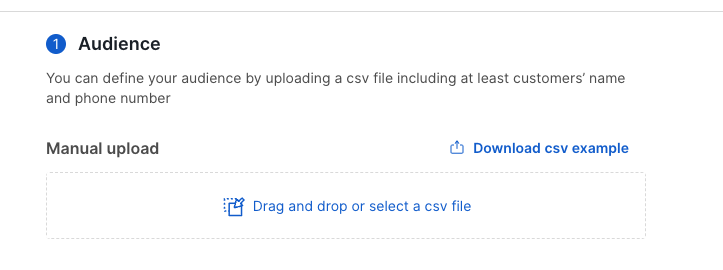
Templates
To send a message on WhatsApp, you must use a pre-approved message template due to Meta's policies. You can manage and review templates in the WhatsApp Manager. If a template contains variables, you can manually input them or populate them using data from the CSV file.
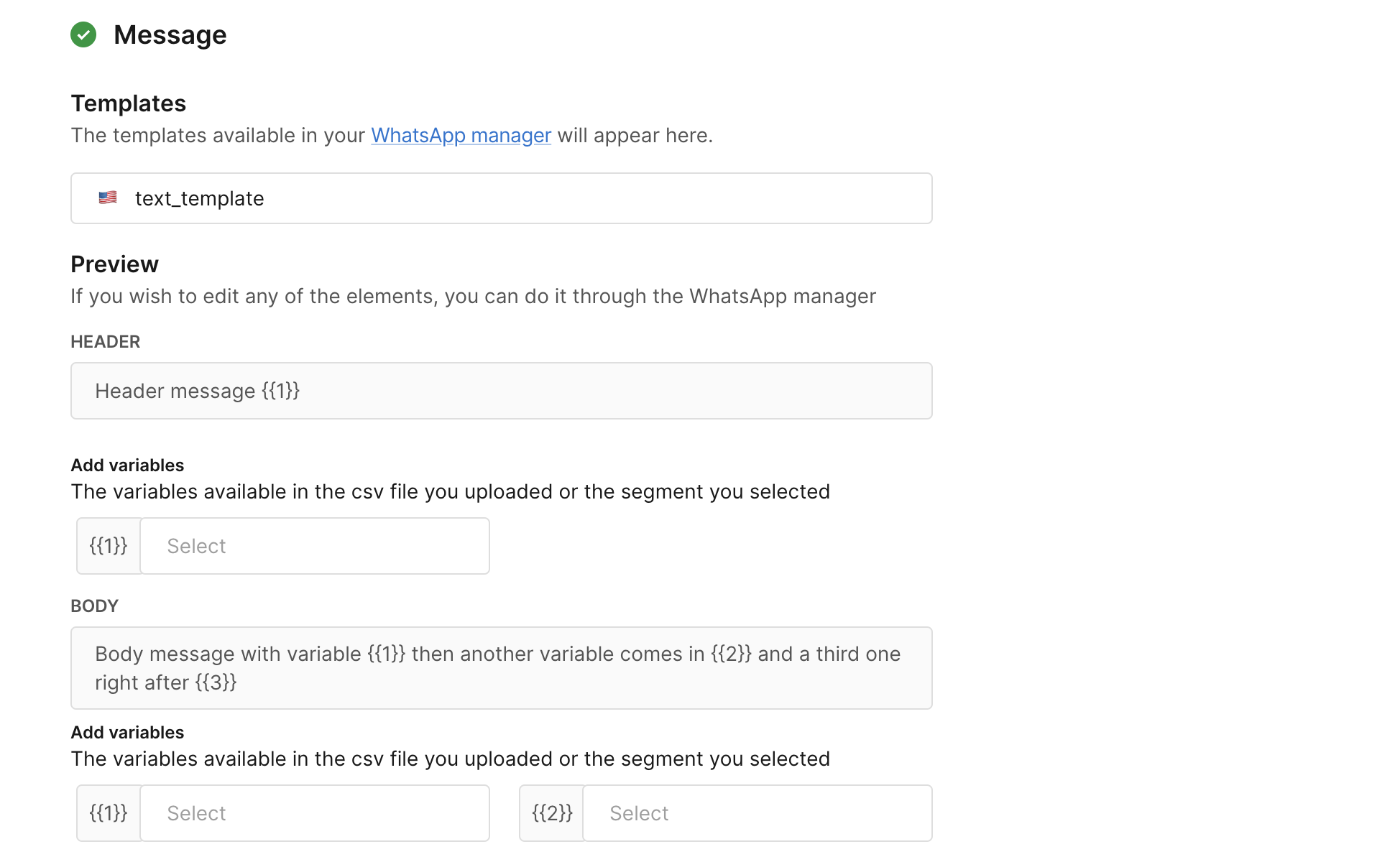
Tags
Assign conversation tags for future reference. By default, conversations are tagged with the broadcast name.
Settings
In this section, you can configure the broadcast itself:
- Schedule: Set the time when the broadcast will be sent.
- Assign an AI Agent: Attach an AI Agent to handle any replies.
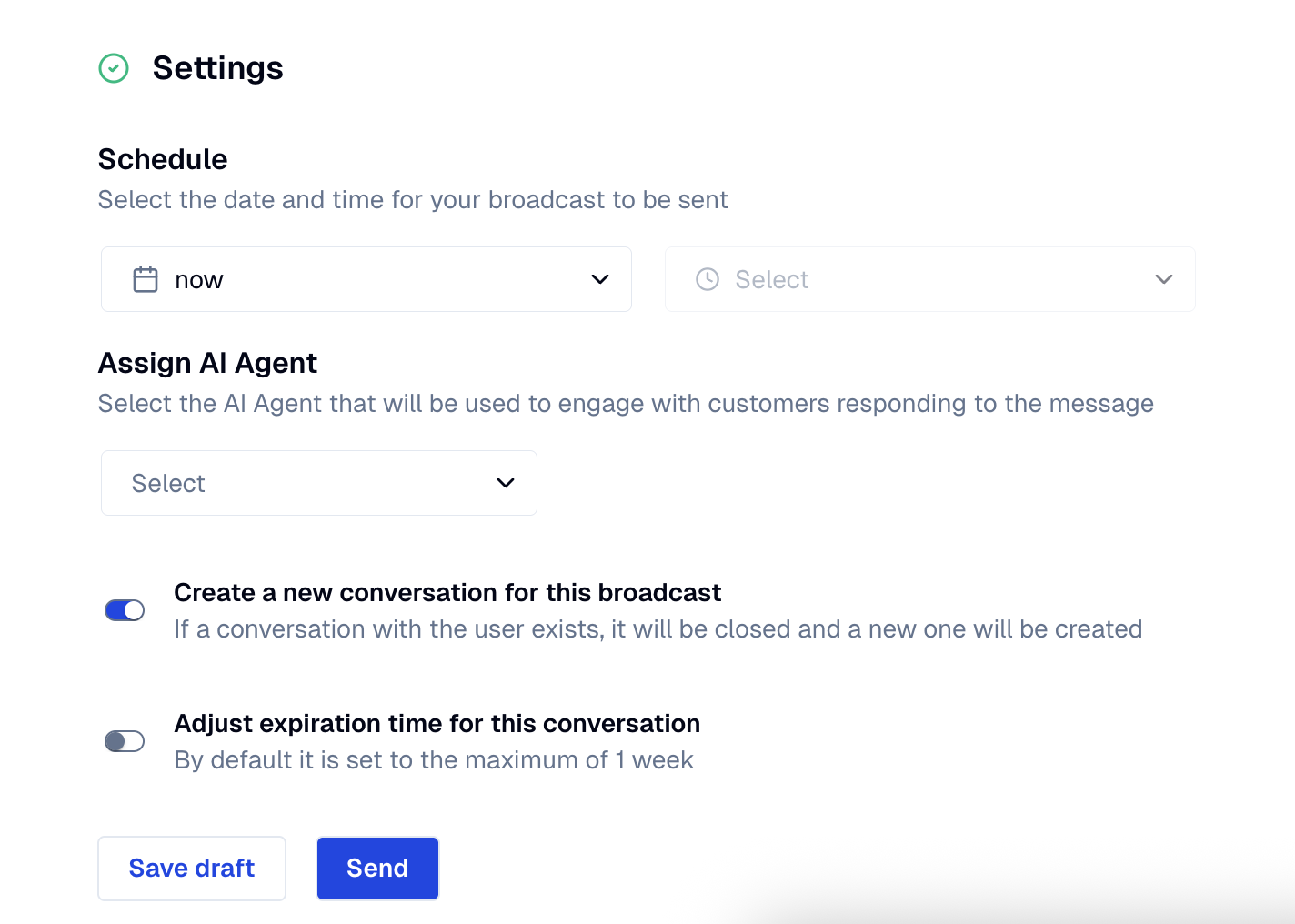
Reviewing the audience
After uploading the CSV file, you can review the audience data to identify errors, such as missing or incorrect information, before sending the broadcast. This step helps ensure your message reaches the intended recipients without issues.
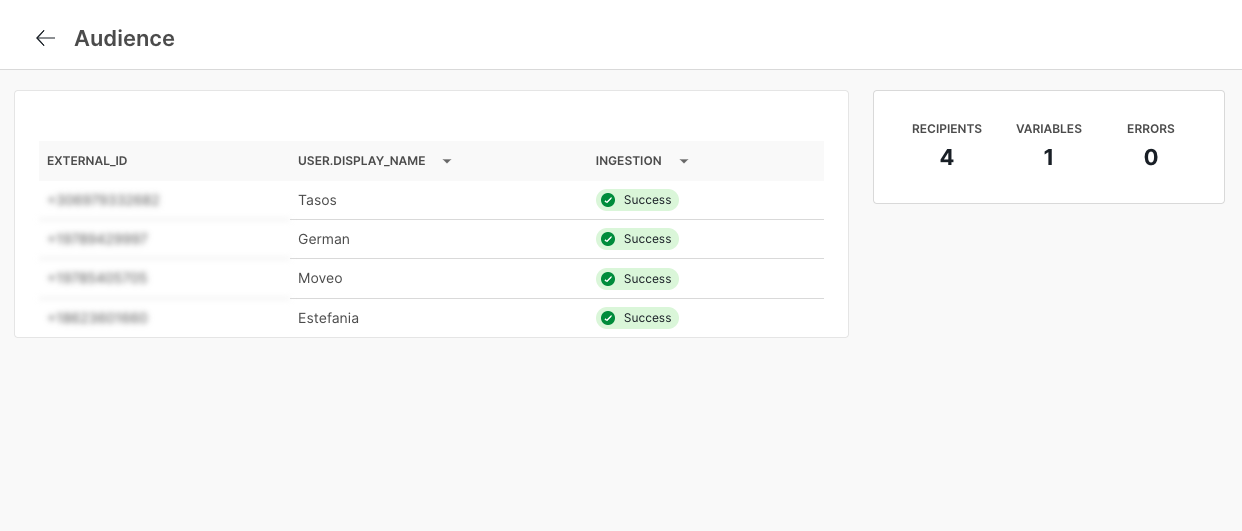
Broadcast logs
Once a broadcast is sent, you can review analytics including delivery rates and any errors encountered. You can also replay conversations with each recipient to assess engagement.
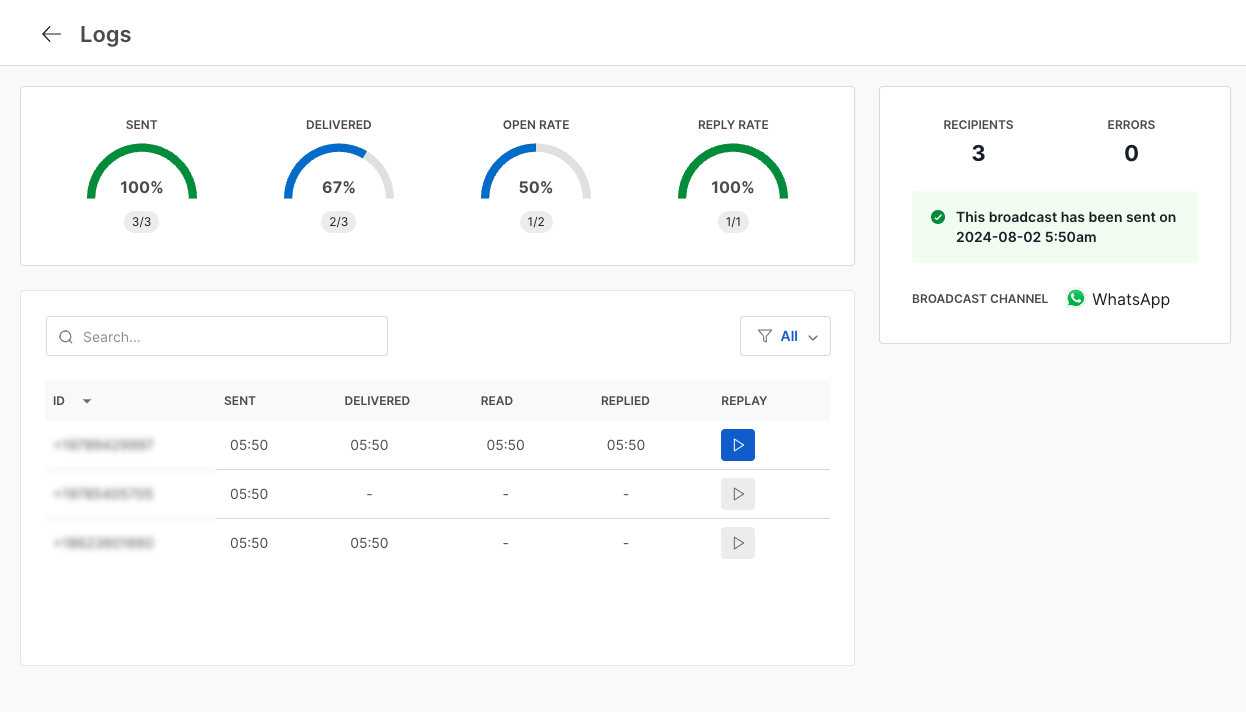
Troubleshooting
If you experience issues during the broadcast, check the logs for error codes and troubleshooting insights. For a full list of WhatsApp error codes, refer to the official error codes page.
Common issue: Error 131026 - Message Undeliverable
Possible reasons include:
- The recipient’s number is not registered on WhatsApp.
- The recipient has not accepted the latest Terms of Service or Privacy Policy.
- The recipient is using an outdated version of WhatsApp.
- The recipient has blocked or reported your business.
- Per-user marketing message limits have been reached to maintain quality.
- The recipient has not come online within the 30-day offline message window.
- The recipient is in a restricted or sanctioned country.
- You are sending an authentication template to an Indian user (+91).