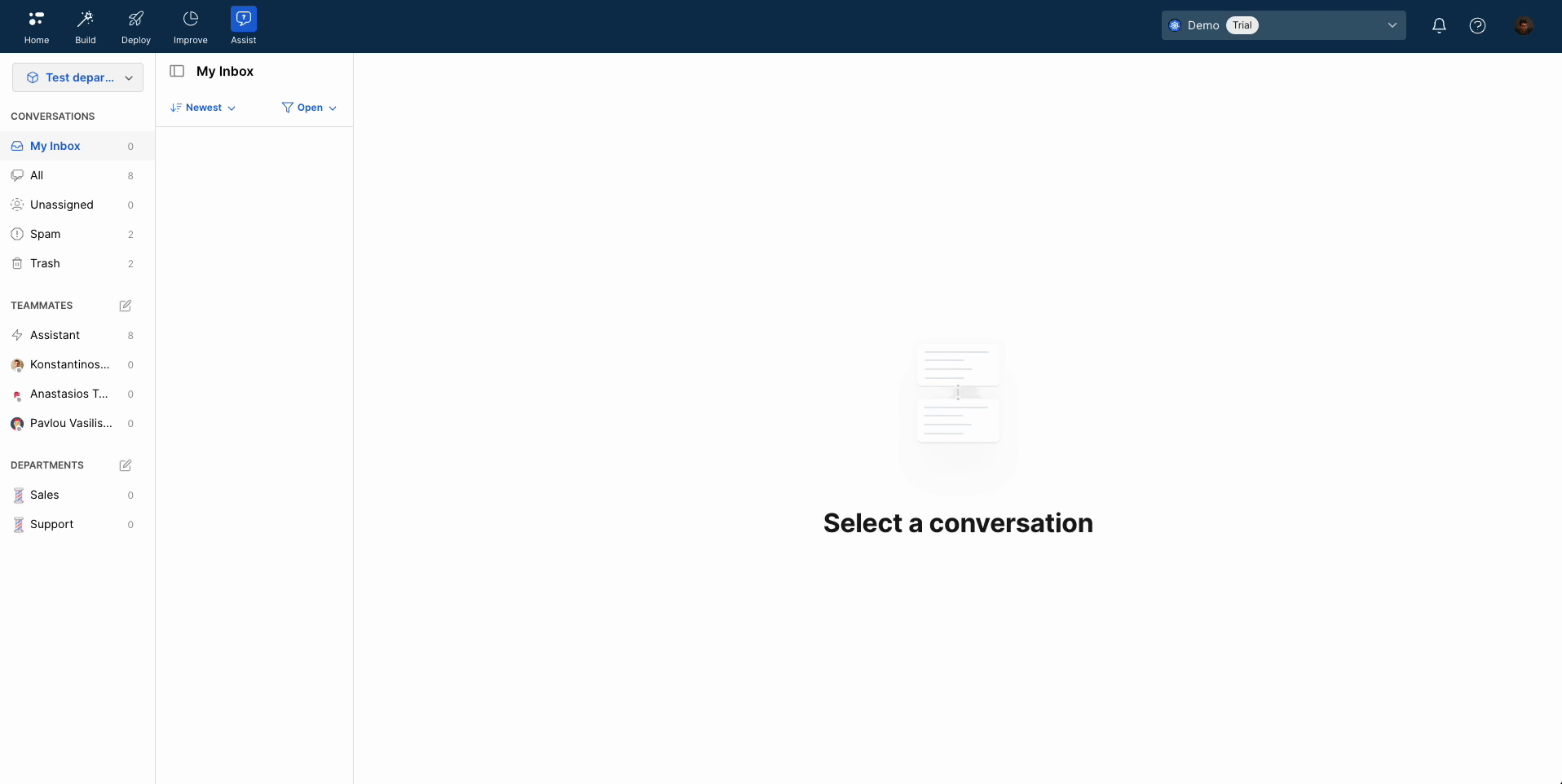Live chat
Your Customer Support team can take over conversations and ensure your customers get the best experience possible. With the live chat module, you can offer a seamless experience to your users when an AI Agent
cannot handle a conversation or has been designed to transfer a conversation to a live representative in specific scenarios.Your representatives can stand by and pick up any conversations from any of the connected channel integrations
.Each of your environments
can have the live chat module enabled or disabled, depending on your use case. To enable live chat, navigate to the settings of your environment and turn on the live chat toggle.How it works
Live agents can view all ongoing conversations in a single view by clicking on the live chat icon at the top of the screen.
The live chat page is divided into distinct categories on the left side of the screen:
My Inbox: Displays all conversations that you are handling.All: Displays all conversations from all live agents or AI Agents.Unassigned: Displays all conversations that no live agent has picked up. These are the conversations in which the end user is waiting for a live agent to take over.Spam: Displays all conversations that have been flagged as spam.Trash: Displays all conversations that have been deleted.
In live chat, you can see the conversations managed by the assistant, as well as the individual conversations handled by each agent.
Upon navigating there, you have the option to pin any agents and departments of your choice for easy viewing in the list.
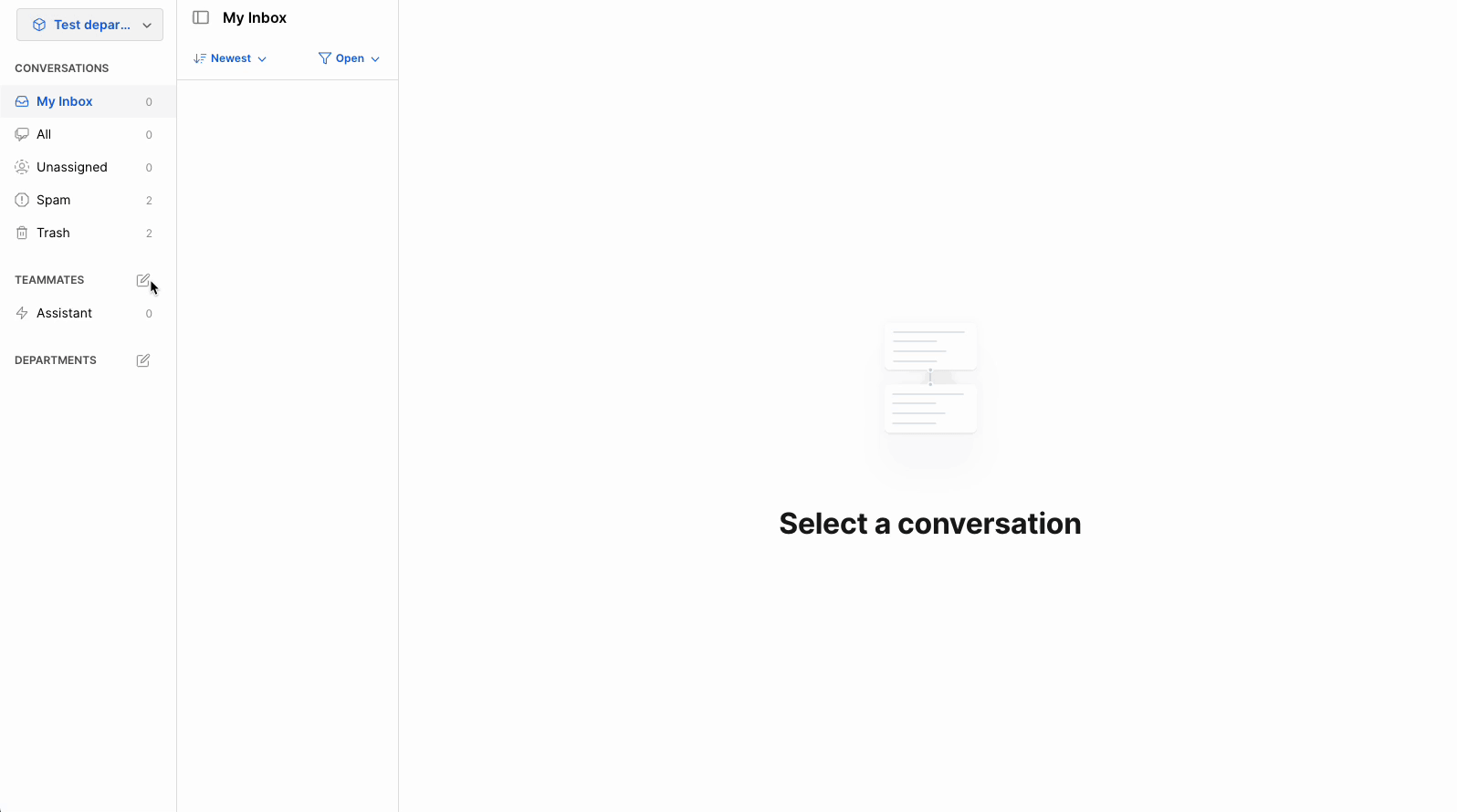
Actions
A live agent can take the following actions:
-
Reply to a conversation after selecting it from the left side of the screen.
noteWhen you reply to a conversation, you automatically assign it to yourself. For example, if you send a message to a conversation that an AI Agent is handling, then the AI Agent leaves the conversation and the conversation gets assigned to you.
-
Attach a file and send it in a conversation.
-
Create and edit a quick response
. -
Send a template message
on WhatsApp. -
Resolve a conversation after you solve the user's request.
-
Assign the conversation to another live agent.
-
Update the user's information (name, email, address, phone number) by using the right section of the screen.
-
Tag a conversation.
-
Flag a conversation as spam or delete it.
The following demonstration shows how a new conversation appears in Unassigned and how a live agent can pick up the conversation and resolve it.