Infobip SMS
This guide explains how to connect your Infobip account to Moveo to enable two-way SMS for your AI Agent. It is intended for business users and technical operators who want to configure SMS messaging for their AI Agent using Infobip.
It's highly recommended to take a look at the Infobip documentation to get a better understanding of the platform and its features.
Overview
Moveo supports two-way SMS conversations between your AI Agent and end-users by integrating with Infobip, a global messaging platform. Infobip connects businesses to mobile carriers worldwide, allowing you to send and receive SMS without a direct agreement with telecom providers. This integration streamlines SMS communication within your AI-powered workflows.
Your AI Agent can send outbound messages and respond to inbound SMS using a provisioned number, fully managed through your Infobip account.
Create and configure an Infobip account
To use Infobip with Moveo, you need an active Infobip account and a number that supports two-way SMS. Follow these steps:
- Go to infobip.com and select Start free or Create account.
- Complete the sign-up process by entering your business details and verifying your email address.
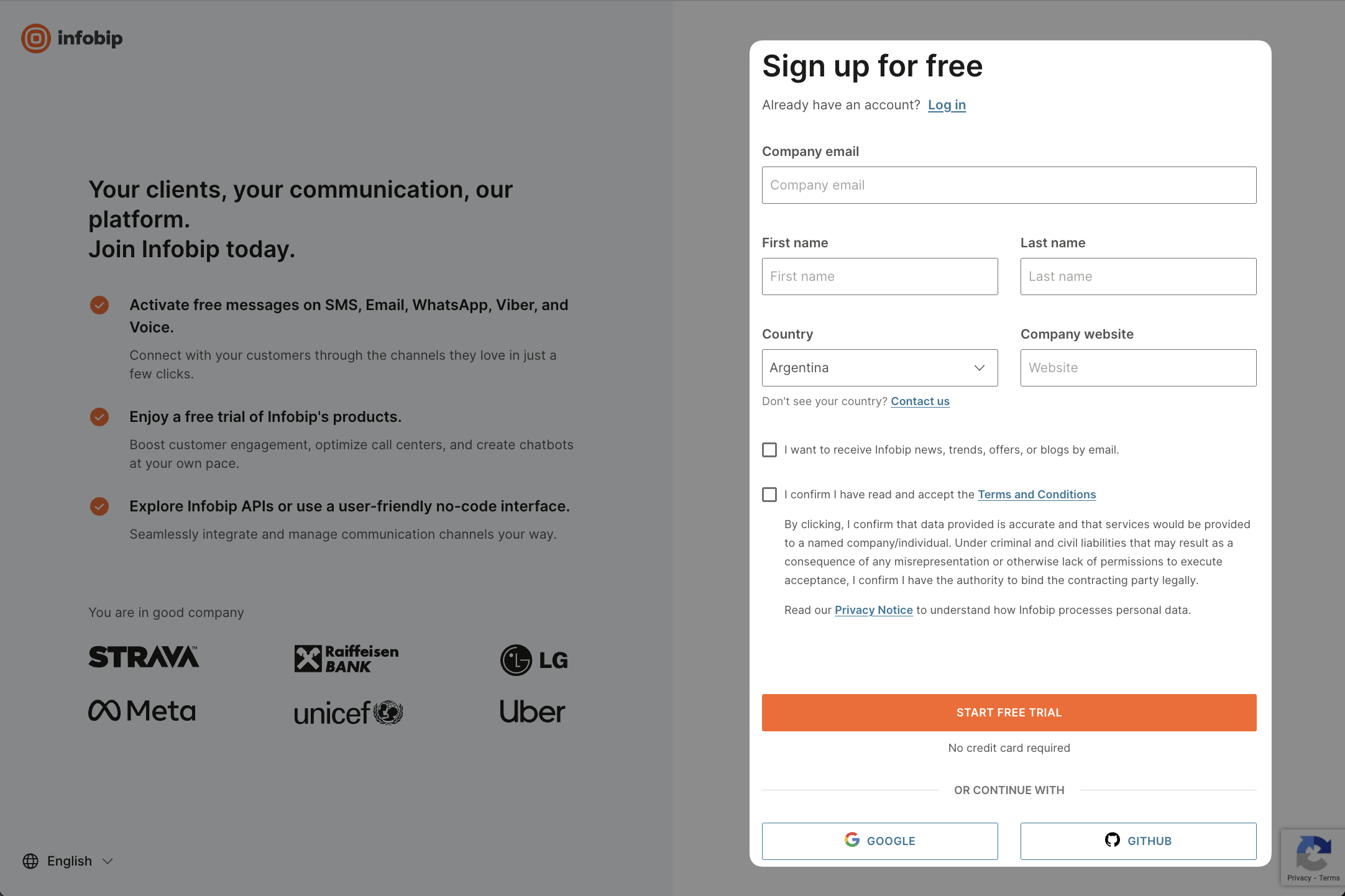
- After logging in, add funds to your Infobip account to enable messaging services.
- In the Numbers section, purchase a number with SMS capability.
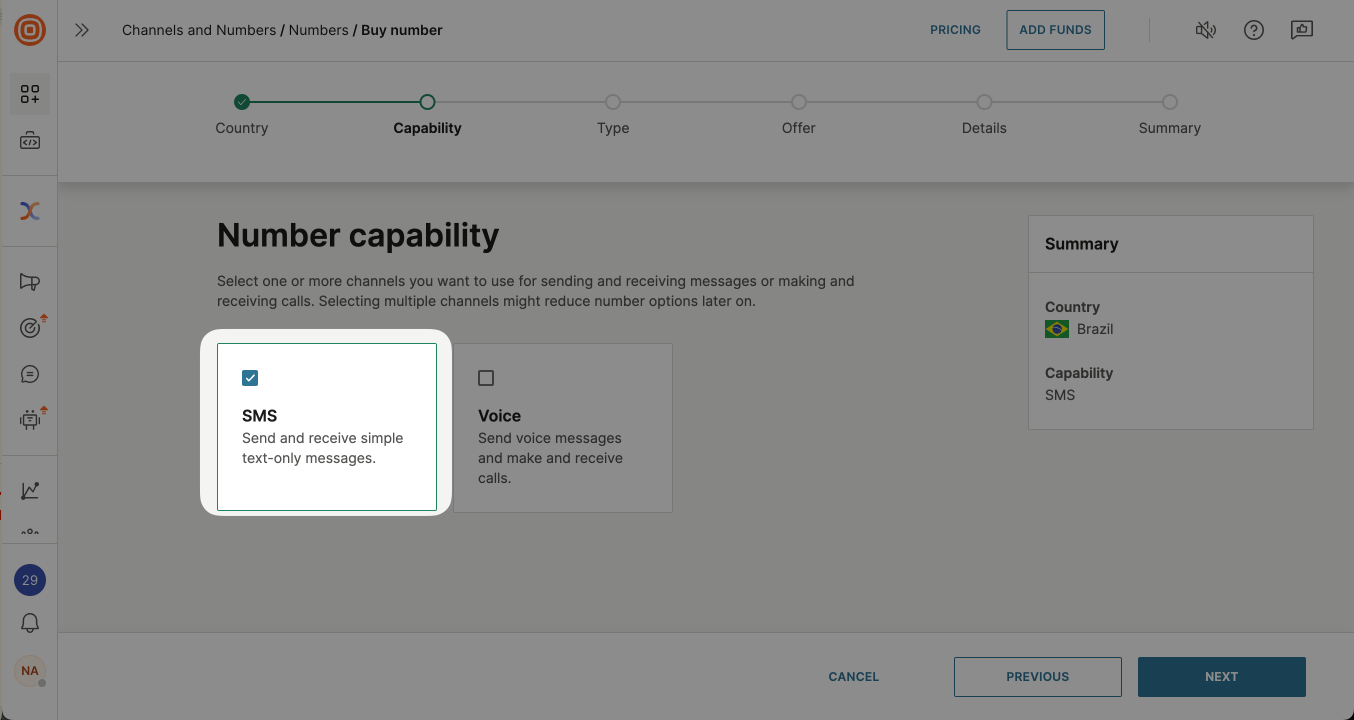
- Select a number that supports your target region. Depending on the country, Infobip may require additional sender ID registration or number activation.
- Complete any required verification steps based on your region and use case.
For United States 10DLC numbers, number registration is mandatory. See the 10DLC registration guide for more information.
Choosing the right type of number
Infobip offers several types of numbers depending on your region and use case. For the United States, see 10DLC vs. short codes vs. toll-free numbers for a detailed comparison.
To use Moveo, your number must support two-way SMS. One-way messaging or voice-only numbers are not supported.
Connect the Infobip number with Moveo
Once your number is active, connect it to Moveo by following these steps.
Gather required information
You need the following details from your Infobip account:
1. API key
You need to check these permissions in your API key:
-
sms:manage -
subscriptions:manage -
numbers:manage
You can use the default API key visible on the Infobip homepage after logging in.
2. Base URL
Base URL of your Infobip environment (for example, https://xyz.api.infobip.com).
3. Number ID
Number ID of your purchased phone number. To find this, go to the Numbers tab in Infobip, click your number, and copy the ID field.
Complete the setup in Moveo
Now to set up our Infobip SMS integration, we need to go to the Moveo platform and fill the fields with the information we gathered in the previous step.
- In the Moveo platform, go to Integrations → SMS.
- Click Add Integration and select Infobip.
- Enter the required fields using the details from your Infobip account.
- Click Save to complete the setup.
Your AI Agent can now send and receive SMS messages using the connected number.
FAQ
Can I use an existing Infobip number?
Yes, if the number supports two-way SMS and meets local compliance requirements.
What if I want to message US users?
You must register your 10DLC number or use a short code or toll-free number. See the 10DLC registration guide.
Can I use a number without adding credit?
No. You must add credit before sending SMS messages.
Is voice capability required for the number?
No. Only SMS capability is required.
Do I need to configure anything on Infobip to receive messages?
No. Once integrated, Moveo handles inbound message processing automatically.