Desktop notifications
In this guide, we show how to allow desktop notifications when you receive a new message.
In this guide we show how to allow desktop notifications when you receive a new message.
-
Go to the top right of your screen to navigate to your profile.
-
Go to Personal Settings > Notifications and then enable the
Desktop Notifications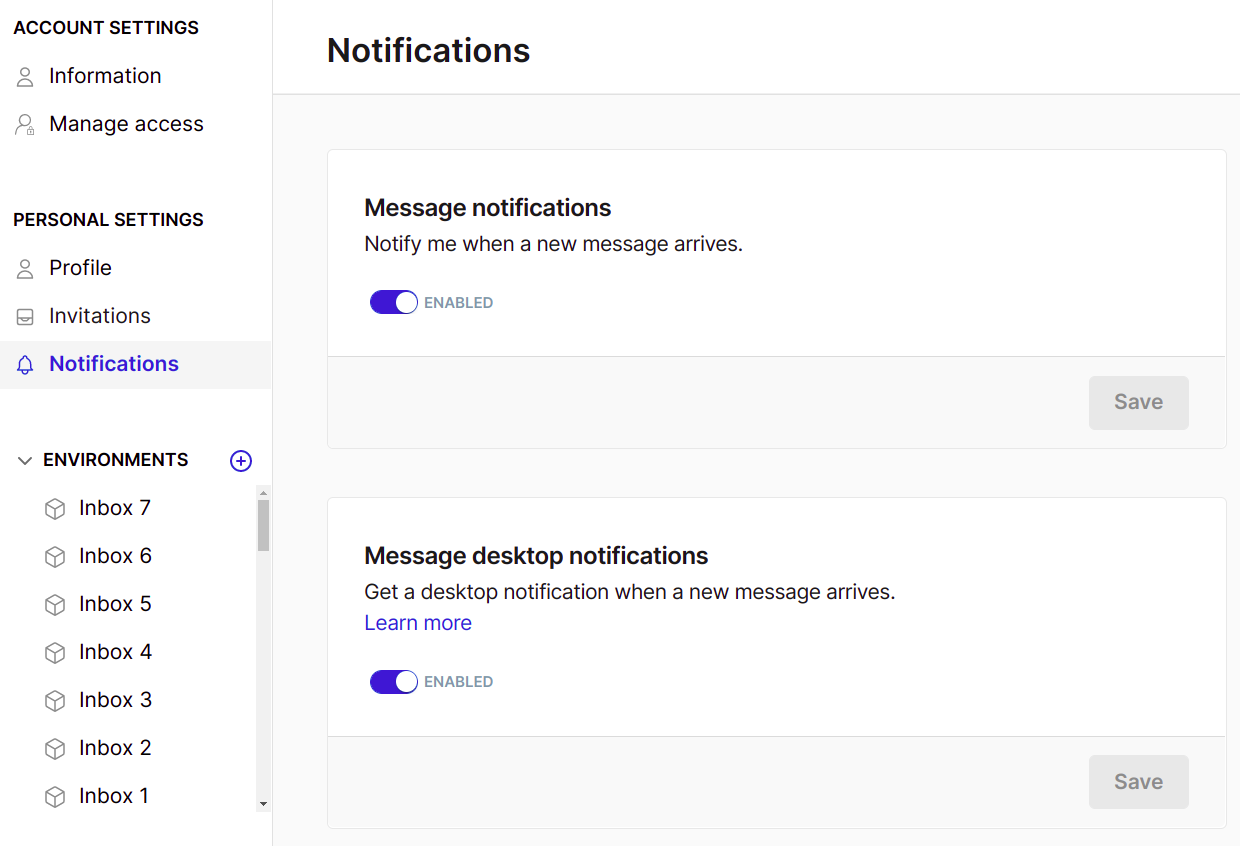
-
Make sure you allow your browser to send notifications to your system.
-
For Windows: Navigate to Settings → System → Notifications & actions and select Allow browser notifications.
-
For macOS: Navigate to System Preferences → Notifications, pick your browser and select Allow notifications.
-
note
If the desktop notifications are not working even if you followed the steps above, check our troubleshooting section.