Quick responses
Quick responses let live agents reply to users quickly without having to type messages from scratch. They are useful when you frequently need to provide the same answer or handle common questions.
Create a new quick response
To create a new quick response in an open conversation:
- Click on the Quick responses icon in the bottom-left corner of the chat box.
- Click on + Create new response.
- Customize your response.
- Click Save.
Use a quick response
A live agent can type / in the chat box to search for existing quick responses. To select a quick response, navigate with the arrow keys and press Enter. You can also type keywords to directly locate a particular response.
- Navigate
- Search
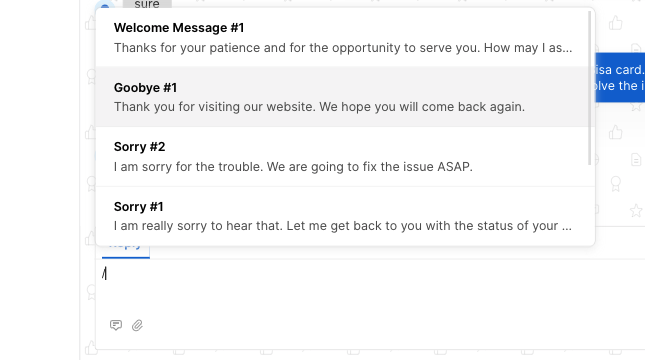
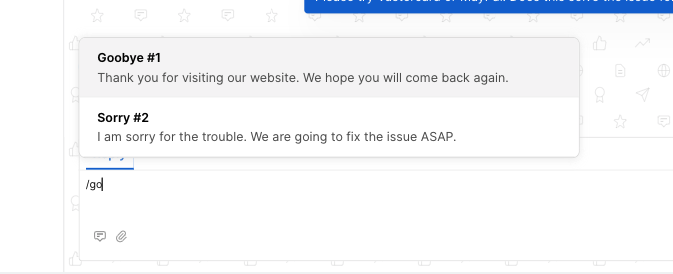
Edit a quick response
To edit a quick response in an open conversation:
- Click on the Quick responses icon in the bottom-left corner of the chat box.
- Click Edit on the quick response you want to modify.
- Make your changes, then save.
To remove a quick response, click the delete icon 🗑️ next to it.
- Edit
- Delete
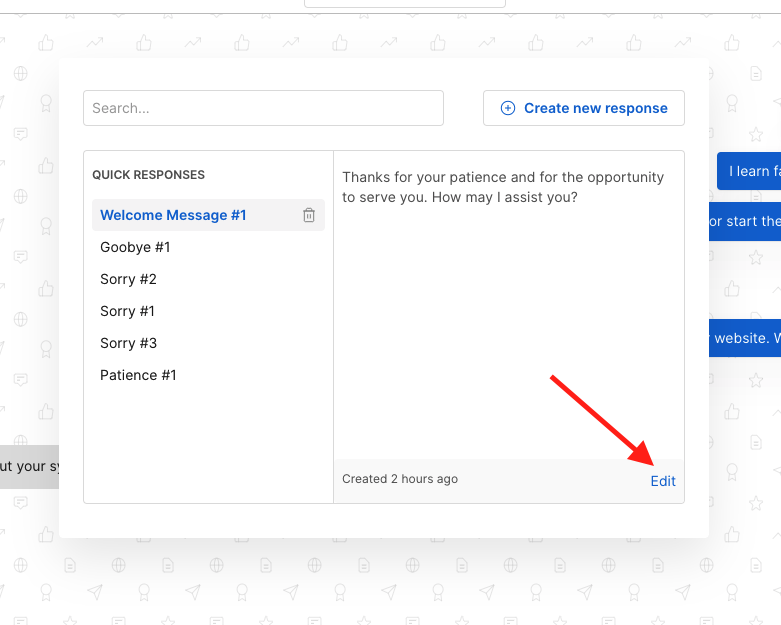
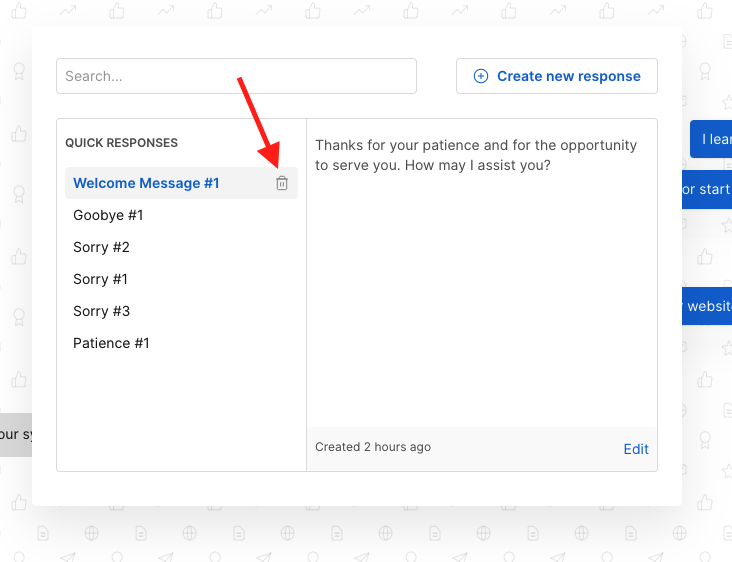
Troubleshooting
Below are some common questions about using quick responses:
-
Can I use quick responses across multiple chats at the same time?
Yes. Quick responses are accessible in any open conversation, so they can be reused across different chats. -
Is there a limit to how many quick responses I can create?
While there’s typically no fixed limit, creating too many can make them difficult to manage. -
Do all agents see my quick responses, or can I keep them private?
This depends on your system settings. Some setups allow personal quick responses, while others share them organization-wide. -
Can I edit a quick response while chatting with a customer?
Absolutely. You can edit or delete a quick response anytime by clicking the Quick responses icon. -
Are changes to quick responses immediate for other agents?
If the quick response is shared, changes are available to all agents right after you save. -
Is there a faster way to insert a quick response than typing "/"?
Currently, typing "/" opens the selector. Check settings or documentation to see if your system offers additional shortcuts. -
How can I organize my quick responses so they are easier to find?
Use clear, descriptive labels or keywords. This makes searching for them more efficient. -
Can I include images or emojis in a quick response?
Yes, you can include these elements if your chat supports them. Make sure any images are properly hosted or referenced. -
Will quick responses work offline?
They rely on the system being online, so a stable connection is typically required for access. -
What if I accidentally delete a quick response?
Once deleted, a quick response can’t be recovered. Confirm before deleting, or maintain a backup if needed.