Webviews
Templates
- If you want to jump straight into some template code, go to our integration-guides repository on GitHub.
- You can test a template AI Agent that uses a form webview.
How to create your own webview
When the Webview response node
is triggered, and the customer presses the Open Form button, Moveo calls your webview URL and appends the necessary query parameters.For example, the URL https://webviews.moveo.ai/Company/webview-name would be called like:
https://webviews.moveo.ai/Company/webview-name?channel=facebook&integration_id=1a234567-b8cd-9e0f-1234-g5h6ij78klmn&page_id=1234567890123456&session_id=ab1c23d4-5ef6-7gh8-i9hj-k0lm12345n6o&trigger_node_id=123456a7-bc89-01d2-345e-67f89g012h34&user_id=1234567890123456
Ensuring the origin of the webview request
In some cases, the webview may need to exchange context with the AI Agent. To ensure that the data is secure in that event, create a pair of RS256 private and public keys by executing the following commands:
openssl genrsa -out private.pem 2048
openssl rsa -in private.pem -outform PEM -pubout -out public.pem
Add the public key to your integration (example for Facebook):
-
Go to the Integrations tab of your account.
-
Select your environment and integration.
-
Add the public key in the YOUR PUBLIC KEY field of the integration.
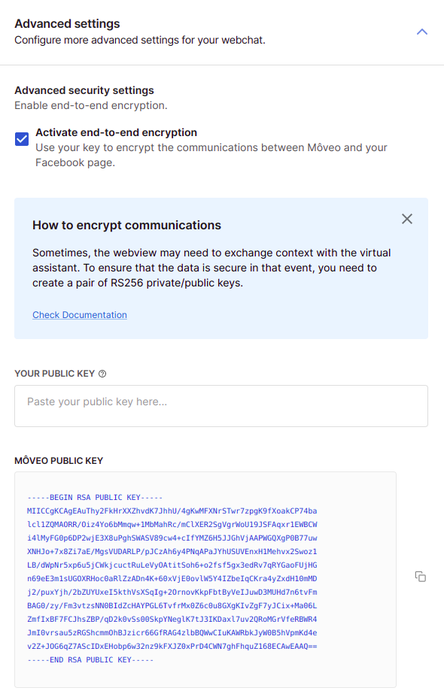
Creating the webview
Here is a step-by-step example of creating a webview that uses a form to collect data from the user and sends it back to Moveo.
-
Get the following query parameters from the URL:
Parameter Required Description channel✔️ The integration channel (such as Facebook) integration_id✔️ An ID used internally for the integrations user_id✔️ Your unique ID in Moveo trigger_node_id➖ The ID used to trigger the webview response -
Collect data using a form or in any other way you wish.
-
Prepare the data:
- For Facebook:
page_context = { psid: user_id } - For all other integrations:
page_context = null
- For Facebook:
Then your full data is:
data = {
contextFromForm,
user_id,
trigger_node_id, // optional
page_context, // optional
};
- Generate a signature (example in JavaScript)
import jwt as sign from 'jsonwebtoken';
const secret = Buffer.from( // your private RSA key
process.env.PRIVATE_RSA_KEY,
'base64'
).toString();
const payload = {
sub: <YOUR_USER_ID>, // Required
iss: 'www.webviews.moveo.ai', // Required
};
// The "expiresIn" option adds an "exp" claim to the payload.
sign(payload, secret, { algorithm: 'RS256', expiresIn: '4000ms' });
- Send the data to Moveo by making an HTTP POST request to:
https://channels.moveo.ai/v1/${channel}/${integration_id}/webview, using the following headers:
headers: {
Authorization: `Bearer ${signature}`,
'X-Moveo-Session-Id': sessionId,
}
- Finally, close the webview by performing the following:
const closeWebview = () => {
if (channel === "facebook") {
return closeFacebookWebview();
}
return window.close();
};
Additional utilities
For Facebook, check out the Messenger utility methods to learn more about some methods you could use for your webview.