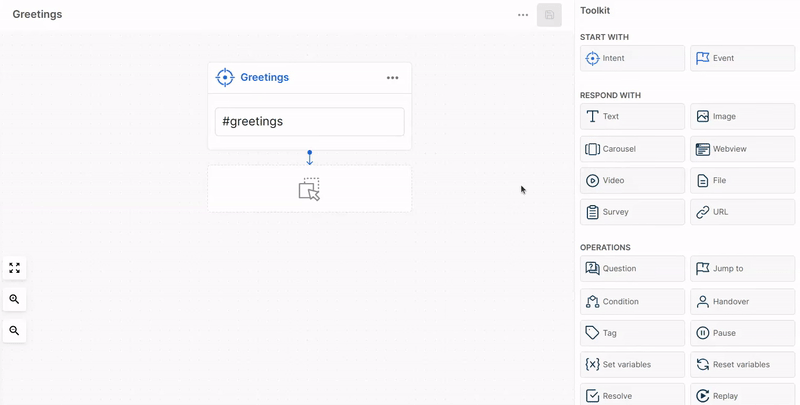Responses
Each time the user sends a message, the AI Agent activates one or more triggers
. It can then respond in a variety of forms.There are different kinds of responses such as plain text, links, menus, and options. You can add one or more responses below a trigger
simply by dragging and dropping them.Types of actions
Moveo.AI supports the following responses, operations, and extensions:
Responses
| Response | Description |
|---|---|
| Text | Reply with a text |
| Image | Send an image |
| Carousel | Reply with a carousel |
| Webview | Display a webview |
| Video | Send a video |
| File | Send a file |
| Survey | Display a survey |
| URL | Send a URL |
Operations
| Operation | Description |
|---|---|
| Question | Ask a question to the user |
| Jump to | Trigger a specific node |
| Condition | Create a logic tree |
| Handover | Transfer the conversation to an agent |
| Tag | Label the conversation with a tag |
| Pause | Pause the conversation |
| Set variables | Set a variable equal to a value |
| Reset variables | Reset specific or all context variables |
| Resolve | Close the conversation |
| Replay | Transfer the conversation to a different AI Agent |
Extensions
| Extension | Description |
|---|---|
| Webhook | Call a predefined webhook |
| Google Sheet | Store data in a Google Sheet |
| Send an email |
Add a response
Add one or more actions below a trigger
by using Moveo's drag-and-drop functionality.