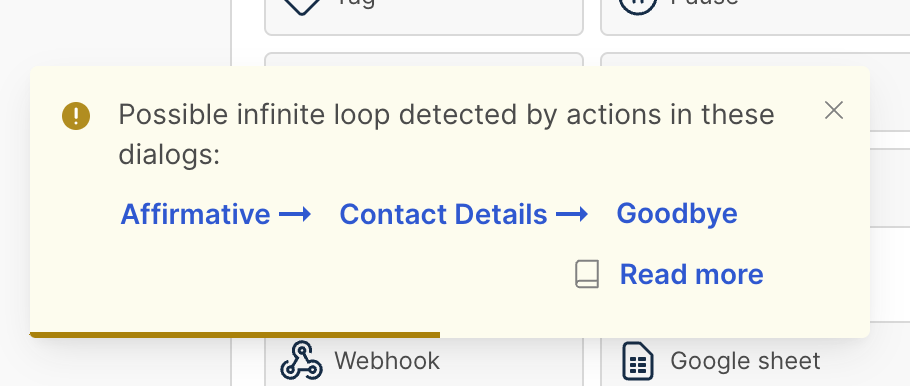Dialogs
Dialogs are a feature of AI Agents
. Their purpose is to define fixed workflows that the AI agent can follow in a conversation. A dialog is composed of several different blocks, which are connected to each other. Each of these block have different functionalities and have different roles.Each dialog consists of trigger and action nodes.
Triggers
Every dialog
starts with a single trigger. Moveo.AI supports the following triggers:| Type | Description |
|---|---|
| Intent | Triggered on text messages, when the AI agent recognizes an intent |
| Event | Triggered internally from a different dialog node |
| Fallback | Triggered when Moveo cannot match any of the dialog nodes given the recognized intent |
Add a trigger
Add a new trigger by using Moveo's drag-and-drop functionality.
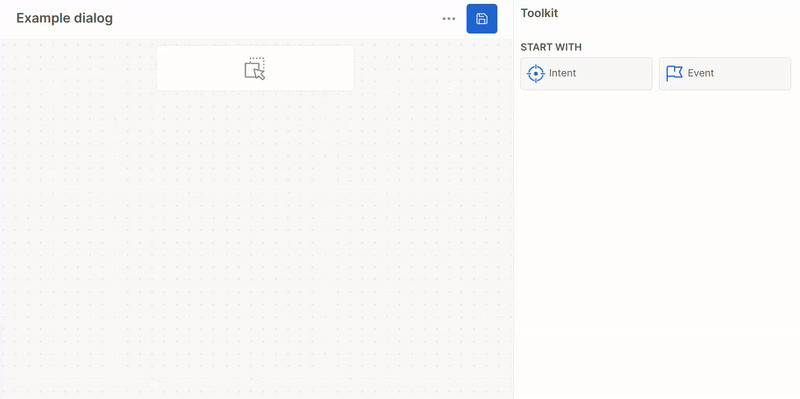
Uses of triggers
Moveo has two different functionalities for triggers:
- They can be used as the parent trigger (,
nodes[0]) in a dialog. - They can be used as child triggers to provide a different response. See what happens for an intent trigger and a fallback trigger.
Enhance with AI
Toggle "Enhance with AI" in the trigger node’s sidebar to enrich responses with relevant contextual information.
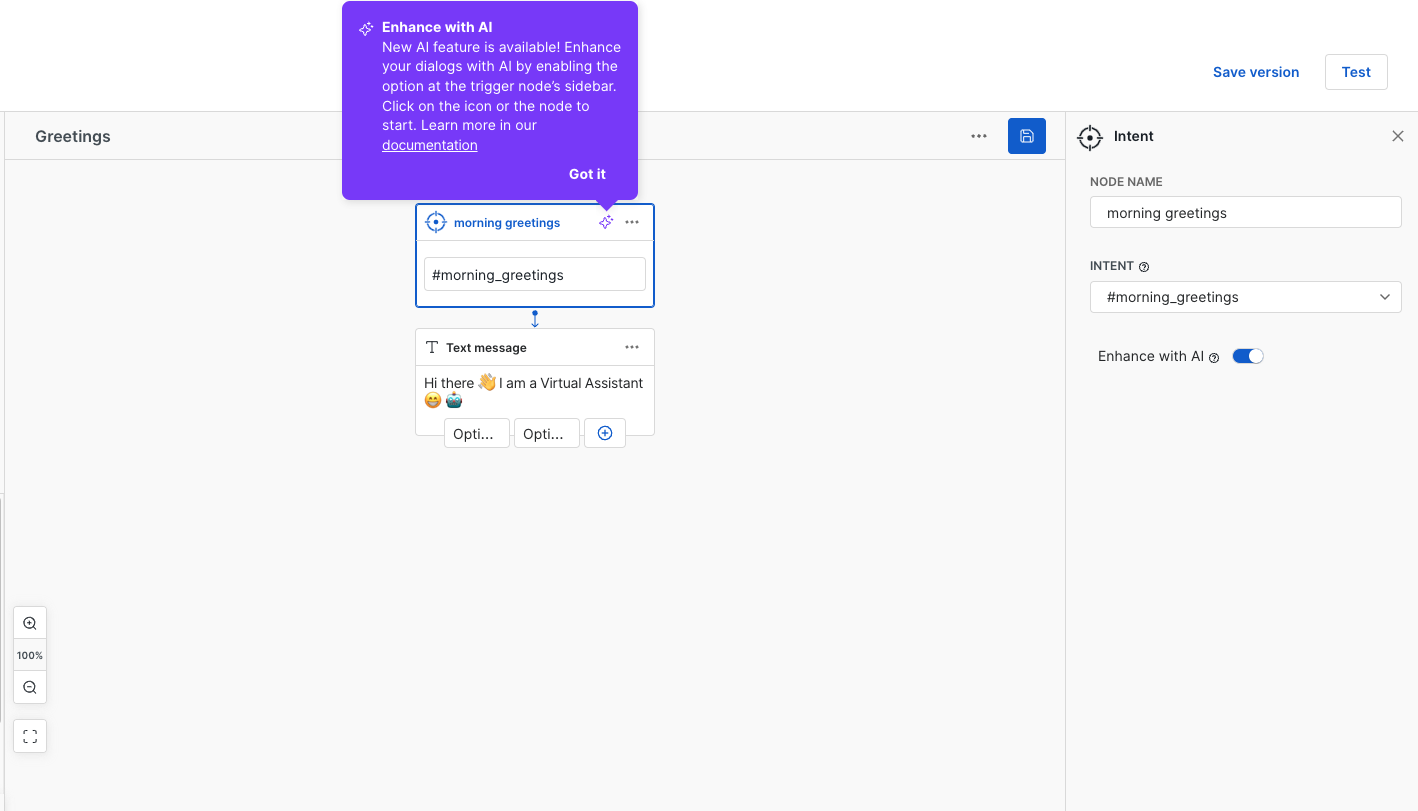
Actions
Each time the user sends a message, the AI agent activates one or more triggers. It can then respond in a variety of forms.
There are different kinds of actions like plain text, links, menus, and options. You can add one or more actions below a trigger simply by dragging and dropping them.
Types of actions
Moveo.AI supports the following responses, operations, and extensions:
Responses
| Response | Description |
|---|---|
| Text | Reply with a text |
| Image | Send an image |
| Carousel | Reply with a carousel |
| Webview | Display a webview |
| Video | Send a video |
| File | Send a file |
| Survey | Display a survey |
| URL | Send a URL |
Operations
| Operation | Description |
|---|---|
| Question | Ask a question to the user |
| Jump to | Trigger a specific node |
| Condition | Create a logic tree |
| Handover | Transfer the conversation to an agent |
| Tag | Label the conversation with a tag |
| Pause | Pause the conversation |
| Set variables | Set a variable equal to a value |
| Reset variables | Reset specific or all context variables |
| Resolve | Close the conversation |
Extensions
| Extension | Description |
|---|---|
| Webhook | Call a predefined webhook |
| Google Sheet | Store data in a Google Sheet |
| Send an email |
Add an action
Add one or more actions below a trigger by using Moveo's drag-and-drop functionality.
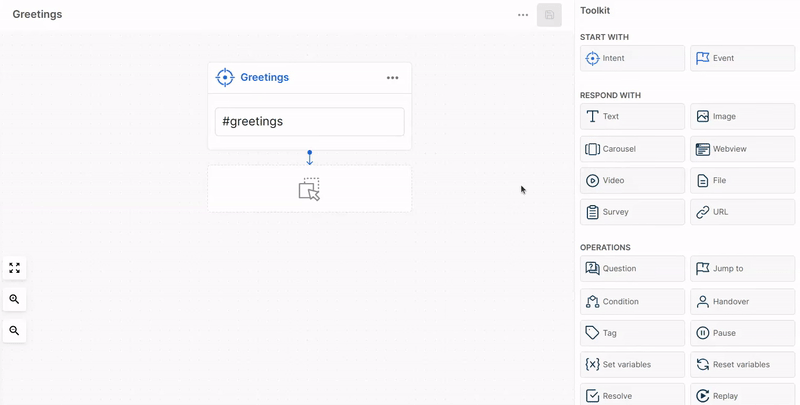
Folders
A folder is simply a group of dialogs. Its purpose is to create a clean and organized AI Agent, so that you can coordinate better and be more efficient. It's like organizing clothes in a closet's shelves, instead of putting them all in one cupboard. To (re)name a folder, you can double-click its name and enter the new one.
Moving around dialogs
You can always drag and drop a dialog from any folder to another. You can also drag and drop a dialog to the area at the bottom of the list to create a new folder, or click on any dialog and then on the Create dialog button to create a dialog under the folder you are at.
Export and import a dialog
- Select the dialog you want to export.
- Click on the contextual menu in the top right corner.
- Select Export dialog or Import dialog.
The exported dialog will be a JSON file.
Limits
Each new dialog turn in Moveo is designed to efficiently handle up to 80 trigger nodes and completes within a maximum timeframe of 17 seconds. This setup ensures optimal performance and user experience during interactions. In practice, these limits are rarely reached unless an unintended infinite loop is introduced through the dialog's event structure.
Loop Detection
To safeguard against such scenarios, Moveo employs real-time loop detection mechanisms. These mechanisms monitor the creation of dialog event loops, typically occurring due to incorrectly configured jumpTo actions that inadvertently create cyclic dependencies between dialogs. For instance, a dialog named "Dialog Affirmative" jumps to "Dialog UserInfo", which in turn jumps back to "Dialog Affirmative", forming a loop.
While some loops might be intentionally designed to achieve specific conversational flows, most are accidental and can disrupt the user experience. If Moveo detects potential looping behavior, it issues a warning message pointing out the actions in the dialogs that created the loop. This notification serves as a prompt to review and, if necessary, revise the dialog configuration to eliminate the unintended loop. However, if the loop is part of your design and functions as intended, you may disregard this warning.