Auto AI agent
The Moveo.ai Auto AI agent is a solution for building task-oriented virtual agents using large language models like GPT-4. The main benefit of using the Auto AI agent is its ease of use. You can create a dialog just by describing the task in plain English.
The Auto AI agent takes care of the rest, automatically generating the necessary code and training data. This saves time and effort compared to traditional methods of building virtual agents. However, it is important to note that the virtual agent generated by the Auto AI agent will require verification and refinement to meet specific requirements and perform optimally.
The Auto AI agent offers a quick and easy way to create a first version of a dialog, complete with necessary intents and entities. This provides a solid foundation for you to make final touches and adjustments to meet your specific needs.
Use
You can create your own dialog using the Auto AI agent by performing the following steps:
- Create a AI agent or select an existing one.
- Go to Dialogs, create a new dialog and select Generate from description.
- Describe a task, that you want the AI agent to perform.
- The AI agent will come up with a new dialog, intent and, if needed, one or more entities. Click Accept to add them to your AI agent.
- Test the AI agent to check if everything works as intended, and make any changes you need for it to meet your needs.
- Dialog
- Prompt
- Success
- Generated content
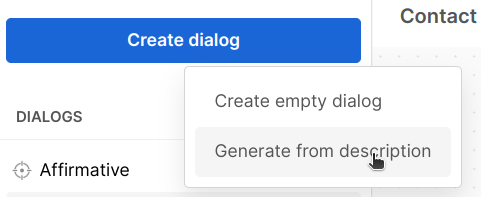
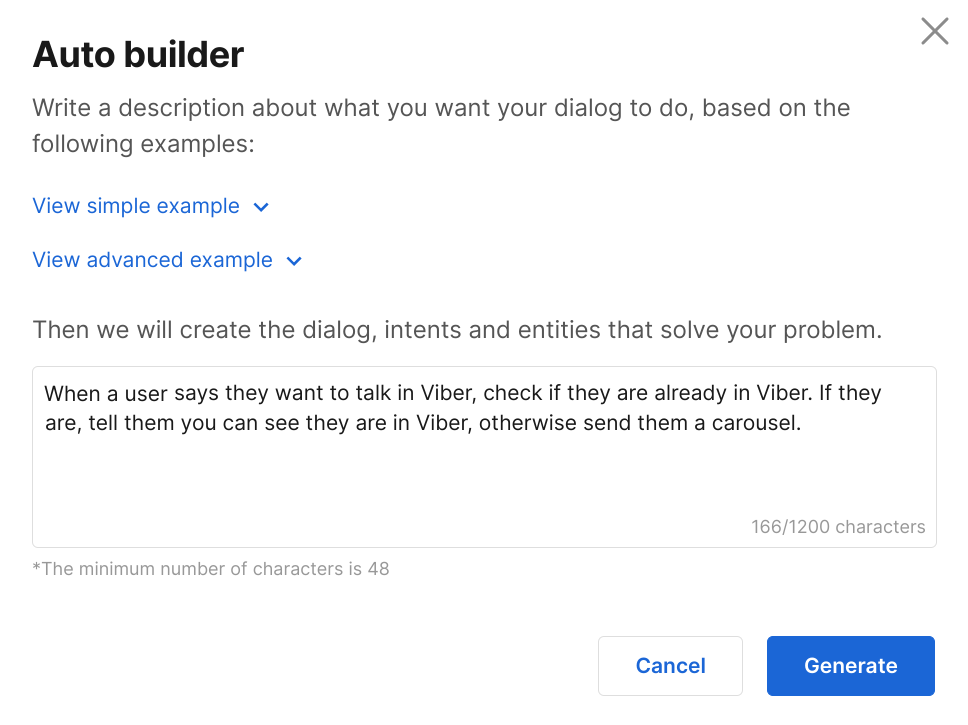
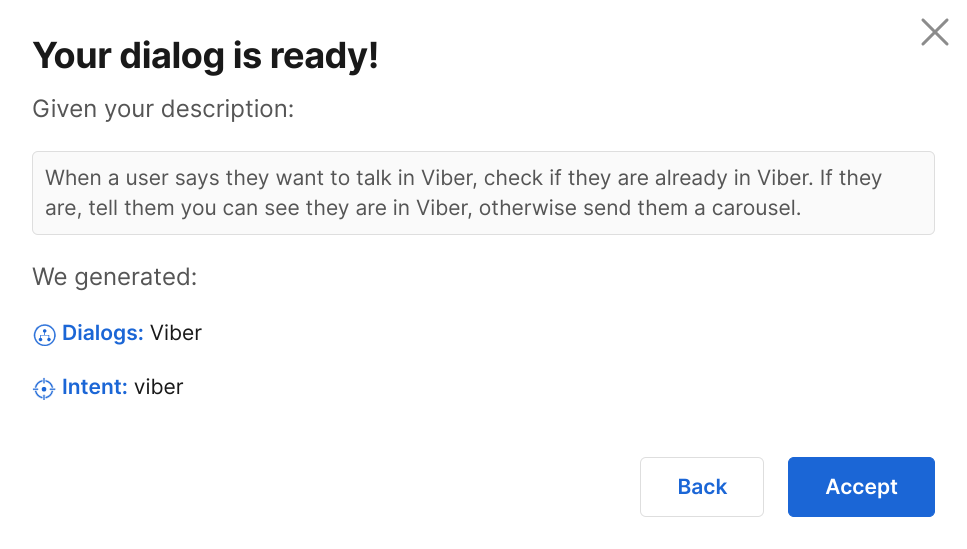
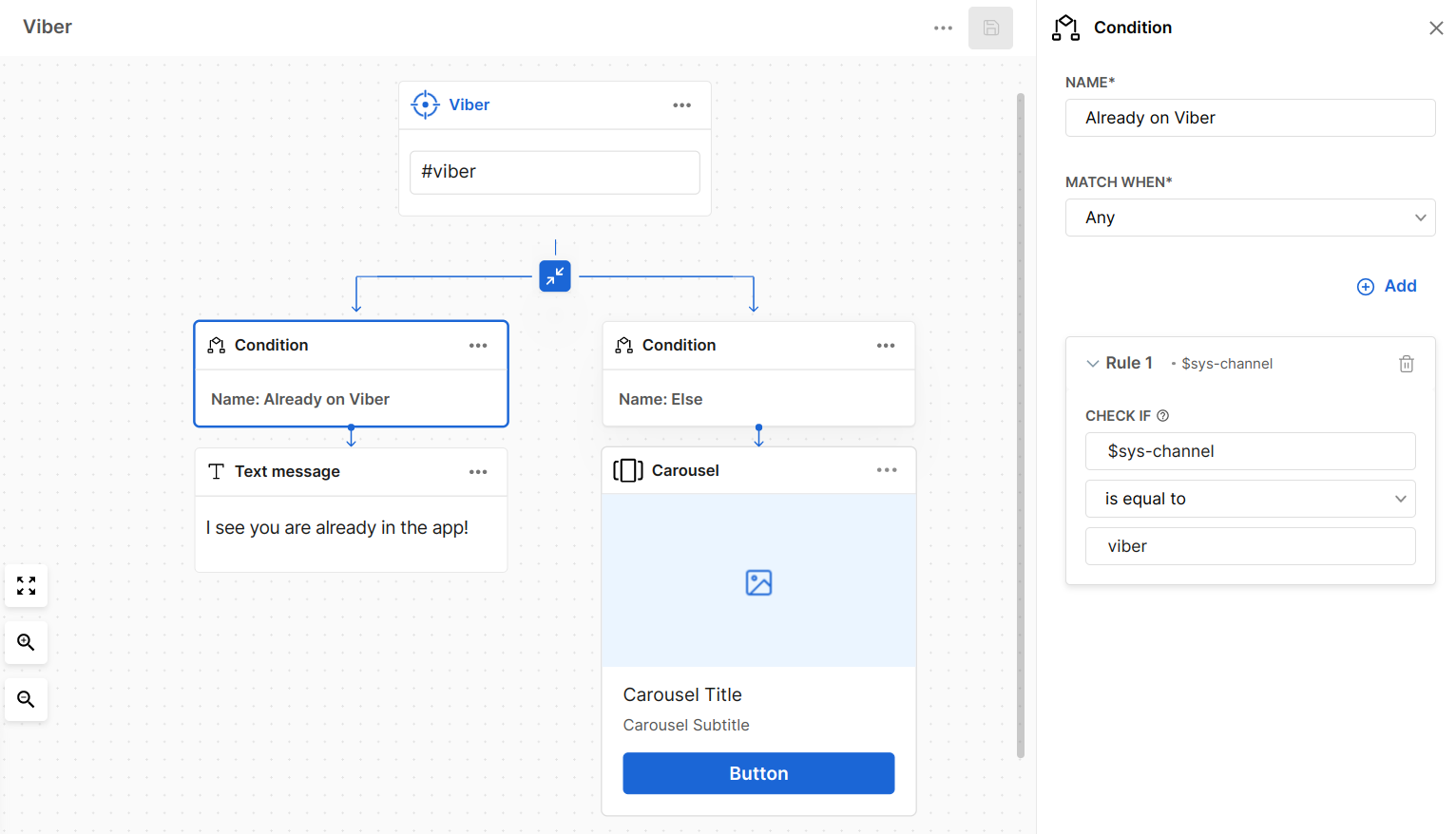
Example prompts
You can experiment with the Auto AI agent by using some of the following example prompts. You can see that some prompts are more straightforward and simple, while others are more complex, and may require the AI agent to ask the user some questions and respond according to conditions.
Simple prompts
Provide Contact Details
When a user asks about your contact details tell them that our phone number is +1 4153243324 and our email address is info@company.com.
Handover to Agent
When a user wants to speak to an agent, tell him/her politely that a representative will be with him/her shortly and handover the conversation.
Show Office Locations
When a user asks about where our offices are give her a carousel with our office locations.
Display Available Apps
When a user wants to download an application from the app store then show him a carousel with all the available apps.
Share Messenger QR Code and Link
When a user wants to talk via Facebook messenger, give him an image with the QR code and a deep link.
Complex prompts
Cancel Appointment
When a user wants to cancel an appointment, ask for the user’s booking id (10 digits) and ask her to confirm the appointment cancellation. If she says yes, then write to a google sheet with the user’s booking id. Else, ask the user if you can help with anything else.
Modify Booking
When a user asks for a booking modification, get their 1. name 2. email 3. modification reason and 4. booking code (starts with WH followed by 5 digits) Then send an email to info@company.com with the modification request details and tell the user that we will contact them soon with updates on their request.
Handle Viber Requests
When a user says they want to talk in Viber, check if they are already in Viber. If they are, tell them you can see they are in Viber, otherwise send them a carousel.
Check Reduced Ticket Eligibility
When a user asks if they are eligible for a reduced ticket, ask them if they are in any of these groups: Unemployed, Elderly, Disabled, or Students. If they are Elderly or Disabled, tell them that they are eligible for reduced ticket by presenting their proper documentation. Else inform the users that they can issue a reduced fare only if they have their ID on them.
Report broken ATM
When a user asks you about a broken ATM, get the ATM’s location, and ask the user if they want to receive updates for when it will be fixed. If yes, get the user’s email and tell them that they will receive updates in their email and write the atm’s location, user’s email, and channel to a google sheet. Else tell the user “Sounds good! Thanks for bringing this to my attention”.