Front
Overview
Front integration transforms your shared inbox into an intelligent customer communication hub. By connecting Moveo with Front, your AI Agent works alongside your team to handle customer inquiries across multiple channels, from email and SMS to chat and social media, all within your existing Front workspace.
This integration enables:
- Unified inbox management with AI and human agents collaborating
- Multi-channel support across email, SMS, chat, and social platforms
- Intelligent conversation routing based on tags and inbox rules
- Seamless handover between AI and human agents
- Complete conversation history maintained in Front
- Flexible deployment modes (System or Agent mode)
Prerequisites
Before setting up the Front integration, ensure you have:
✅ Front account requirements
- Active Front workspace
- Company admin role in your Front account
- Access to integration and bot settings
✅ Channel setup
- Configured inboxes for the channels you want to automate
- Appropriate tags for conversation routing (optional)
- Team permissions configured for handover scenarios
✅ Moveo account setup
- An active AI Agent configured
- An environment selected for the integration
operation.
How it works
Front integration operates through two distinct modes, each with different conversation handling approaches:
System Mode (Recommended)
- Customer message arrives in configured Front inbox
- Unassigned conversations are detected by Moveo
- AI Agent responds as a separate system (no teammate seat required)
- Conversation remains unassigned until human intervention needed
- Handover adds tag ("Moveo Handover") for human agent pickup
Agent Mode
- Customer message arrives in configured Front inbox
- AI Agent acts as specified teammate in your Front workspace
- Conversation is assigned to the AI Agent teammate
- AI handles responses until handover is triggered
- Conversation is unassigned for human agent takeover
Both modes support tag-based filtering for precise conversation routing.
Setup guide
Step 1: Connect with Front
To connect Moveo with Front, the process is straightforward. First, create a Front integration inside Moveo and click the Connect button. When you are redirected to Front, log in to your account if you haven't already, and click Authorize. Lastly, configure the Inboxes in which you want Moveo to handle conversations.
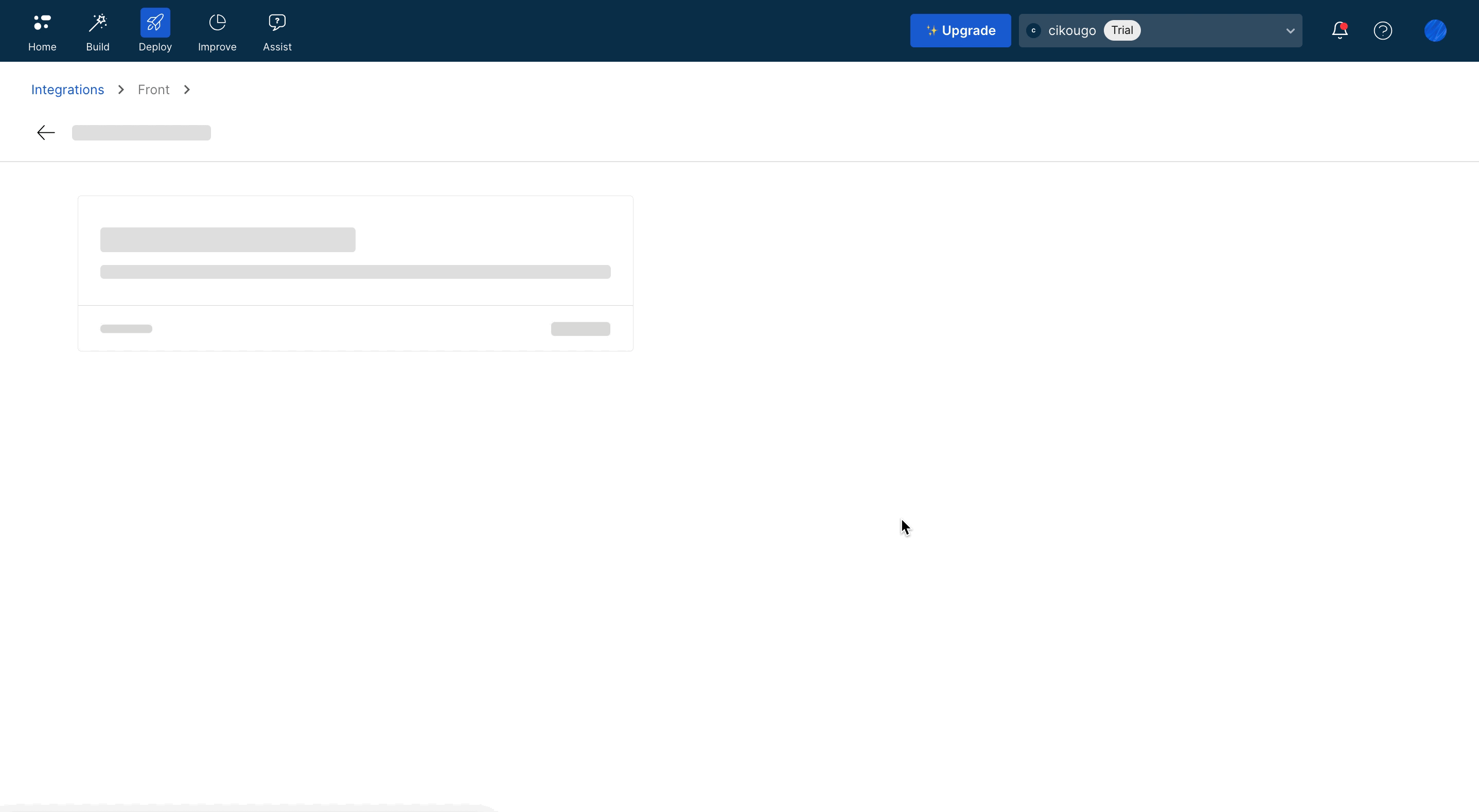
Configuration options
Integration mode
Choose between two operational modes:
System Mode (Recommended)
- AI Agent operates as a separate system
- No teammate seat required
- Supports most Front channels (except Intercom)
- Conversations remain unassigned
- Best for high-volume automation
Agent Mode
- AI Agent acts as specified teammate
- Requires Company admin teammate
- Full channel support including Intercom
- Conversations are assigned/unassigned
- Best for personalized interactions
Inbox configuration
Select which inboxes Moveo should monitor:
- Choose specific inboxes for AI Agent engagement
- AI Agent handles unassigned conversations only
- Configure per-inbox routing rules as needed
Tag-based routing
Optional tag filtering for precise control:
- Specify tags for AI Agent to engage with
- Leave empty to handle all unassigned conversations
- Combine with inbox selection for advanced routing
- Use for department-specific automation
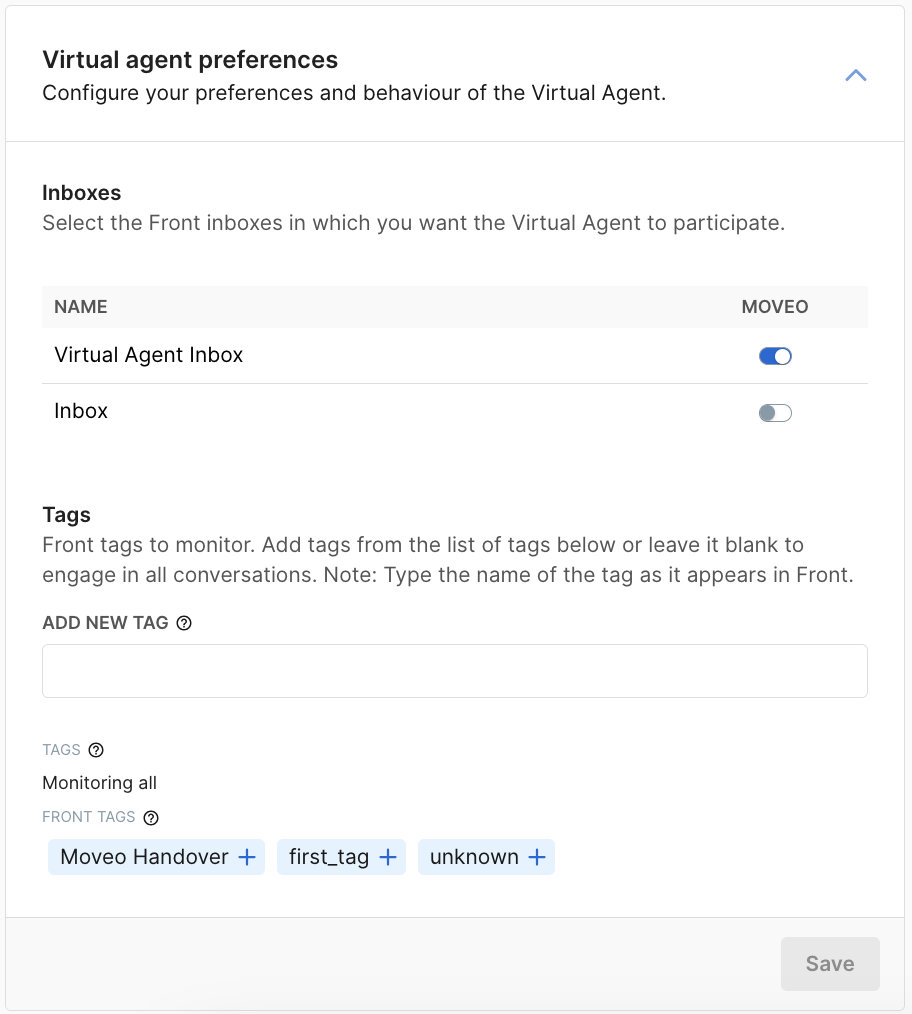
Advanced settings
Response behavior by mode
- System Mode
- Agent Mode
System Integration:
- AI Agent operates as separate system
- Responses appear from "Moveo System"
- No teammate seat consumed
- Most channels supported (except Intercom)
- Conversations always remain unassigned
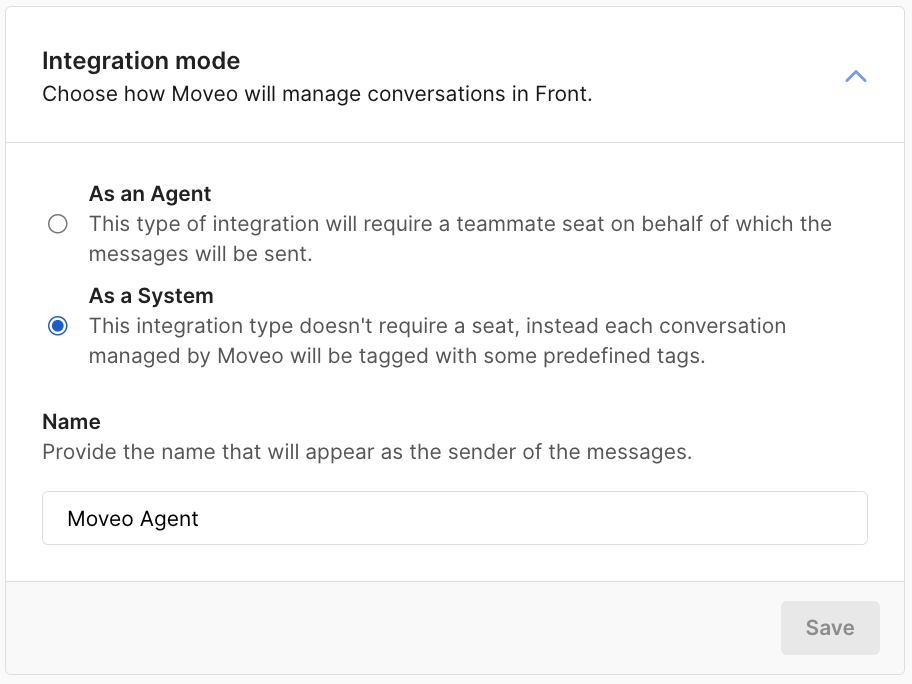
Agent Integration:
- AI Agent impersonates specified teammate
- Responses appear from chosen teammate
- Requires Company admin teammate
- All channels supported (including Intercom)
- Conversations assigned to AI Agent teammate
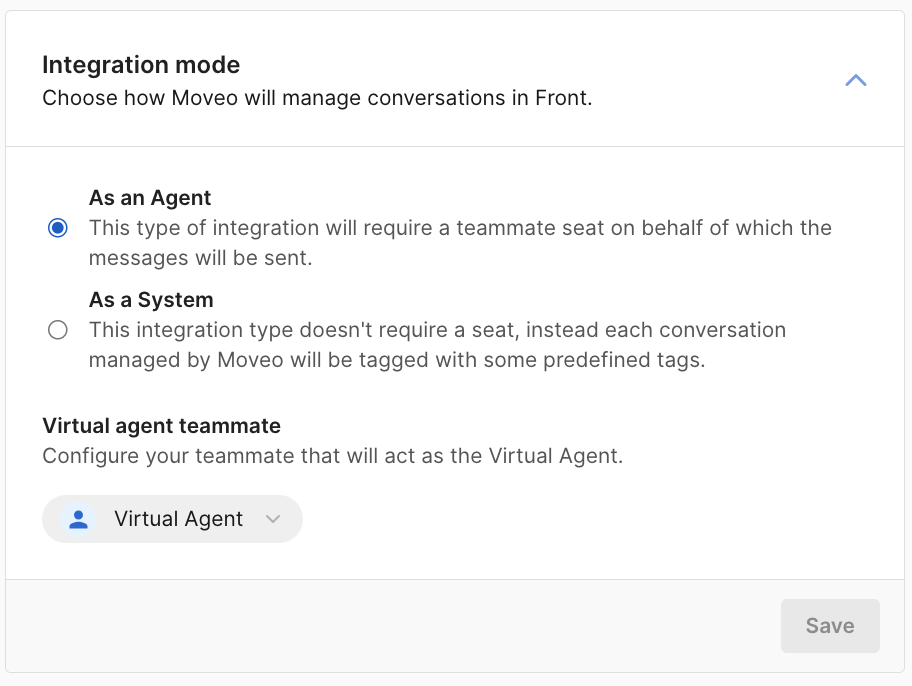
Handover behavior by mode
- System Mode
- Agent Mode
System Handover:
- Customer requests human assistance
- AI Agent acknowledges and responds
- "Moveo Handover" tag is added
- Conversation remains unassigned
- Human agents can pick up tagged conversations
Agent Handover:
- Customer requests human assistance
- AI Agent acknowledges and responds
- Conversation is unassigned from AI Agent
- Human agents can take over immediately
- Full context preserved in conversation history
Testing your integration
Initial testing
- Send test messages to configured inboxes
- Verify AI Agent engagement based on your settings
- Test both modes if considering Agent mode
- Validate tag-based routing if configured
- Test handover scenarios thoroughly
Test scenarios
✓ Unassigned conversation handling ✓ Tag-based conversation filtering ✓ Multi-channel message processing ✓ Handover tag application (System mode) ✓ Conversation reassignment (Agent mode) ✓ Response format compatibility
Monitoring
- Front inbox activity for AI Agent responses
- Handover success rate and human pickup time
- Tag application accuracy
- Response quality across different channels
Common use cases
Customer support automation
- Automate first-line support across all channels
- Handle common inquiries instantly
- Escalate complex issues with context preservation
- Maintain 24/7 availability
Multi-channel management
- Unified handling of email, SMS, chat, and social
- Consistent responses across all platforms
- Centralized conversation history
- Team-wide visibility and collaboration
Department-specific routing
- Use tags to route conversations by department
- Specialized AI Agents for different teams
- Automated triage and categorization
- Efficient resource allocation
High-volume inbox management
- Process large volumes of routine inquiries
- Reduce human agent workload
- Maintain response time standards
- Scale support without additional headcount
Best practices
Mode selection
- Use System mode for high-volume automation
- Use Agent mode when personalization matters
- Consider channel requirements (Intercom needs Agent mode)
- Plan for teammate seat allocation in Agent mode
Inbox organization
- Start with specific inboxes, expand gradually
- Configure clear inbox naming conventions
- Set up proper team access permissions
- Document inbox purposes for team clarity
Tag strategy
- Use descriptive, consistent tag naming
- Create tags for different conversation types
- Document tag usage for team alignment
- Regular tag cleanup and optimization
Handover optimization
- Train AI Agent on clear handover triggers
- Set expectations for human response times
- Monitor handover rates and reasons
- Continuously refine handover criteria
Troubleshooting
AI Agent not responding to messages
- Verify integration is Active in Moveo
- Check that conversations are unassigned in Front
- Confirm inbox is selected in integration settings
- Verify tag requirements are met (if configured)
- Check AI Agent is properly assigned to environment
Handover not working properly
System Mode:
- Check if "Moveo Handover" tag is being applied
- Verify human agents can see tagged conversations
- Ensure tag permissions are properly configured
Agent Mode:
- Confirm conversation is being unassigned
- Check teammate permissions and availability
- Verify AI Agent teammate has Company admin role
Agent mode teammate issues
- Ensure selected teammate has Company admin role
- Verify teammate is active in Front workspace
- Check that teammate isn't already handling conversations
- Confirm proper integration permissions
Channel not supported errors
- Intercom channel requires Agent mode
- Verify channel is properly connected in Front
- Check if channel supports programmatic responses
- Review Front channel configuration
Conversation not being created
Check this section: Tags.
Limitations
Response type restrictions
- Carousels: Not supported
- Webviews: Not supported
- Options: Partially supported
- Text responses and basic formatting fully supported
Integration constraints
- System mode: Cannot access Intercom channel
- Agent mode: Requires Company admin teammate
- Unassigned conversations only: AI Agent won't engage with assigned conversations
- Tag dependencies: Tag-based routing requires proper tag management
Platform requirements
- Company admin role required for setup and Agent mode
- Front workspace must support integrations
- Channel-specific limitations may apply
Tags
Tags from Front are automatically forwarded to Moveo. However, Moveo supports a maximum of 25 tags per conversation.
If a Front conversation has more than 25 tags (for example, tags automatically applied by Front rules), the handoff to Moveo will fail. In this case, the Moveo conversation will never be created, and the assignment won't go through.
How to avoid this issue: Make sure that Front conversations have no more than 25 tags before they are passed to Moveo. Review your Front rules to ensure they don't assign more than 25 tags at once.
Resources
Documentation
Support
- Front Community
- Front Support
- Moveo support: support@moveo.ai
Next steps
Once your Front integration is active:
- Choose optimal integration mode based on your needs
- Configure inbox and tag settings for precise routing
- Test thoroughly across all your channels
- Train your team on handover procedures
- Monitor performance and optimize AI Agent responses