Moveo.AI provides an out-of-the-box integration with Instagram.
Connect your Page
Before you begin
- Make sure that you have an Instagram professional account.
- You need to have a Facebook Page linked with your Instagram account.
- Make sure that you have Admin access in the Facebook Page that is connected to your Instagram account.
- Select an environment in which you wish to connect your Instagram account.
Depending on whether you have connected Facebook or Instagram to Moveo before, follow the corresponding guides outlined below:
First time connecting an Instagram account
Follow the steps outlined below:
- Click Connect to redirect to the Meta Dialog Window.
- In the Meta Dialog Window, select only one Instagram account and its connected Facebook Page and grant all permissions to Moveo.
- Select one Instagram account
- Select the linked Facebook Page
- Grant all permissions
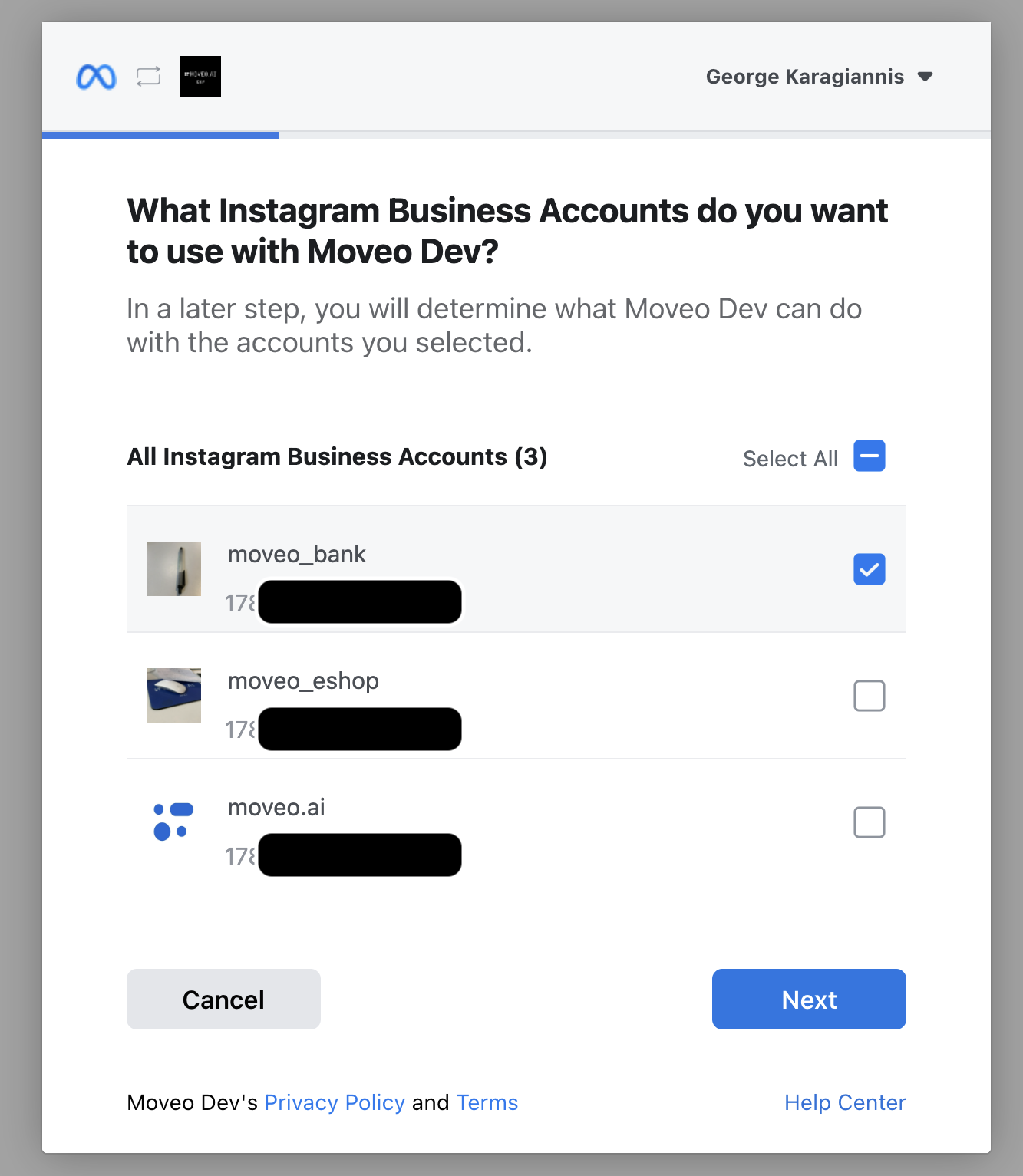
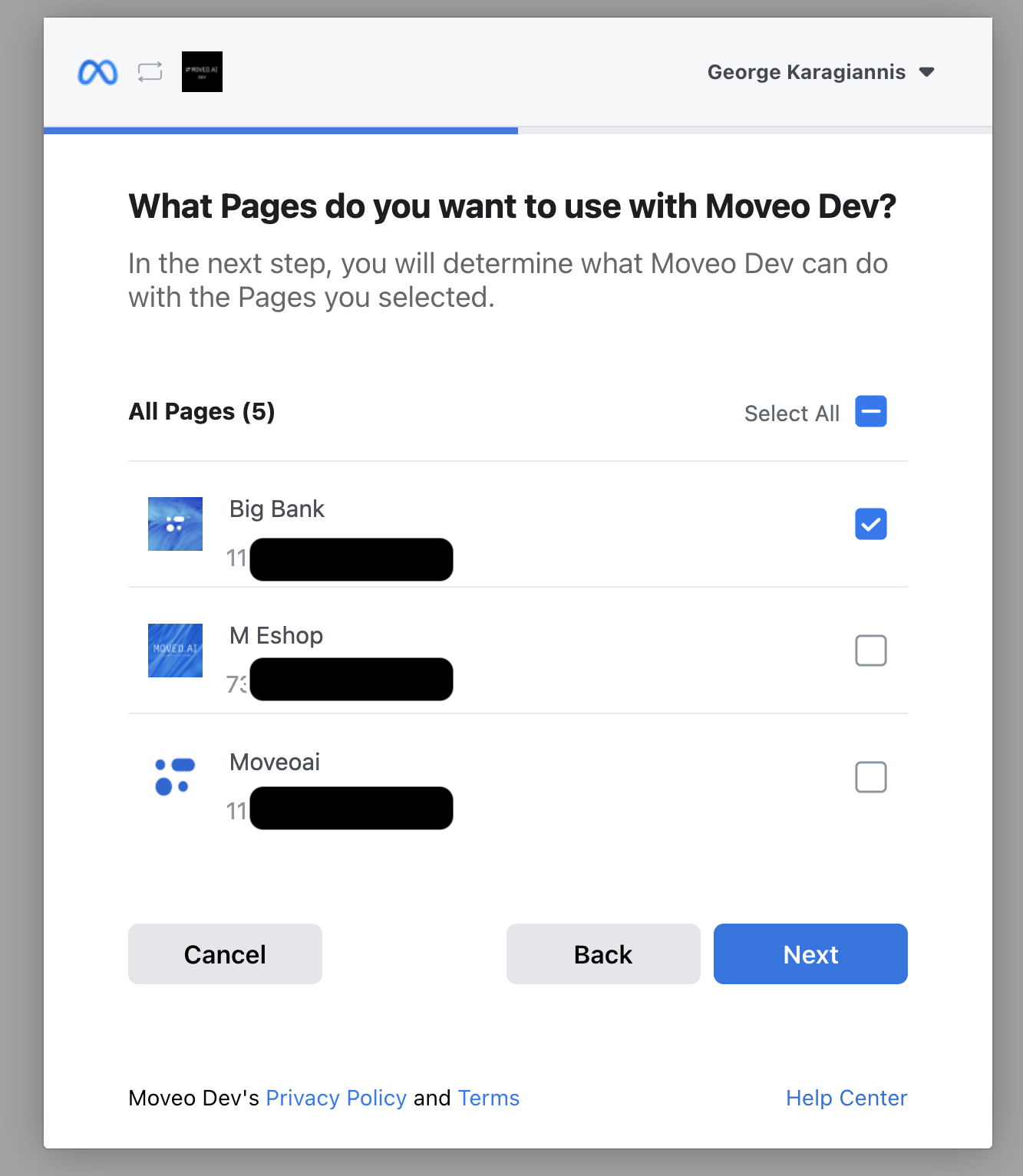
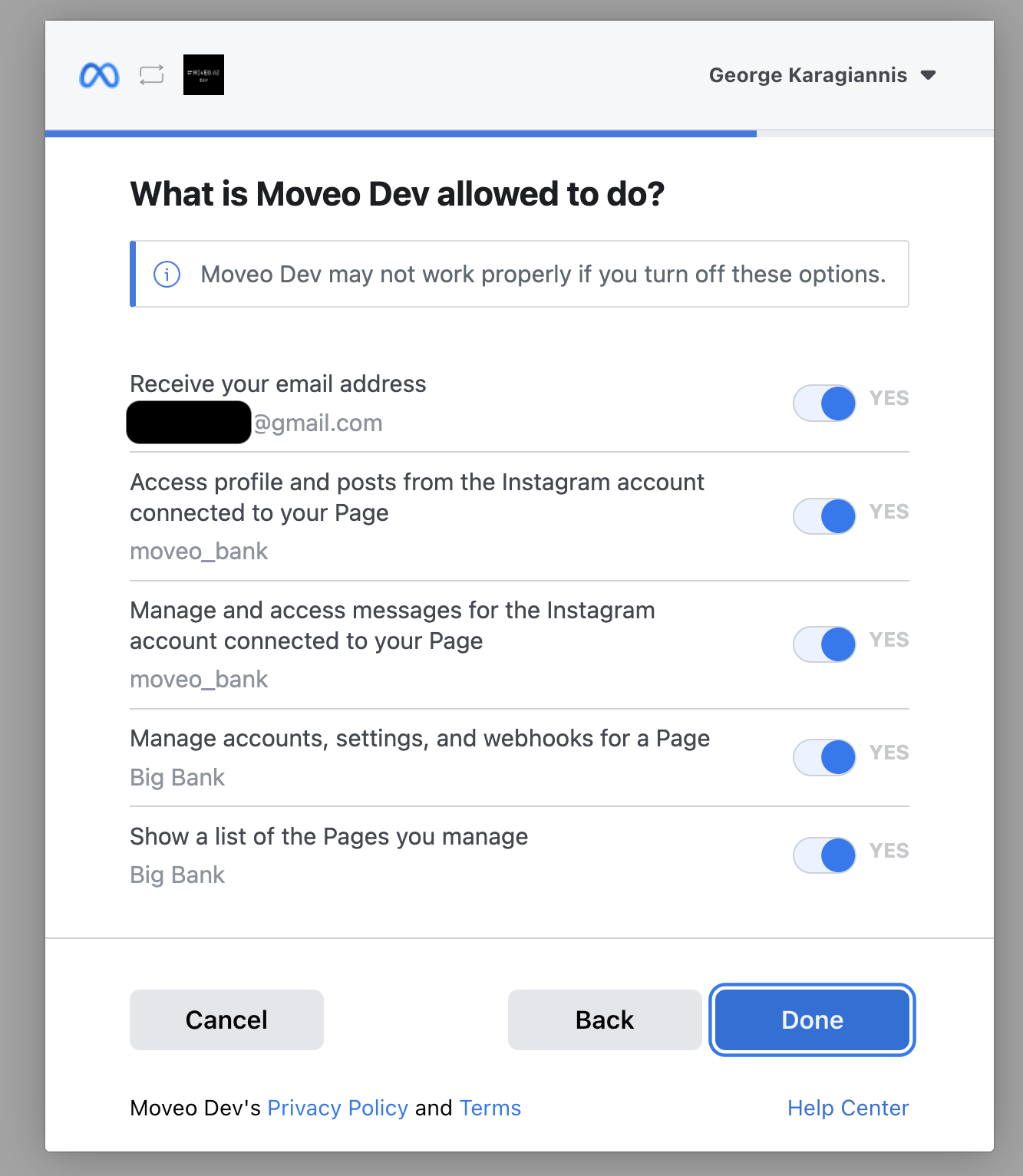
- Once you complete the process in the Meta Dialog Window, you will be redirected back to Moveo, where you can configure your integration.
Connecting more than one Instagram accounts
If you have already connected an Instagram account to Moveo, then you must keep your previously connected Instagram accounts and their linked Facebook Pages selected in the Meta Dialog Window to preserve an active connection. Follow the steps outlined below:
- Click Connect to redirect to the Meta Dialog Window.
- In the Meta Dialog Window, select the new Instagram account and its linked Facebook Page, while keeping the old one(s) selected. Grant all permissions to Moveo.
- Select one Instagram account
- Select the linked Facebook Page
- Grant all permissions
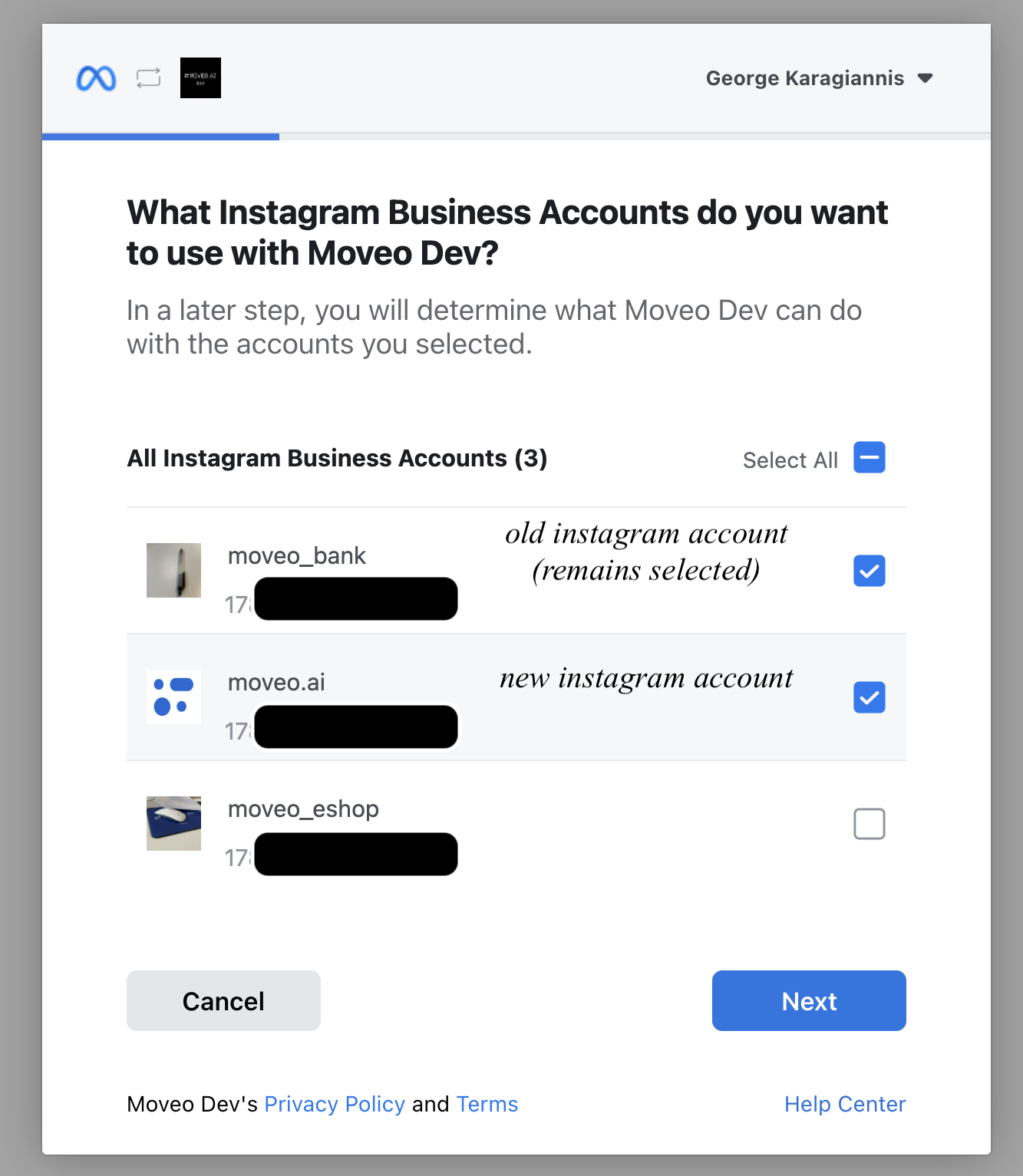
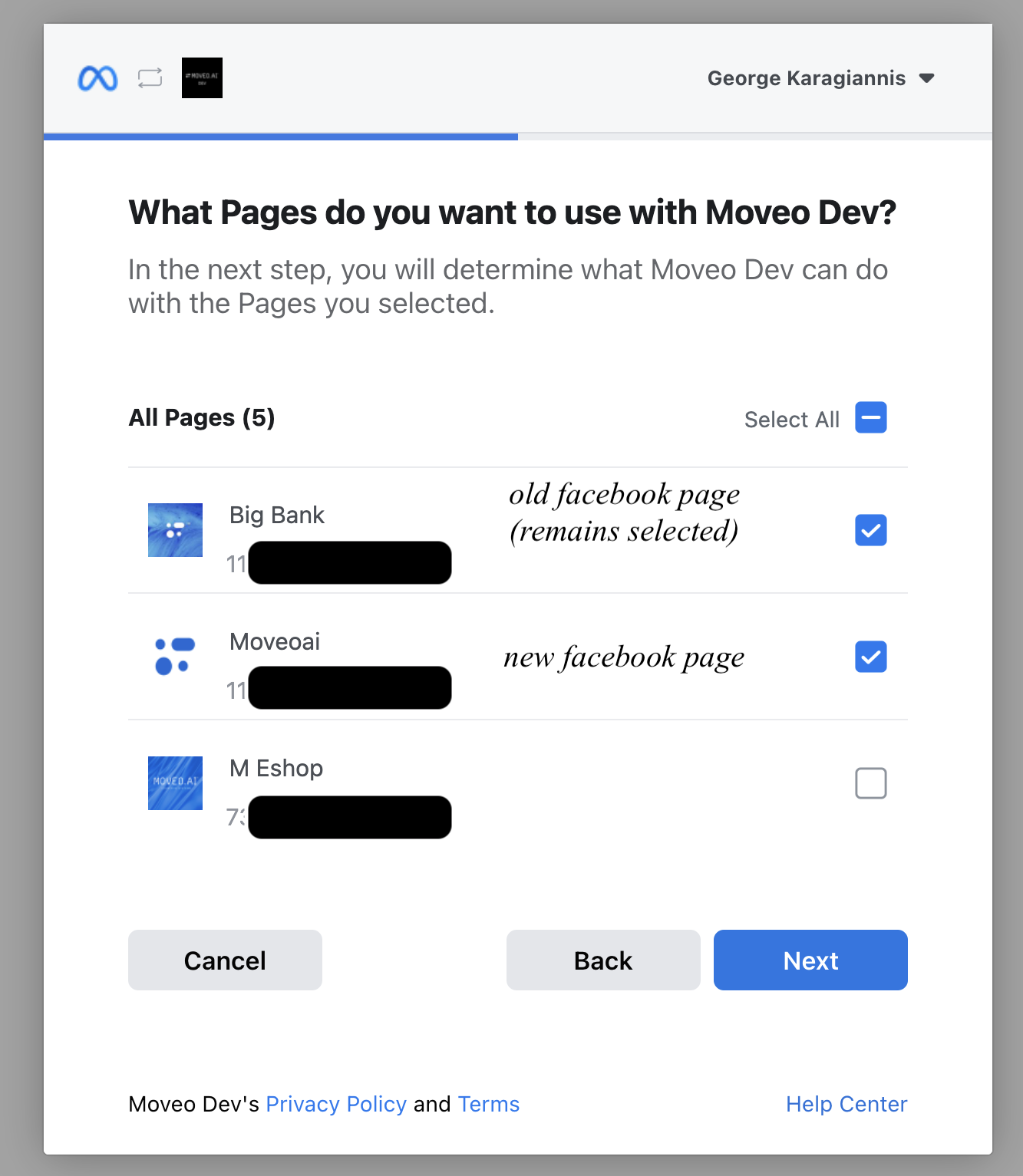
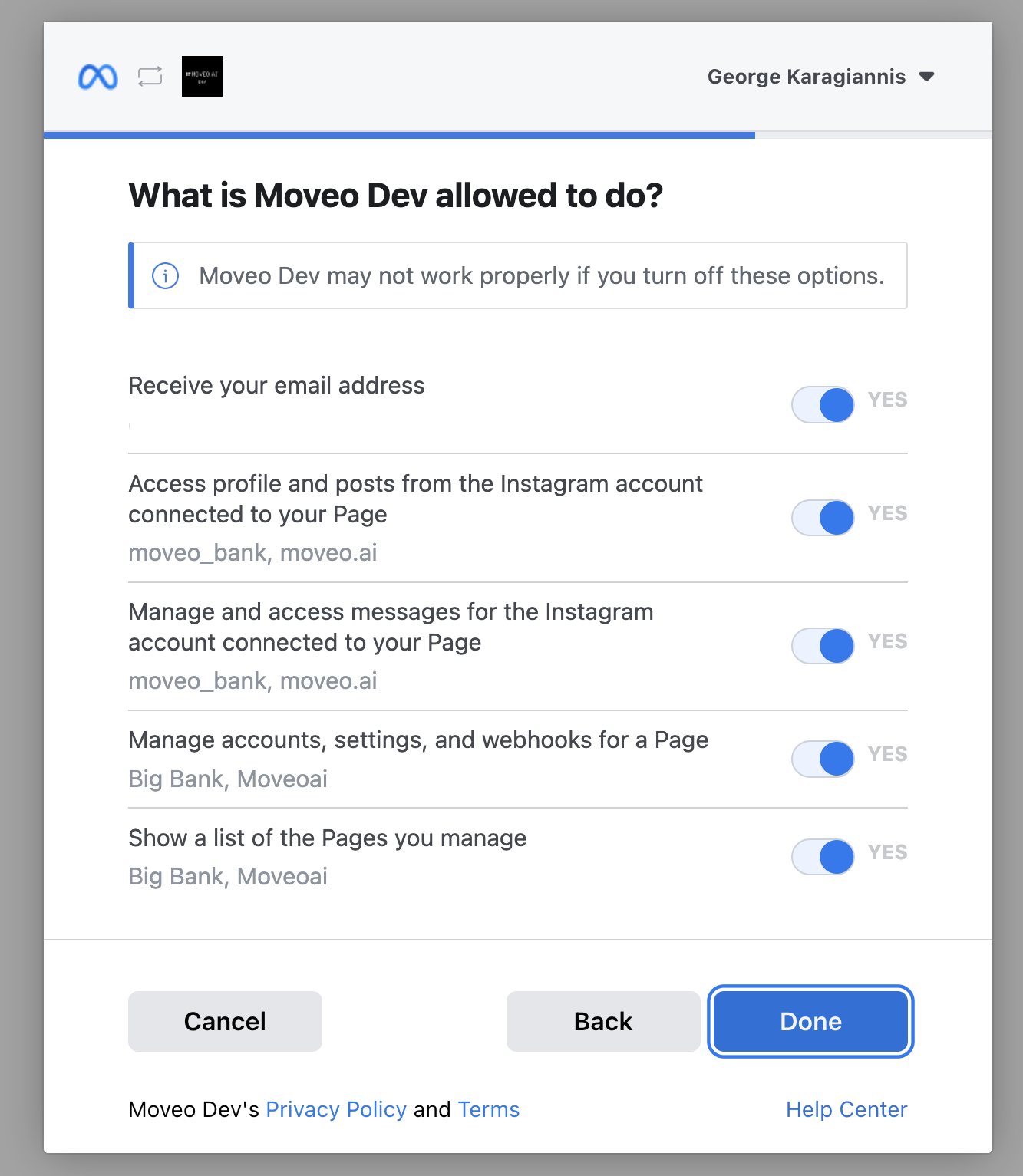
- Once you complete the process in the Meta Dialog Window, you will be redirected back to Moveo, where you can configure your integration.
Configure your integration
Now that you have successfully connected your Instagram account to Moveo, it's time to configure it to meet your needs. Unlike Facebook Messenger, there are not many configuration options yet.
Status
To start receiving messages, you need to make your integration Active.
Advanced security settings
In some cases, the webview may need to exchange context with the AI Agent. To ensure that the data is secure, you need to create a pair of RS256 private/public keys. Add your public key in your integration in PEM format.
Troubleshooting
Not Page Admin
You need to be an Admin in the Facebook Page that is linked to the Instagram account you want to connect to Moveo. Consult the Before you begin
section.Not granting all requested permissions
You need to give Moveo all requested permissions in the Meta Dialog Window to connect your Instagram account.
Connecting more than one Instagram account
You need to select only one new Instagram account and its linked Facebook Page in the Meta Dialog Window. Consult the Connecting your Page
section.Connecting existing Instagram accounts
You need to select one new Instagram account and its linked Facebook Page in the Meta Dialog Window. Consult the Connecting your Page
section.