Sunshine Conversations
Overview
Sunshine Conversations (formerly Smooch) integration brings conversational AI directly into Zendesk's messaging platform, creating a unified customer experience across multiple messaging channels. Through Zendesk's Bot Marketplace, your AI Agent operates as an intelligent bot that can handle conversations while seamlessly integrating with your support team's workflow.
This integration enables:
- Multi-channel messaging support through Zendesk's unified platform
- Bot Marketplace integration with official Moveo bot
- Seamless handover with automatic ticket creation
- Unified agent dashboard for AI and human conversation management
- Context preservation across bot and agent interactions
- Enterprise messaging features including web widget and mobile SDK
Prerequisites
Before setting up the Sunshine Conversations integration, ensure you have:
✅ Zendesk requirements
- Zendesk Pro plan or higher (required for Sunshine Conversations)
- Administrator access to Zendesk Admin Center
- Sunshine Conversations enabled in your account
✅ Messaging setup
- Zendesk messaging channels configured
- Web Widget or mobile messaging active
- Understanding of your customer communication channels
✅ Moveo account setup
- An active AI Agent configured
- An environment selected for the integration
plans do not include messaging capabilities.
How it works
The Sunshine Conversations integration operates through Zendesk's Bot Marketplace with direct AI Agent connectivity:
- Customer initiates conversation through any connected messaging channel
- Zendesk receives message and routes to configured channels
- Moveo bot engages based on routing rules and availability
- AI Agent processes message and responds through bot interface
- Conversation continues with AI handling inquiries automatically
- Handover triggers when human assistance is needed
- Ticket is created automatically for human agent follow-up
- Context is preserved throughout the conversation lifecycle
All interactions are managed within Zendesk's unified platform while leveraging Moveo's AI capabilities.
Setup guide
The integration involves configuration in both Moveo and Zendesk platforms:
Step 1: Configure Moveo integration
- Go to your Integrations and select Configure on Sunshine Conversations.
- Select Connect.
- Fill in your Zendesk subdomain to sign in.
- Authorize Moveo to access your account.
- Configure your settings, such as the name of the assistant, the autostart message, and the avatar.
- Select subdomain
- Authorize
- Configure
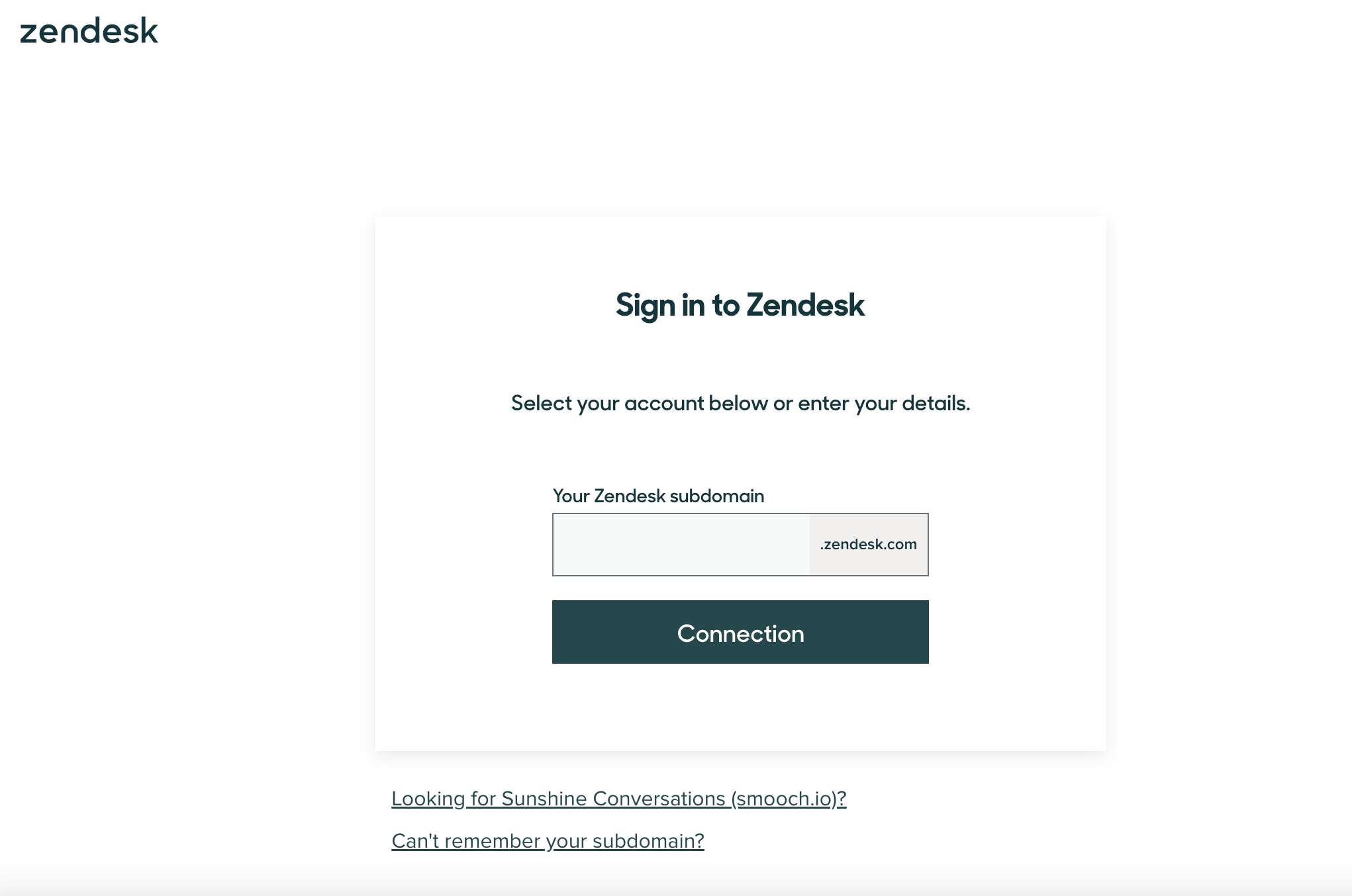
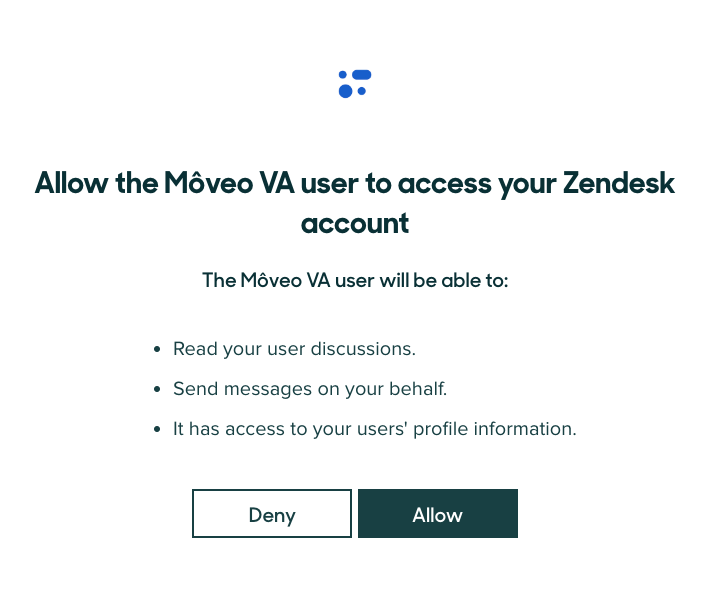
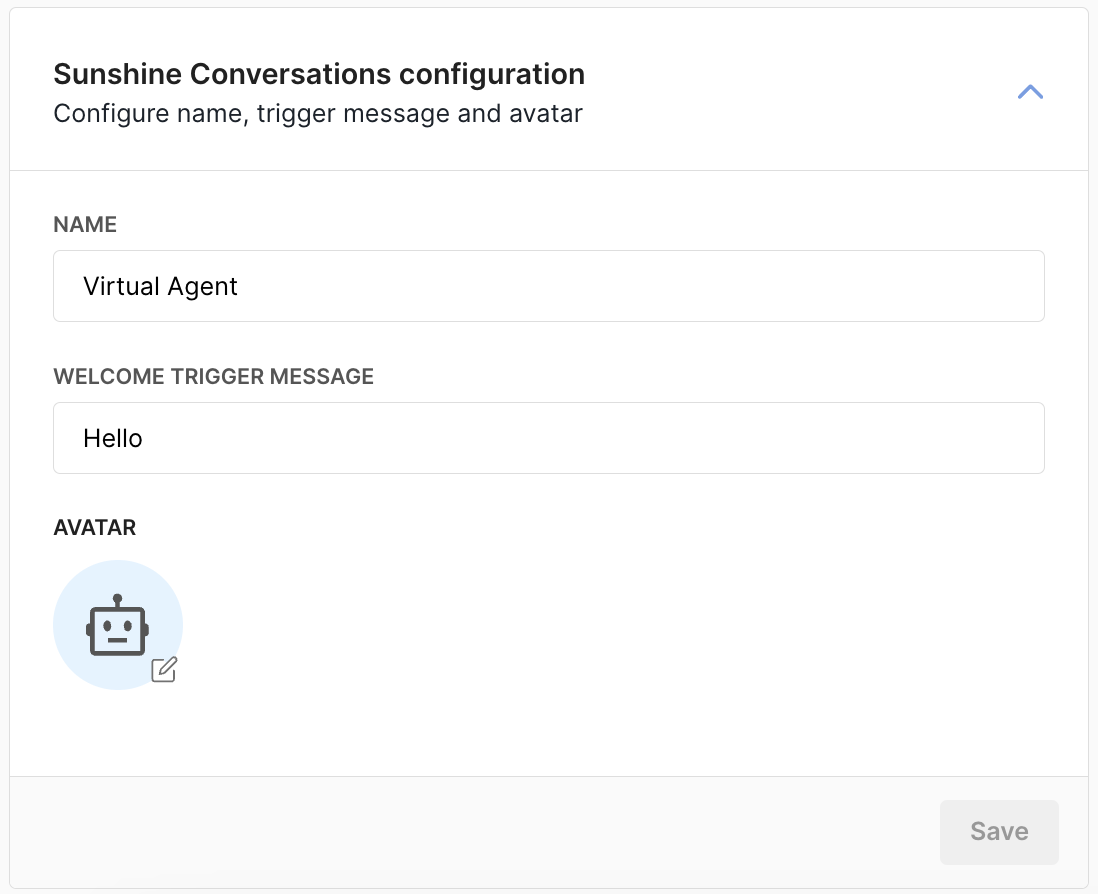
Step 2: Set up Zendesk bot connection
- Go to your Zendesk Admin Center.
- Navigate to Channels > Bots & automation > Bots. Locate the Moveo bot under Marketplace bots and click the Connect button.
- Navigate to Channels > Messaging & social > Messaging and configure your customer-facing integrations.
- Bots
- Messaging
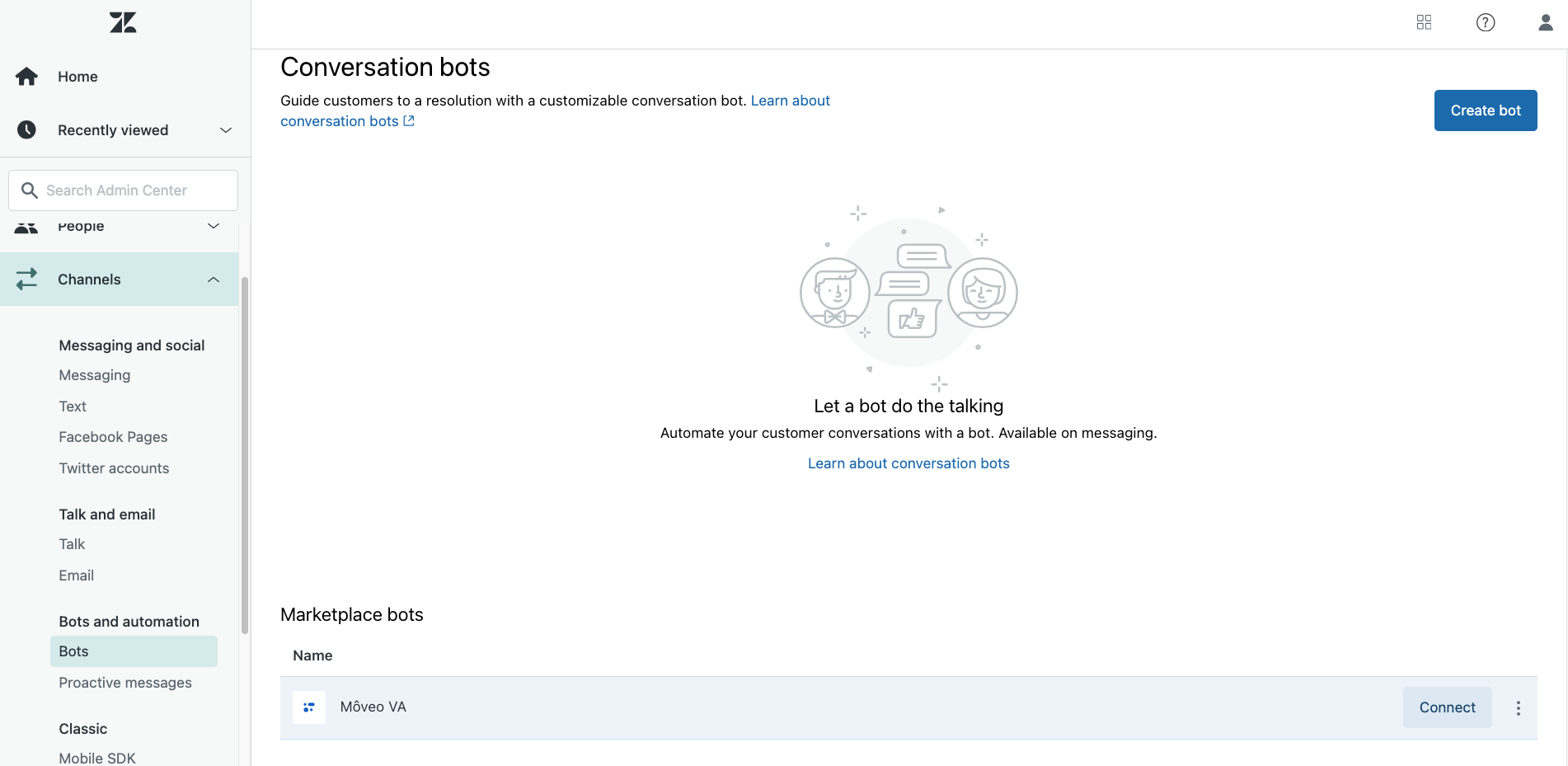
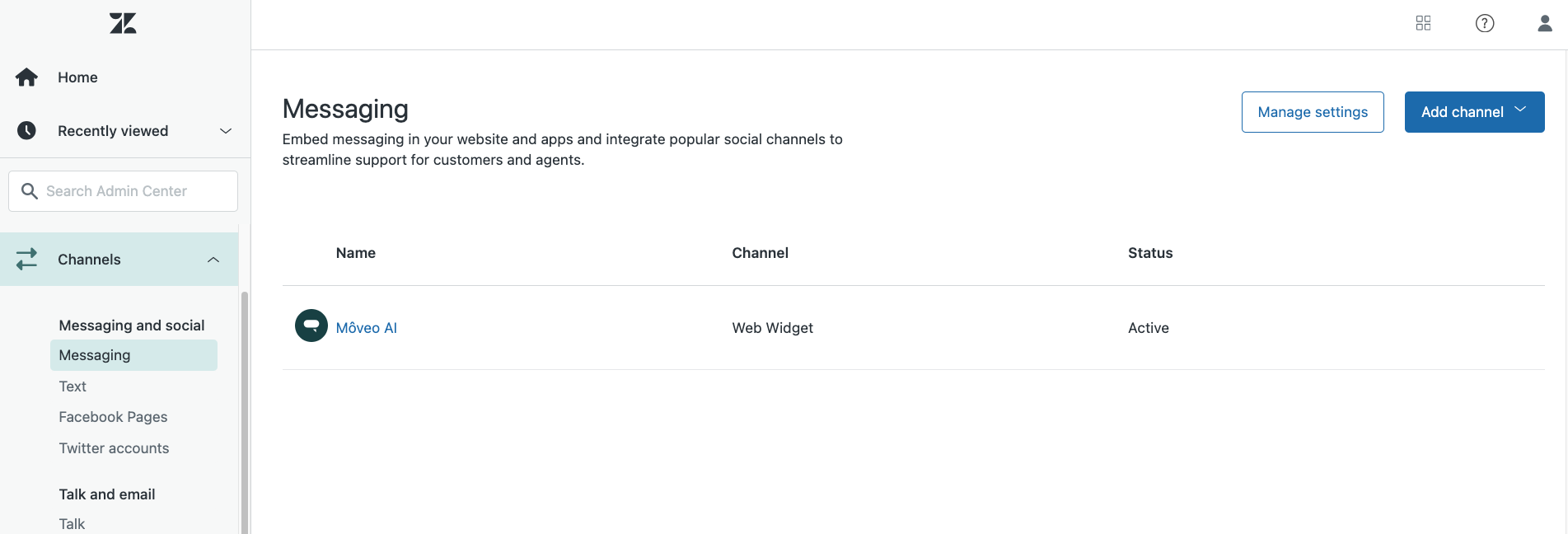
Configuration options
Bot settings
- Assistant name: Display name for your AI Agent in conversations
- Autostart message: Initial message sent when conversations begin
- Avatar: Visual representation of your AI Agent
- Response behavior: Configure how the bot interacts with customers
Channel configuration
- Web Widget: Configure appearance and behavior in web chat
- Mobile messaging: Set up in-app or SDK-based messaging
- Third-party channels: Connect external messaging platforms
- Routing rules: Define when and how the bot should engage
Handover management
- Trigger conditions: Configure when to escalate to human agents
- Ticket creation: Automatic support ticket generation
- Agent assignment: Route tickets to appropriate teams
- Context transfer: Preserve conversation history during handover
Testing your integration
Initial testing
- Send test messages through your configured messaging channels
- Verify bot engagement and response quality
- Test handover scenarios to ensure smooth transitions
- Check ticket creation in Zendesk Support
- Validate conversation history preservation
Test scenarios
✓ Multi-channel messaging (web, mobile, third-party) ✓ AI Agent conversation flow ✓ Handover trigger activation ✓ Ticket creation and assignment ✓ Agent takeover experience ✓ Conversation history continuity
Performance monitoring
- Bot engagement rates across different channels
- Handover frequency and success rates
- Ticket resolution times after handover
- Customer satisfaction with bot interactions
Common use cases
Multi-channel customer support
- Provide consistent AI support across web, mobile, and messaging platforms
- Handle routine inquiries automatically
- Escalate complex issues with full context
- Maintain unified conversation history
Lead qualification and routing
- Engage website visitors through messaging widget
- Qualify leads through conversational AI
- Route qualified prospects to sales teams
- Create tickets for follow-up actions
After-hours support
- Provide 24/7 AI support when agents unavailable
- Handle urgent inquiries automatically
- Create tickets for next business day follow-up
- Maintain service level standards
Self-service automation
- Guide customers through common processes
- Provide instant answers to FAQs
- Collect information for support requests
- Reduce agent workload through automation
Best practices
Bot configuration
- Use clear, professional bot name and avatar
- Configure engaging autostart messages
- Set appropriate response expectations
- Maintain consistent brand voice
Handover optimization
- Define clear escalation criteria
- Configure appropriate triggers for complex issues
- Ensure smooth context transfer to agents
- Monitor handover success rates
Channel management
- Configure channels based on customer preferences
- Maintain consistent experience across platforms
- Monitor channel-specific performance
- Optimize routing rules for efficiency
Team coordination
- Train agents on bot capabilities and limitations
- Establish clear handover procedures
- Regular review of bot performance
- Continuous improvement of AI responses
Advanced configuration
Automatic ticket closure
Any time a conversation gets handed over by Moveo, Sunshine Conversations automatically creates a ticket in Zendesk that your support team can handle.
Note that the control of the conversation is returned to Moveo when a ticket is Closed. However, when an agent solves a conversation, the conversation does not close automatically. To achieve this, you need to create a trigger in Zendesk:
- Navigate to Admin Center > Objects and rules > Business rules > Triggers.
- Add a new trigger to specify the conditions under which a conversation is considered resolved and should be closed.
The trigger below ensures that when a ticket's status is changed to Solved, if the conversation is on messaging channels (or any other channels you use in Zendesk), the status should become Closed.
- Ticket
- Trigger
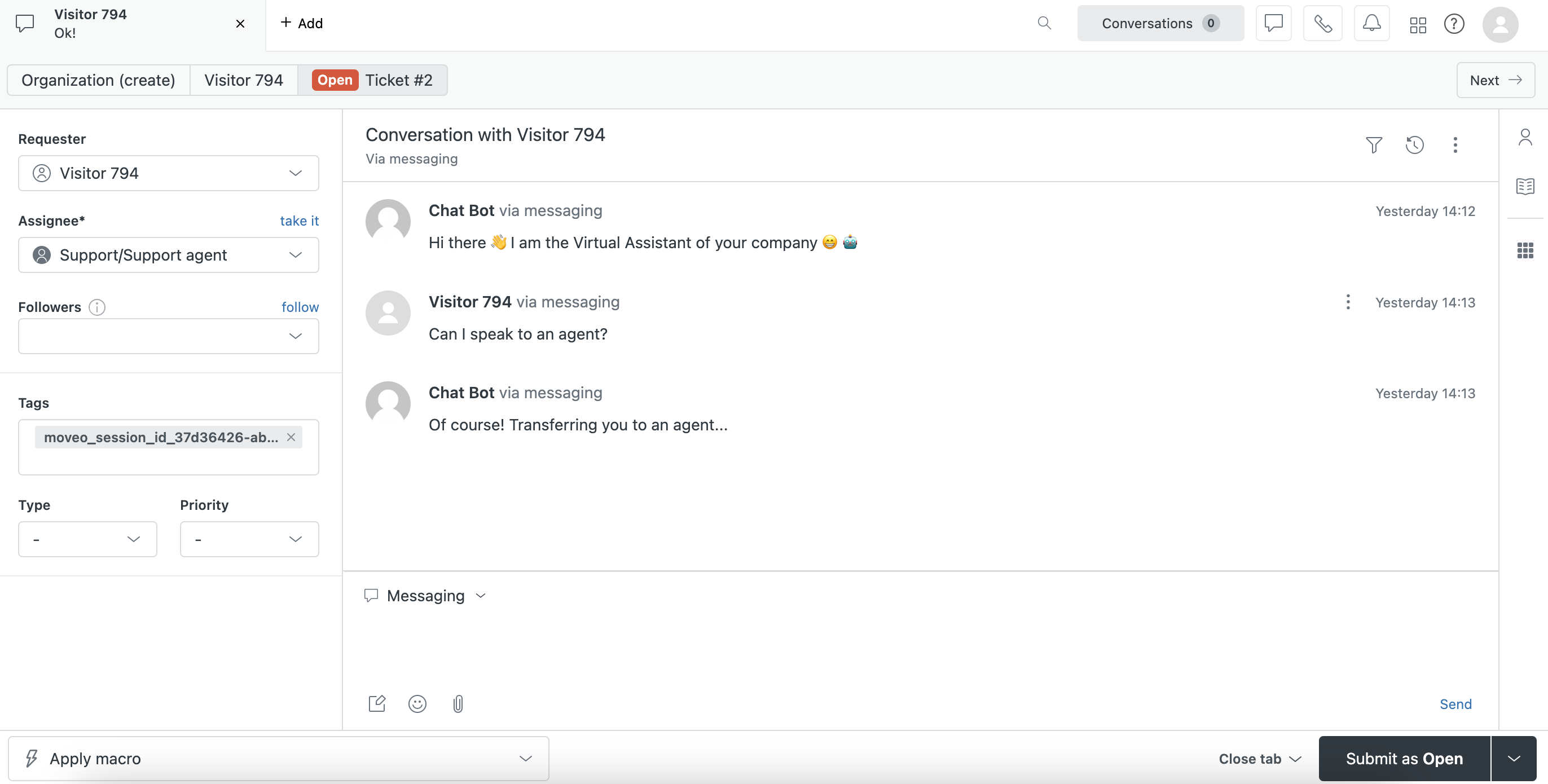
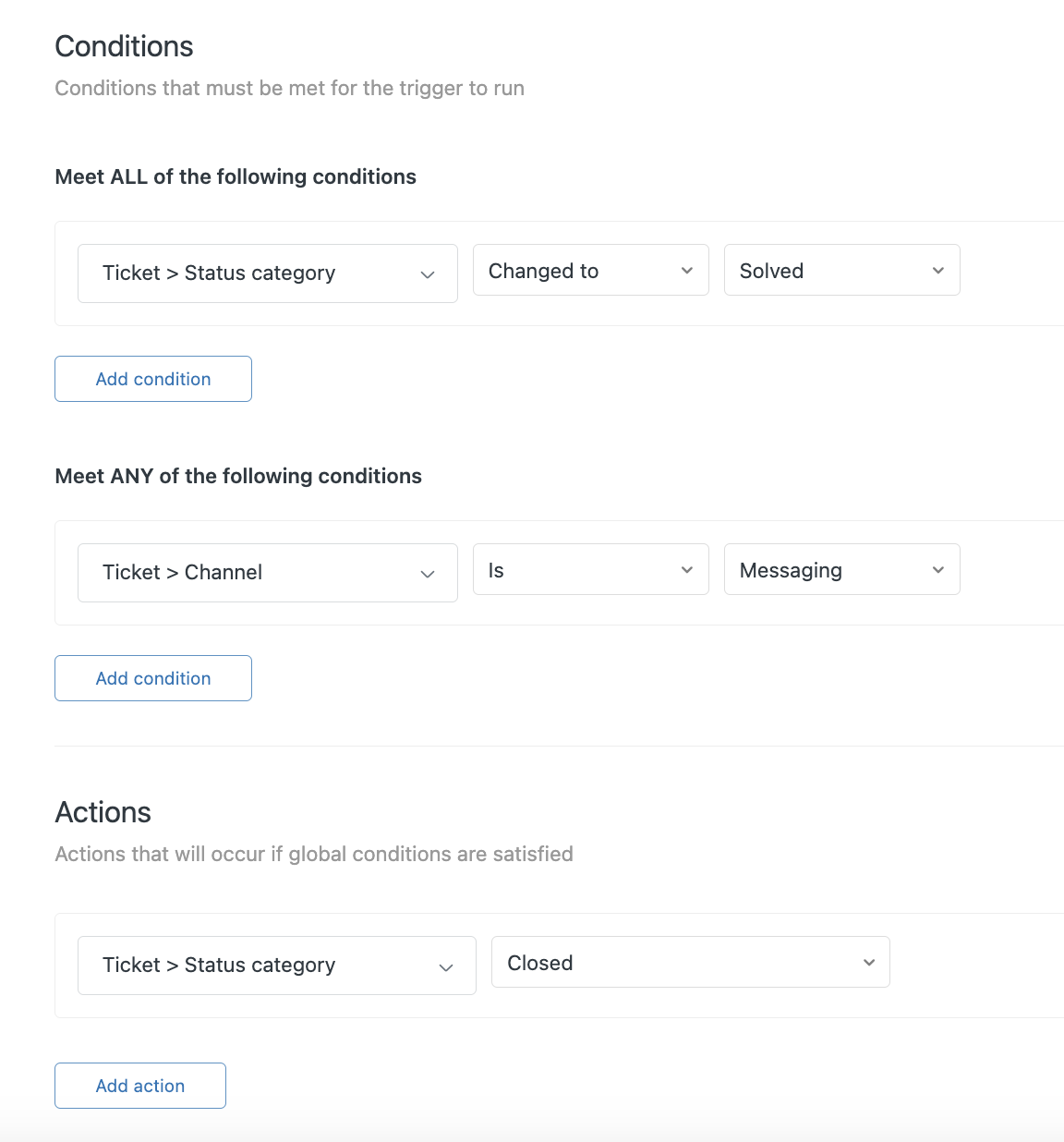
Troubleshooting
Bot not responding in channels
- Verify Moveo bot is connected in Zendesk Bot Marketplace
- Check messaging channels are properly configured
- Confirm integration is Active in Moveo
- Review bot routing rules and conditions
- Test with different messaging channels
Handover not creating tickets
- Verify handover triggers are properly configured
- Check Zendesk Support integration is active
- Confirm agent permissions for ticket access
- Review trigger conditions and rules
- Test handover scenarios manually
Tickets not closing automatically
- Implement the ticket closure trigger as described above
- Verify trigger conditions match your workflow
- Check that agents are marking tickets as "Solved"
- Test trigger activation with sample tickets
- Review Zendesk trigger logs for errors
Conversation context lost during handover
- Check conversation history preservation settings
- Verify ticket creation includes full context
- Review agent dashboard for conversation details
- Test context transfer with sample conversations
- Ensure proper integration configuration
Authorization issues
- Verify Zendesk subdomain is correct
- Check administrator permissions in Zendesk
- Re-authorize Moveo access if needed
- Review OAuth connection status
- Test with different administrator account
Limitations
Platform requirements
- Pro plan minimum: Zendesk Pro plan or higher required
- Sunshine Conversations: Must be enabled in your Zendesk account
- Bot marketplace: Limited to official Moveo bot from marketplace
- Channel dependencies: Subject to Zendesk messaging channel availability
Integration constraints
- Ticket dependency: Handover requires ticket creation
- Agent availability: Human handover depends on agent status
- Channel limitations: Some third-party channels may have restrictions
- Context format: Conversation history format determined by Zendesk
Disconnection procedure
To safely disconnect your Sunshine Conversations integration:
Step 1: Zendesk cleanup
- Navigate to Admin Center > Channels > Bots & automation > Bots
- Locate Moveo bot under Marketplace bots
- Select Uninstall to remove bot connection
- Confirm removal in Zendesk interface
Step 2: Moveo cleanup
- Go to your Moveo integration settings
- Locate Sunshine Conversations integration
- Select the Delete button (only available after Zendesk disconnection)
- Confirm removal to complete disconnection
Moveo to avoid orphaned connections.
Resources
Documentation
Tools
Support
- Zendesk Support
- Sunshine Conversations Help
- Moveo support: support@moveo.ai
Next steps
Once your Sunshine Conversations integration is active:
- Configure messaging channels for optimal customer reach
- Set up ticket closure automation for efficient workflow
- Train your team on bot handover procedures
- Monitor performance metrics across channels
- Optimize AI responses based on conversation analytics