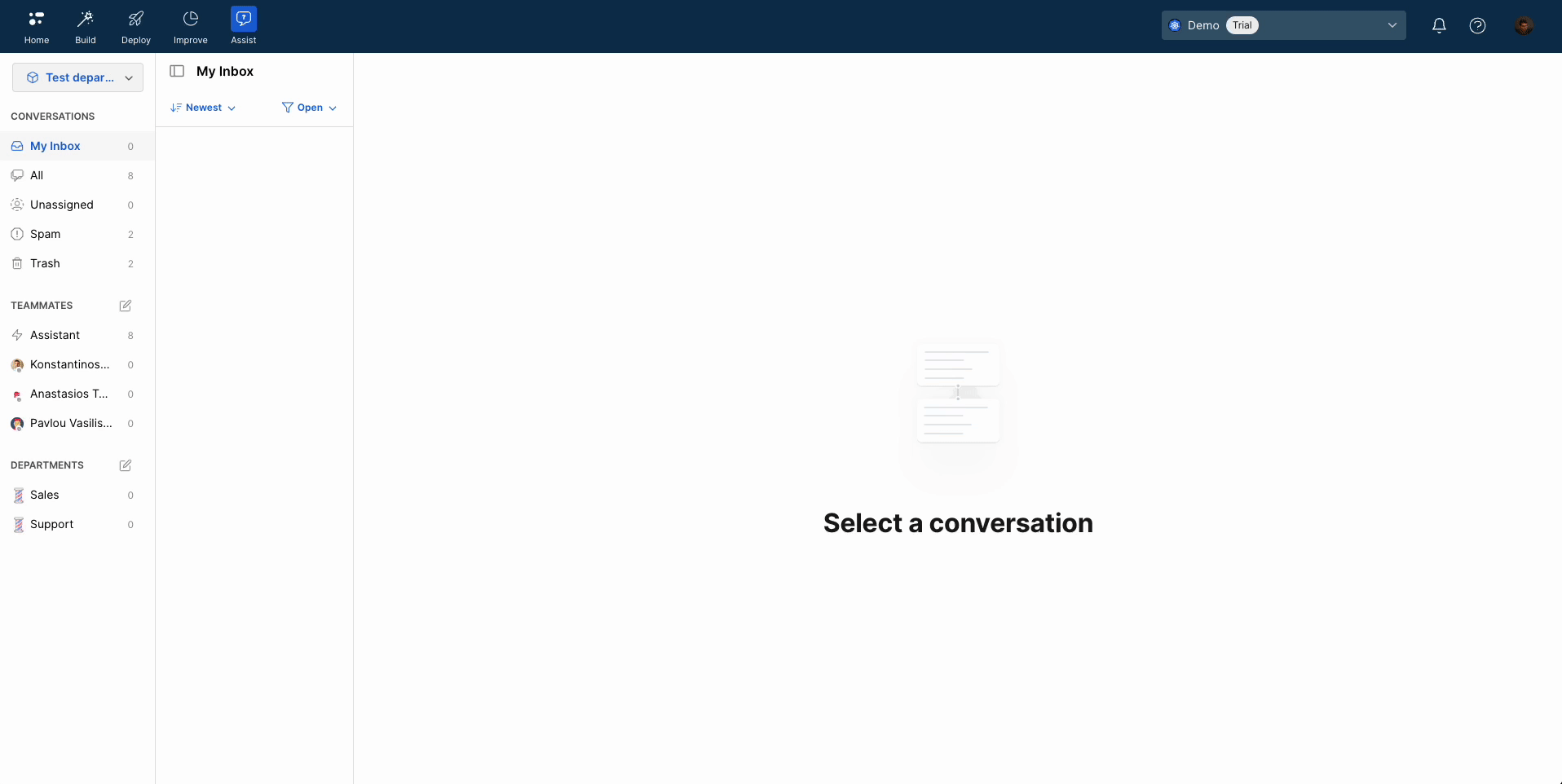Live chat overview
Overview
Live chat in Moveo creates a seamless bridge between AI automation and human expertise. When your AI Agent encounters complex inquiries or reaches its designed handover points, human agents can step in to provide personalized customer support while maintaining full conversation context.
This unified approach ensures customers receive the best possible experience—instant AI responses for routine queries and expert human assistance for complex issues—all within a single, continuous conversation.
Key capabilities
✅ Unified conversation management across all
integrated channels
✅ Seamless AI-to-human handover with full context preservation
✅ Department-based routing for specialized support teams
✅ Real-time collaboration tools and productivity features
✅ Queue management with intelligent wait time estimation
✅ Business hours support with automatic scheduling
Getting started
Enable live chat
Each environment can have live chat enabled or disabled based on your needs:
- Navigate to your environment settings
- Toggle the live chat module to Active
- Configure your human agents and departments
Essential setup steps
- Add human agents - Invite team members with appropriate roles
- Create departments - Organize agents by function (Support, Sales, etc.)
- Configure routing - Set up automatic conversation assignment
- Set business hours - Define when each department is available
- Setup handover triggers - Configure when AI escalates to humans
How it works
Live agents can view all ongoing conversations in a single view by clicking on the live chat icon at the top of the screen.
The live chat page is divided into distinct categories on the left side of the screen:
My Inbox: Displays all conversations that you are handling.All: Displays all conversations from all live agents or AI Agents.Unassigned: Displays all conversations that no live agent has picked up. These are the conversations in which the end user is waiting for a live agent to take over.Spam: Displays all conversations that have been flagged as spam.Trash: Displays all conversations that have been deleted.
In live chat, you can see the conversations managed by the assistant, as well as the individual conversations handled by each agent.
Upon navigating there, you have the option to pin any agents and departments of your choice for easy viewing in the list.
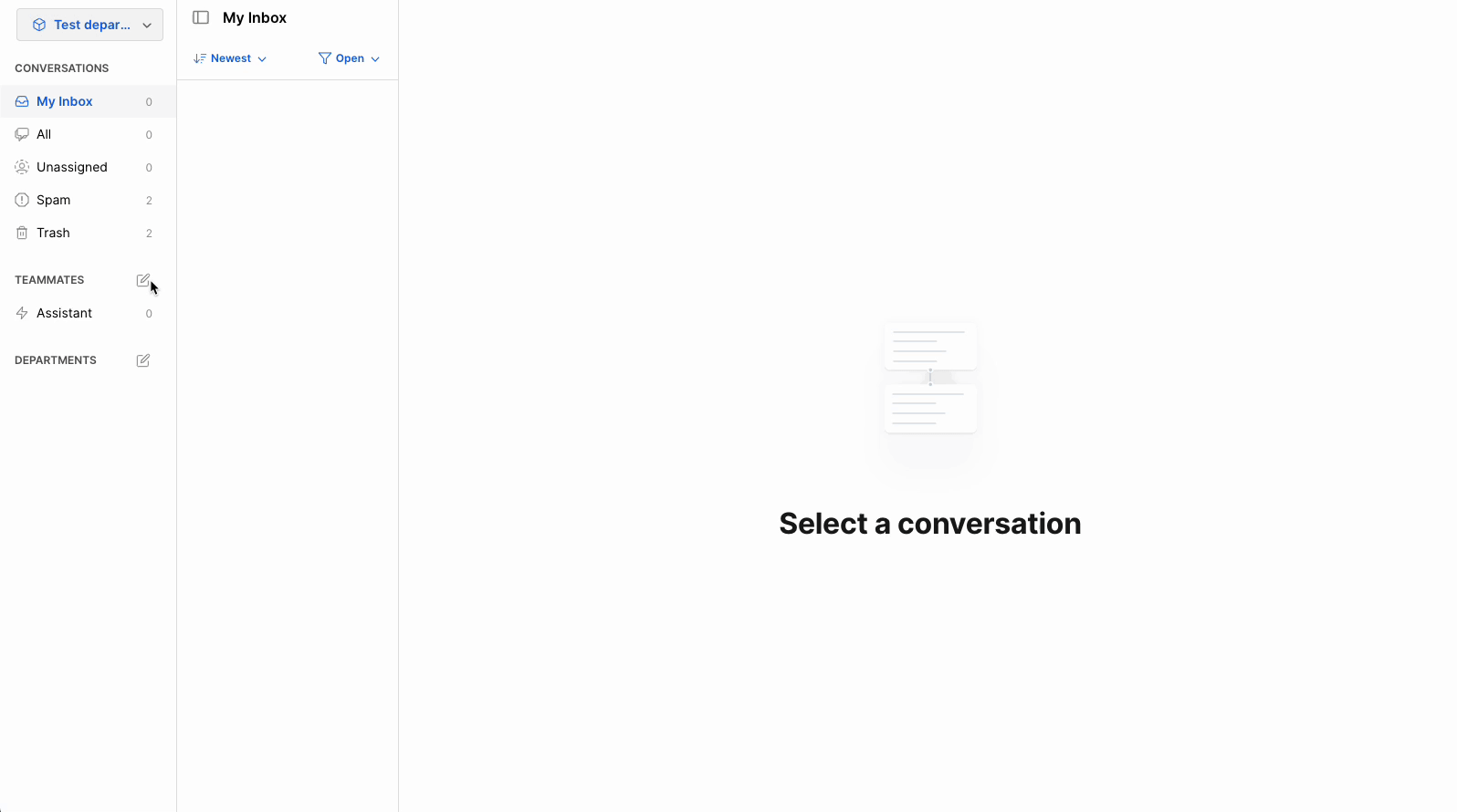
Actions
A live agent can take the following actions:
-
Reply to a conversation after selecting it from the left side of the screen. :::note When you reply to a conversation, you automatically assign it to yourself. For example, if you send a message to a conversation that an AI Agent is handling, then the AI Agent leaves the conversation and the conversation gets assigned to you. :::
-
Attach a file and send it in a conversation.
-
Create and edit a quick response.
-
Send a template message on WhatsApp.
-
Resolve a conversation after you solve the user's request.
-
Assign the conversation to another live agent.
-
Update the user's information (name, email, address, phone number) by using the right section of the screen.
-
Tag a conversation.
-
Flag a conversation as spam or delete it.
The following demonstration shows how a new conversation appears in Unassigned and how a live agent can pick up the conversation and resolve it.