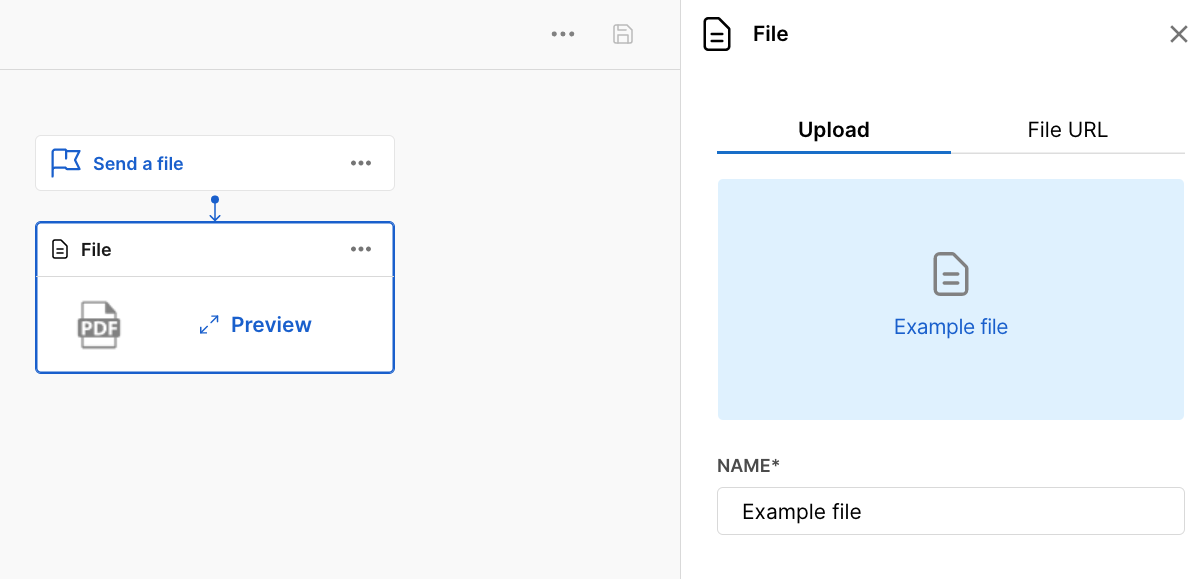File response
Your end user can download a file with the file response.
You can either add the URL of the file, or upload it by yourself.
The file response contains the following fields:
url: The URL of the file. Note that when you upload a file, theurlautomatically fills with the file's URL.name: The name you want to show the user.