Desktop notifications
In this guide, we show how to allow desktop notifications when you receive a new message.
In this guide we show how to allow desktop notifications when you receive a new message.
-
Go to the top right of your screen to navigate to your profile.
-
Go to Personal Settings > Notifications and then enable the
Desktop Notifications
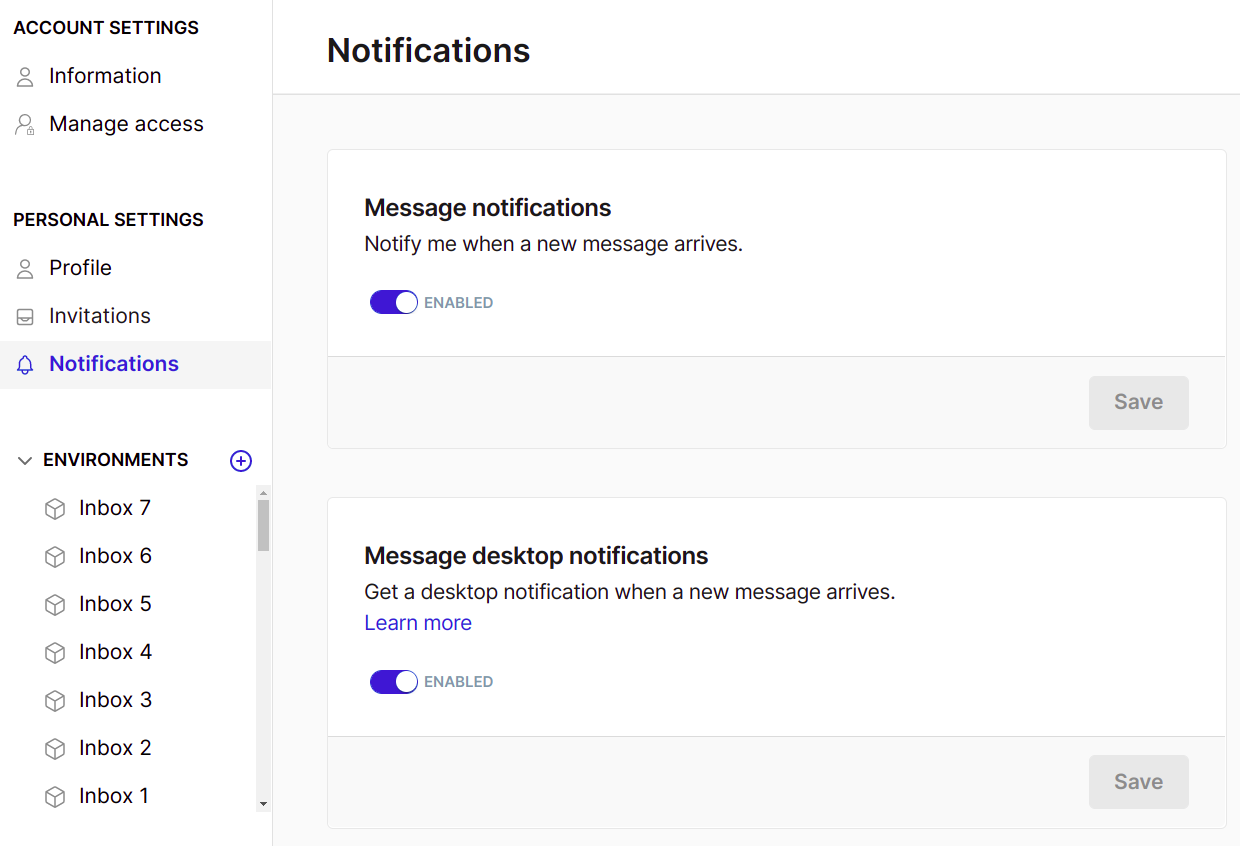
-
Make sure you allow your browser to send notifications to your system.
-
For Windows: Navigate to Settings → System → Notifications & actions and select Allow browser notifications.
-
For macOS: Navigate to System Preferences → Notifications, pick your browser and select Allow notifications.
-
Troubleshooting
Ensure that you have whitelisted Moveo.AI in your browser settings to receive desktop notifications.
- Google Chrome: Navigate to Settings → Privacy and Security → Permissions → Notifications and make sure Moveo is allowed to send notifications.
- Safari: Navigate to Safari → Preferences → Websites → Notifications and make sure Moveo is allowed to send notifications.
- Firefox: Navigate to Settings → Privacy and Security → Permissions → Notifications and make sure Moveo is allowed to send notifications.