Facebook Messenger
Overview
Facebook Messenger integration allows your AI Agent to communicate with customers through your Facebook Page. With billions of active users, Messenger provides a familiar platform where customers already spend time, making it an ideal channel for customer service and engagement.
This integration enables:
- Automated responses to messages on your Facebook Page
- 24/7 availability for customer inquiries
- Rich messaging features including quick replies, buttons, and carousels
- Seamless handover to human agents when needed
- Integration with Facebook's ecosystem including Instagram and WhatsApp
Prerequisites
Before setting up the Facebook Messenger integration:
✅ Facebook Page requirements
- An active Facebook Page for your business
- Admin access to the Page
- Page must be published (not unpublished or restricted)
✅ Moveo account setup
- An active AI Agent configured
- An environment selected for the integration
✅ Technical requirements
- Authority to grant app permissions
- Access to Page settings and messaging configuration
How it works
The Facebook Messenger integration creates a direct connection between your Facebook Page and Moveo AI Agent:
- Customer sends message to your Facebook Page via Messenger
- Moveo receives the message through Facebook's Graph API
- AI Agent processes the message using your configured knowledge and dialogs
- Response is sent back through Messenger to the customer
- Handover available to human agents when needed
All conversations happen within Facebook's secure infrastructure and comply with their platform policies.
Setup guide
The setup process differs based on whether this is your first Facebook integration or you're adding additional Pages.
First-time connection
Follow these steps if you're connecting a Facebook Page to Moveo for the first time:
Step 1: Initiate connection
- Navigate to Integrations in your Moveo account
- Select your desired environment
- Find Facebook Messenger and click Connect
- You'll be redirected to the Meta Dialog Window
Step 2: Grant permissions
In the Meta Dialog Window:
- Select ONE page you want to connect
- Grant ALL permissions requested by Moveo
- Click Continue
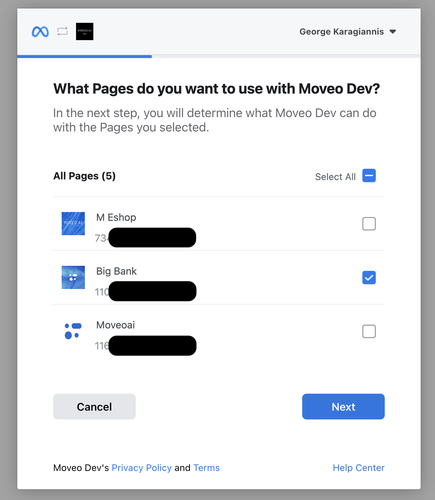
the multi-page process.
Step 3: Complete setup
- You'll be redirected back to Moveo
- Your Page is now connected
- Proceed to Configuration
Adding additional Pages
If you already have Facebook Pages connected to Moveo, follow this process to add more:
Step 1: Preserve existing connections
- Click Connect to open Meta Dialog Window
- Keep ALL previously connected Pages selected
- Add the new Page to your selection
- Grant all permissions
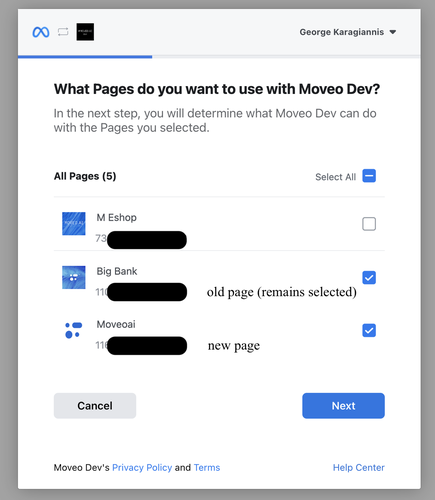
disconnect those Pages from Moveo.
Step 2: Complete setup
- Return to Moveo after authorization
- All selected Pages are now connected
- Configure each Page individually
Configuration options
After connecting your Facebook Page, configure these settings to optimize your integration:
Integration status
Toggle the integration to Active to start receiving and responding to messages.
Welcome screen setup
Configure how new conversations begin with the welcome screen:
Greeting text
A brief description of your Page that appears when users first open Messenger.
Get Started button
The button users click to initiate conversation. Configure:
- Button text (default: "Get Started")
- Initial message sent when clicked
Example configuration:
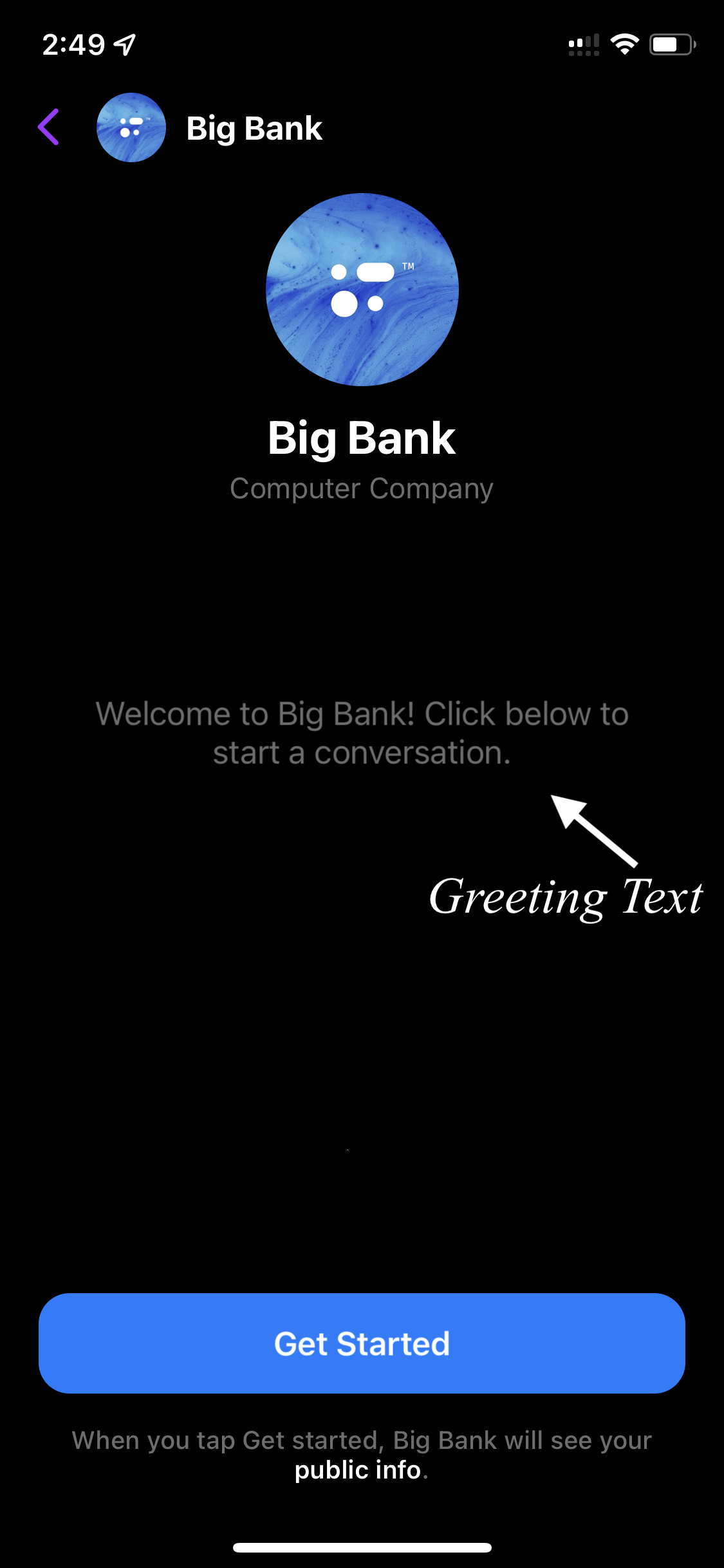
Persistent menu
Create an always-visible menu with quick access options:
-
Menu items: Add up to 3 primary menu items
-
Actions: Each item can:
- Send a predefined message
- Open a URL
- Trigger a specific dialog
-
Nested menus: Create sub-menus for better organization
Benefits:
- Quick access to common functions
- Improved user navigation
- Consistent experience across conversations
Webview configuration
If your AI Agent uses webview responses:
Whitelist domains
Add trusted domains that can be opened in Messenger's in-app browser:
- Your website domain
- Payment processor domains
- Third-party service domains
Example:
https://example.com
https://payments.example.com
https://booking.example.com
Advanced security
App Secret validation
Enable request signature verification for enhanced security:
- Enable in Moveo settings
- Add App Secret from your Facebook App
- All webhook requests will be validated
Testing your integration
Test with your account
- Send a test message to your Facebook Page
- Verify AI Agent responds appropriately
- Test different scenarios:
- Welcome message
- Common questions
- Handover triggers
- Error cases
Test with different users
- Have team members message your Page
- Test with different user permissions
- Verify consistent behavior
Monitor performance
Check these metrics in Facebook Page Insights:
- Response time
- Response rate
- Customer satisfaction
- Message volume
Common use cases
Customer support
- Answer FAQs instantly
- Provide order status updates
- Handle returns and refunds
- Escalate complex issues to agents
Lead generation
- Qualify leads automatically
- Schedule appointments
- Collect contact information
- Route to sales team
E-commerce
- Product recommendations
- Inventory checks
- Order placement assistance
- Post-purchase support
Marketing
- Contest and promotion management
- Event registrations
- Newsletter signups
- Product launches
Best practices
Response design
- Keep messages concise and scannable
- Use quick replies for common options
- Include buttons for clear actions
- Add images for visual appeal
Conversation flow
- Start with a clear welcome message
- Guide users with suggested actions
- Provide escape routes (talk to human)
- End conversations gracefully
Compliance
- Follow Facebook's Platform Policy
- Respect user privacy
- Provide opt-out options
- Handle data responsibly
Performance optimization
- Monitor response times
- Track handover rates
- Review failed interactions
- Continuously improve responses
Troubleshooting
Connection issues
Page doesn't appear in selection
- Verify you have admin access to the Page
- Check Page is published and not restricted
- Try logging out and back into Facebook
- Clear browser cache and cookies
Permissions not granted properly
- Ensure ALL requested permissions are granted
- Check no permissions were previously revoked
- Review Facebook App settings
- Re-authorize if needed
Previously connected Pages disconnected
- When adding new Pages, keep old ones selected
- If accidentally disconnected, reconnect all Pages
- Check each Page's configuration is intact
- Contact support if data was lost
Message delivery
AI Agent not responding
- Verify integration is set to Active
- Check AI Agent is assigned to environment
- Review Facebook Page settings
- Ensure webhook is properly configured
Responses are slow or timeout
- Check Moveo system status
- Review AI Agent complexity
- Optimize response generation
- Consider implementing typing indicators
Media not displaying correctly
- Verify image URLs are publicly accessible
- Check file size limits (25MB for images)
- Ensure HTTPS URLs are used
- Review supported formats
Limitations
Platform restrictions
- 24-hour messaging window: Can only send promotional messages within 24 hours of user interaction
- Message tags: Limited use cases for messages outside 24-hour window
- Rate limits: Subject to Facebook's rate limiting policies
- Content policies: Must comply with Facebook Community Standards
Feature limitations
- File attachments: Limited file types supported
- Message length: Maximum 2000 characters per message
- Quick replies: Maximum 13 options
- Persistent menu: Maximum 3 top-level items
Resources
Documentation
Tools
Support
- Facebook Business Help
- Moveo support: support@moveo.ai
Next steps
Once your Messenger integration is active:
- Customize your welcome screen to match your brand
- Configure the persistent menu for easy navigation
- Test thoroughly with different user scenarios
- Monitor analytics to optimize performance
- Set up handover rules for human agent escalation