Questions
Questions enable your AI Agent to collect information from users through conversational Q&A. The system intelligently extracts answers from context when possible, reducing repetitive questions and creating a natural flow.
Add questions below any text or event trigger. Your AI Agent can request single or multiple pieces of information within a dialog.
Understanding context variables
When your AI Agent asks a question, the user's answer is saved to a context variable that persists throughout the conversation session.
Save As field:
The Save As field defines the context variable name where the answer is stored. You can use simple names like email or phone, or use dot notation (.) to organize variables in JSON structure: user.email, booking.date, payment.amount.
If a context variable is already filled, the AI Agent may skip the question automatically unless configured otherwise.
Example question configuration:
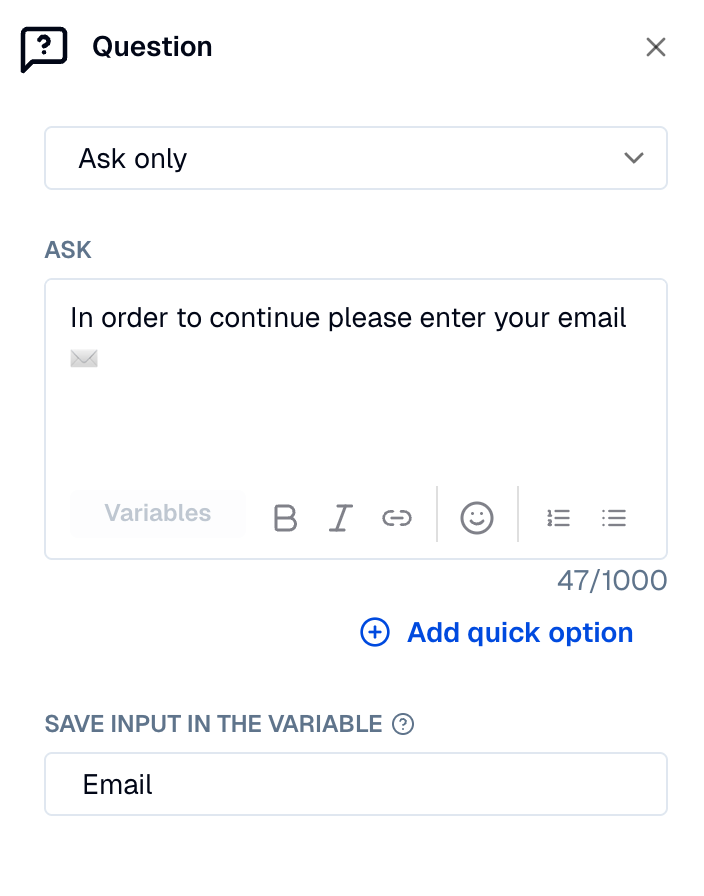
User message example:
How auto-fill works
Auto-fill attempts to extract answers before prompting the user. The ability to extract from conversation history depends critically on whether you configure a validation guideline.
With validation guideline (LLM-based)
When a validation guideline is configured, the AI can extract information from anywhere in the conversation history only if is not a mandatory question:
- Analyzes full conversation: Reviews all previous messages, not just the current one
- Understands context: Can extract information mentioned several messages ago
- Intelligent inference: Understands natural language like "tomorrow", "my email is...", etc.
- Context variable access: Can use previously stored context variables
Example scenario (WITH guideline):
Message 1
User: "Hi, my email is sarah@example.com"
Agent: "Nice to meet you! How can I help?"
Message 2
User: "I'd like to schedule a demo"
Message 3
User: "What times are available?"
Agent: "We have slots at 2pm and 4pm"
Message 4
User: "I'll take the 2pm slot"
[Question node triggers with validation guideline: "Extract user's email"]
Agent: "Perfect! Demo booked for 2pm. Confirmation sent to sarah@example.com"
☝️ The email was mentioned in Message 1, but the question triggered in Message 4. With a validation guideline, the AI found it in the history.
If the question was a mandatory one, the user would be prompted to answer it. Even if they already mentioned it earlier in the conversation.
Without validation guideline (rule-based)
Without a validation guideline, auto-fill is limited to the current user message only:
- Context variable access: If the context variable already has a value, it will skip the question. (Only if the question is not mandatory)
- No conversation history: Cannot look at previous messages
- No natural language understanding: Requires exact format (no "tomorrow", just "2025-03-15")
- Current message only: If the entity isn't in the current message, auto-fill fails
The variable type,
Same scenario (WITHOUT guideline):
Message 1
User: "Hi, I'm Sarah and my email is sarah@example.com"
Agent: "Nice to meet you, Sarah! How can I help?"
Message 2
User: "I'd like to schedule a demo"
Message 3
User: "What times are available?"
Agent: "We have slots at 2pm and 4pm"
Message 4
User: "I'll take the 2pm slot"
[Question node triggers WITHOUT validation guideline]
Agent: "What's your email address?" ← Auto-fill FAILED - email not in current message - User is prompted
☝️ Without a guideline, the system only checks Message 4 for an email entity. Since it's not there, auto-fill fails and the user gets prompted.
For intelligent auto-fill from conversation history, always configure a validation guideline. Without it, questions can only auto-fill from entities detected in the current user message, not from earlier context.
When auto-fill is skipped:
- The question is marked as Mandatory (see below)
- No relevant data exists (in history with guideline, or current message without guideline)
- The system requires explicit user confirmation
Ask only
Select ask only for simple data extraction without validation constraints.
Required fields:
-
Ask: The question to ask the user.
-
Save input in variable: The context variable key where the answer is saved.
Check and ask
Select Check and ask to add validation rules to your questions.
Required fields:
-
Ask: The question to ask. Optionally set a reprompt message if the user's input fails validation.
-
Validation: Choose one of the following validation types:
-
Entity: Checks for a specific entity in the user's message.
-
Input type: Validates the response format:
- Text
- Number
- Integer
- Phone
- URL
- Date
- Time
- Datetime
- Currency
- Percentage
- Boolean
Each validation type automatically validates format and normalizes values to a standard format. This ensures consistent data storage, enables reliable integrations with external systems, and simplifies downstream processing in your workflows.
Why use validation types:
- Email: Ensures valid format for email delivery systems, normalizes to lowercase for database consistency
- Phone: Validates international format, removes formatting for SMS/call integrations
- URL: Extracts clean URLs for link processing, ensures valid format for web requests
- Date/Time/Datetime: Standardizes to ISO formats for calendar integrations, scheduling systems, and database storage
- Number/Integer: Ensures numeric calculations work correctly, prevents type errors in APIs
- Currency: Standardizes monetary values for payment processing and financial calculations
- Percentage: Converts to decimal format (0.0-1.0) for mathematical operations
- Boolean: Normalizes to true/false for conditional logic and integrations
- Text: Cleans whitespace for consistent display and storage
The validation behavior depends on whether you configure a validation guideline:
With validation guideline (LLM-based):
The AI understands natural language and converts it to standard format before validation.
Validation Type Input Example Normalized Output Purpose Email "Steve@Gmail.com" "steve@gmail.com" Lowercase for consistency Phone "+1 (415)-432-5355" "+14154325355" Remove formatting for SMS APIs URL "Visit https://moveo.ai now" "https://moveo.ai" Extract URL from text Date "03/15/2025" or "tomorrow" "2025-03-15" ISO format for databases Time "2:30 PM" "14:30:00" 24-hour format for scheduling Datetime "March 15, 2025 at 2:30 PM" "2025-03-15T14:30:00" ISO 8601 for calendar APIs Number "one and a half" or "1.5" 1.5 Float for calculations Integer "twenty" or "20" 20 Integer for counting Currency "100 dollars" "USD 100.0" Standard format for payments Percentage "20%" 0.2 Decimal fraction (0.0-1.0) Boolean "yes" / "true" / "1" true True/false for logic Text " Hello World " "Hello World" Trim whitespace Without validation guideline (rule-based):
Only accepts pre-formatted inputs. Natural language requires validation guidelines.
Validation Type Accepted Input Normalized Output Rejected Input Email "steve@gmail.com" "steve@gmail.com" (lowercase) Invalid email format Phone "+1 (415)-432-5355" "+14154325355" Invalid phone format URL "https://moveo.ai" "https://moveo.ai" Invalid URL format Date "03/15/2025" or "2025-03-15" "2025-03-15" ❌ "tomorrow" Time "2:30 PM" or "14:30" "14:30:00" Invalid time format Datetime "2025-03-15T14:30:00" "2025-03-15T14:30:00" Invalid datetime format Number "1.5" or "1,5" 1.5 ❌ "one and a half" Integer "20" 20 ❌ "twenty" Currency "USD 100.0" "USD 100.0" ❌ "100 dollars" Percentage 0.2 or "0.2" 0.2 ❌ "20%" Boolean "yes" / "true" / "1" true "maybe" Text " Hello World " "Hello World" (accepts any text) warningNatural language inputs like "tomorrow", "twenty", or "100 dollars" require a validation guideline. Without a guideline, questions only accept pre-formatted values like "2025-03-15", "20", or "USD 100.0".
-
-
Guideline (Optional): Custom validation instructions in natural language. An LLM validates the user's response using this guideline.
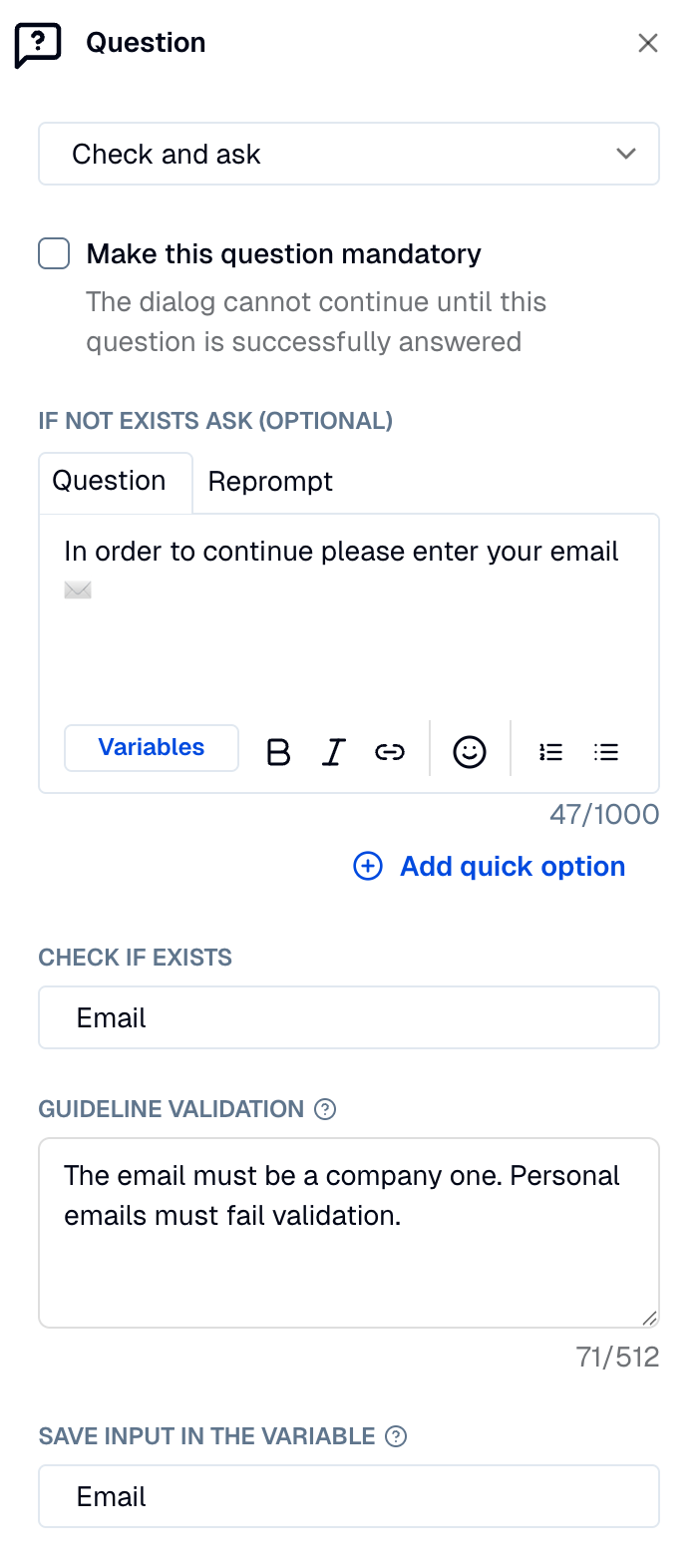
The guideline option is not available when using entity validation.
Customizing clarification messages:
When a user provides invalid or ambiguous input, the AI Agent generates a clarification message explaining why the input was rejected. You can influence this message through the validation guideline.
For example, if your guideline includes instructions like "Must be a future date within 90 days. If invalid, remind the user about the 90-day limit", the agent will incorporate this context into its clarification responses.
- Save input in variable: The context variable key where the validated answer is saved.
Entity validation creates a second variable with the suffix _value added to your defined key. This variable stores the entity's actual value.
Mandatory questions
The Mandatory checkbox controls whether auto-fill is attempted and how the agent handles information collection.
When mandatory is OFF (default):
- The system tries auto-fill first using conversation context
- Only prompts the user if auto-fill fails
- May move forward if the user doesn't provide valid input or changes topic.
When mandatory is ON:
- Skips auto-fill entirely (see data access for details)
- Always asks the user explicitly, even if the answer exists in context
- Continues asking until a valid answer is provided
Use mandatory questions for:
- Sensitive information requiring explicit confirmation (payment details, credit card numbers)
- Legal or compliance requirements (explicit consent, terms acceptance)
- Situations where inference could be incorrect (e.g., "Which email should we use?" when multiple exist)
- Critical workflow steps that cannot be skipped
Use mandatory questions sparingly. Auto-fill provides better user experience by reducing repetitive questions.
Data access during question processing
The AI Agent has access to different information depending on the question type:
Regular questions:
- Full conversation history (all previous messages)
- All context variables from earlier in the conversation
- Current user message
- Session metadata (date, time, language)
Mandatory questions:
- Limited context (only recent conversation for continuity)
- Current user message
- No access to context variables for auto-fill
This design ensures mandatory questions require explicit user input rather than inferred answers from context.
How the agent responds to user input
When processing a question, the AI Agent analyzes the user's response and classifies it into response types that control the conversation flow.
| Response Type | Available For | What It Means | Agent Behavior | Example |
|---|---|---|---|---|
| SUCCESS | All questions | Answer successfully extracted and validated | Saves the value to the context variable and continues | User: "john@example.com" → Variable filled, workflow continues |
| CLARIFICATION | Regular questions | Answer is ambiguous or incomplete | Generates a clarification message explaining the issue | User: "50 euros" when asking for dollars → Agent: "I need the amount in dollars, not euros" |
| DETAILS_REQUESTED | Regular questions | User asks for more information before answering | Provides context then re-asks the question | User: "Why do you need my email?" → Agent explains, then asks again |
| TOPIC_CHANGE | Regular questions | User changed the subject | Handles topic change, may return to question later | User: "Actually, I want to cancel" → Agent pivots to cancellation |
| MEMORY_UPDATE | Regular questions | User is correcting a previous answer | Updates the earlier context variable | User: "Actually my email is jane@example.com, not john@example.com" |
| FAILURE | All questions | Cannot extract valid answer | States that information is needed to proceed | User provides invalid input → Agent explains requirement and re-asks |
Key behaviors:
- Regular questions: Support all response types including topic changes and memory updates
- Mandatory questions: Only support SUCCESS and FAILURE response types—the agent always re-asks until valid input is provided
- CLARIFICATION vs FAILURE: For regular questions, CLARIFICATION generates helpful follow-up messages; for mandatory questions, FAILURE is used instead
- MEMORY_UPDATE: Users can naturally correct mistakes without breaking conversational flow (regular questions only)
- TOPIC_CHANGE: Prevents forcing answers when users have urgent needs (regular questions only)
Design question prompts to handle clarification naturally. If asking for a date, mention the expected format: "When would you like to schedule? (e.g., March 15 or next Monday)"
Validation guideline best practices
Keep validation guidelines short and specific—the AI uses these to validate user input. Focus on constraints and format requirements.
Example 1: Date validation
Validation Type: Date
Validation Guideline: "Must be a future date within the next 90 days"
Why it works: Clear constraint, specific timeframe, easy to validate.
Example 2: Phone validation
Validation Type: Phone
Validation Guideline: "US phone numbers only, must include area code"
Why it works: Specifies format and regional requirement concisely.
Example 3: Text validation
Validation Type: Text
Validation Guideline: "Full legal name as it appears on government ID"
Why it works: Sets clear expectation for format and formality level.
Keep validation guidelines under 15 words when possible. Focus on what makes an answer valid rather than lengthy explanations.
Questions in your workflow
Integration tips:
- Questions execute in sequence—the agent asks them one at a time
- If validation fails, the agent automatically uses the "Reprompt" message
- Slot values can be used in downstream nodes with
{{"{{$variable_name}}"}}syntax - Context variables persist throughout the session—no need to ask twice
- For optional information, consider using conditional logic instead of questions
- The agent naturally handles topic changes and clarifications—design for conversational flow, not rigid forms